Read Options Dialog
The Read Options dialog for the Barcode demo is shown in the following figure:
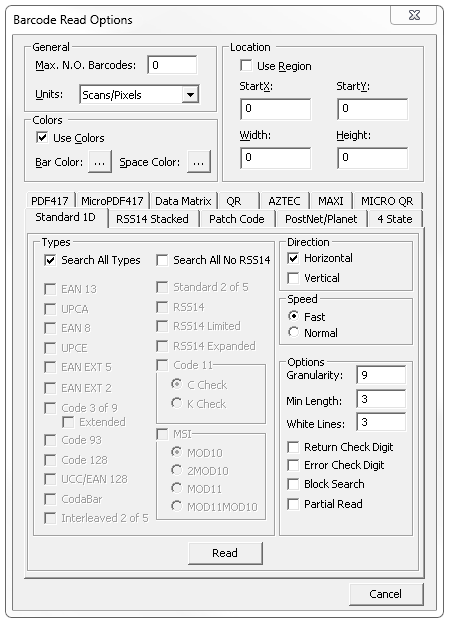
This dialog contains the following major options:
-
General Group:
- Max N.O. Barcodes Text edit box: Use this text edit box to specify the maximum number of barcodes for which to search.
- Units Drop-down list box: Use this drop-down list box to select the unit of measure to be used when reading barcodes.
-
Location Group. Specifies the search area in which to find the barcodes.
- Use Region Checkbox: Select this checkbox to read the barcodes within the region. When this checkbox is selected, the other fields in this group are disabled.
- StartX: Text edit box Use this text edit box to specify the X coordinate of the starting point for the search.
- StartY: Text edit box. Use this text edit box to specify the Y-coordinate of the starting point for the search.
- Width: Text edit box. Use this text edit box to specify the width of the search box.
- Height: Text edit box. Use this text edit box to specify the width of the search box.
-
Colors Group: Specifies which colors, if any, to use when searching for barcodes. The following color options are available:
- Use Colors Check box: Select this check box to read barcodes with colors. If this is not selected, the demo will use the default barcode color, BLACK, and the default space color, WHITE.
- Bar Color Button: Click this button to open a Color dialog box to select the bar color to use when searching for barcodes. Barcodes that are not this color will not be found.
- Space Color Button: Click this button to open a Color dialog box to select the space color to use when searching for barcodes. Barcodes that do not have spaces this color will not be found.
-
Symbol Types Tabs: Use these tabs to select options specific to the particular barcode types. The options available vary depending on the barcode symbol type being used. These can include options like:
- Search All Types Check box: Select this check box to search for all barcode types. If this check box is selected, the individual types listed are disabled. This check box can be found on the Standard 1D and the Data Matrix tabs.
- Individual barcode types Check boxes: Select individual check boxes for each barcode type to be included in the search.
- Direction Checkboxes: Some types include check boxes for different search directions (horizontal or vertical).
-
Read command button: Starts a barcode search of the image, using the read criteria set in this dialog. If the image contains any barcodes that match the read criteria, then the demo will display the number of barcodes found in a dialog box, and will display information for each barcode in a separate dialog box.
-
Cancel command button: Cancels the barcode search and closes the dialog.
