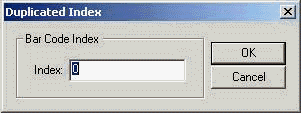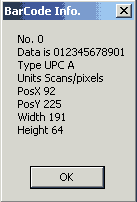Barcode Demo Overview
This document describes how to use the basic features of the LEADTOOLS Barcode Demos, which demonstrate Barcode technology features. These enable you to:
-
Save your image to any output file format supported by LEAD Technologies, Inc.
-
C API - L_BarCodeWrite
-
C++ Class Library - LBarCode::Write
-
.NET C++ Class Library - Leadtools.Barcode.BarcodeEngine.Write
-
-
Read several barcode types from an image.
-
C API - L_BarCodeRead
-
C++ Class Library - LBarCode::Read
-
.NET C++ Class Library - Leadtools.Barcode.BarcodeEngine.Read
-
-
Save the results obtained from reading barcodes to a Log file (C++ Class Library demo only).
-
Write different types of barcodes over an image using different options.
-
C API - BARCODEDATA
-
C++ Class Library - BARCODEDATA
-
.NET C++ Class Library - Leadtools.Barcode.BarcodeData
-
-
Write different barcodes using different colors.
-
C API - BARCODECOLOR
-
C++ Class Library - BARCODECOLOR
-
.NET C++ Class Library - Leadtools.Barcode.BarcodeColor
-
-
Support Twain scanning.
To start a LEADTOOLS Barcode Demo:
- Select Start-->Programs-->LEADTOOLS Raster Imaging -->Barcode--> C API or C++ Class Library or Dotnet C++ Class Library --> <desired demo>.
NOTE: The exact path may vary, depending on the toolkit you have installed.
or
- From the <LEADTOOLS_INSTALLDIR>\Bin\, double-click any of the following .EXE files to launch it:
| Platform | Win 32 | x64 |
|---|---|---|
| C API | \Bin\CDLLVC10\Win32\Barcode_Original.exe | \Bin\CDLLVC10\x64\Barcode_Original.exe |
| C++ Class Library | \Bin\CDLLVC10\Win32\CLBarcode_Original.exe | \Bin\CDLLVC10\x64\CLBarcode_Original.exe |
| .NET C++ Class Library | \Bin\Dotnet4\Win32\CSBarcode_Original.exe | \Bin\Dotnet4\x64\CSBarcode_Original.exe |
| \Bin\Dotnet4\Win32\VBBarcode_Original.exe | \Bin\Dotnet4\x64\VBBarcode_Original.exe |
The Barcode Demo will open to the Main window.
From the Main menu, select File-->Open. In the Open dialog, either type the path to the "C:\LEADTOOLS21\Resources\Images" in the "File Name" edit box, or browse to this directory using the "Look in" drop box. Select the barcode1.tif file and select Open.
Barcode Demo Main Window
Barcode C API Demo:
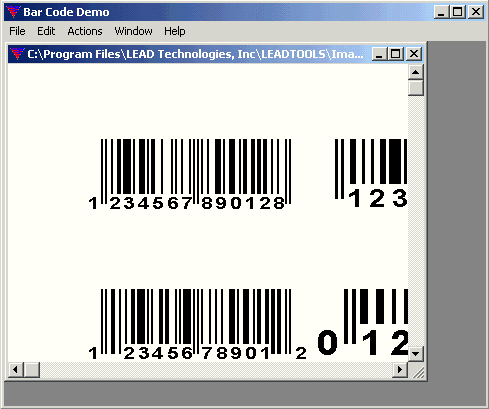
Main Window Menus
File Menu
The File menu includes:
Open: Opens an image in order to find existing barcodes or write new barcodes.
Close: Closes the active child window.
Save As: Saves the active image to a physical file.
TWAIN Select: Opens a Select Source dialog so you can select a TWAIN source.
TWAIN Acquire: Opens the TWAIN source user interface to acquire barcode images.
Exit: Ends the application.
Edit Menu
The Edit menu includes:
Copy: Copies the active image to the clipboard.
Paste: Pastes the clipboard contents to a new child window.
Actions Menu
The Actions menu is shown in the following figure:
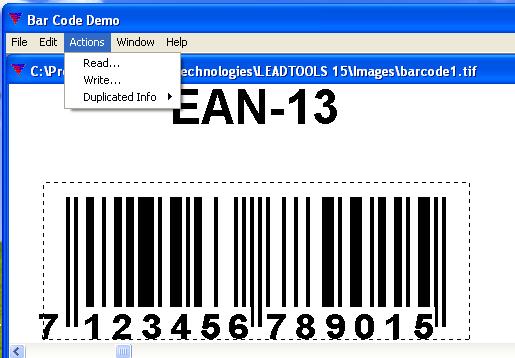
This menu contains the following items:
Read: Choosing this option opens the Read Options dialog. Use it to set the search criteria used when searching for barcodes in the active window. For more information, please refer to Read Options Dialog.
Write: Choosing this option opens the Write options dialog. Use it to set the write criteria used when writing a barcode over the active window. For more information, please refer to Write Options Dialog.
Duplicated Info: Choosing this option opens a sub menu for finding the duplicated barcodes in the active window. It has the following options:
First: Selecting this option opens the Duplicated Index dialog, shown below. Use it to enter the index (zero-based) for the barcode for which to find a duplicate.
If the barcode toolkit finds a duplicated barcode it will display information about the duplicated barcode, as shown below. Otherwise, the demo will display an error.
Next: Finds the next duplicated barcode, if one exists. Otherwise, the demo will display an error.