MedicalViewerFusion Class
Summary
A class that contains the fused image along with properties that handle the fusion process.
Syntax
C#
C++/CLI
public class MedicalViewerFusion public ref class MedicalViewerFusion Remarks
- This class is used with the MedicalViewerSubCell.Fusion property.
- Fusion is a process used to display multiple, overlapped images at the same time, each having a degree of transparency. Fusion can be used to blend many different modalities such as CT/MR, CT/MR/PET, CT/NM, CT/US, CT/PET...etc.
-
For example, soft tissue information from a PET scan can be combined with a CT scan, creating an anatomical context for the soft tissue information. As a result, diagnosis and treatment of ailments are improved. For more information, refer to MedicalViewerFusion.
Head and Neck CT/PET Data Set 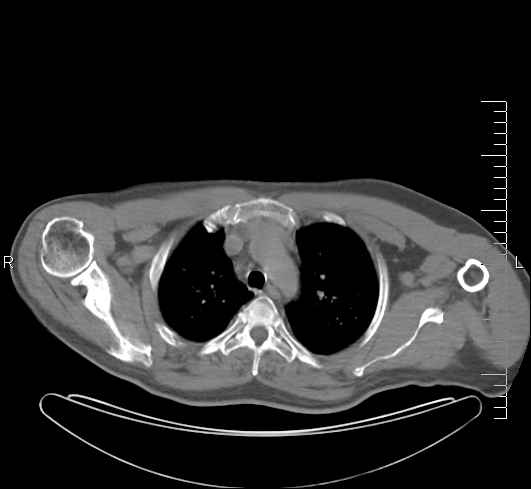
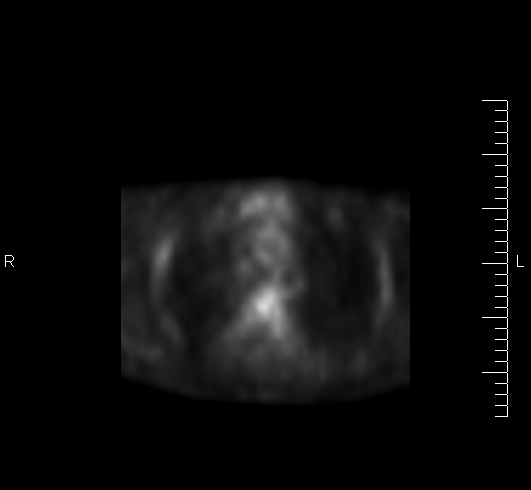
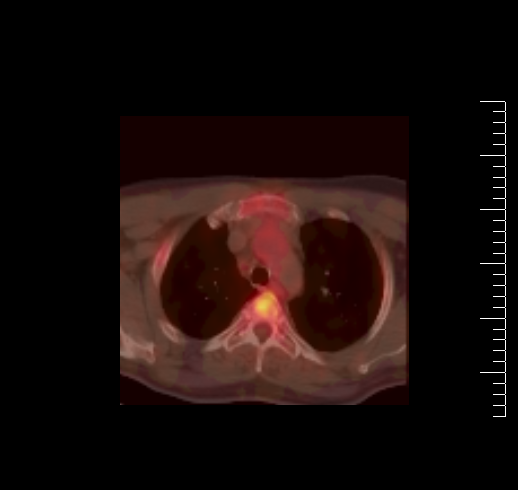
1. CT Scan Image 2. PET Image 3. CT/PET Fused Image
Example
C#
using Leadtools;using Leadtools.Dicom;using Leadtools.Medical3D;using Leadtools.Codecs;using Leadtools.MedicalViewer;using Leadtools.ImageProcessing;using Leadtools.ImageProcessing.Core;using Leadtools.ImageProcessing.Color;using Leadtools.Annotations.Engine;using Leadtools.Annotations.Designers;class MedicalViewerFusionForm : Form{private MedicalViewer _medicalViewer;void MedicalViewerLocalizer_SizeChanged(object sender, EventArgs e){_medicalViewer.Size = new Size(this.ClientRectangle.Right, this.ClientRectangle.Bottom);}public MedicalViewerFusionForm(){DicomEngine.Startup();RasterCodecs _codecs = new RasterCodecs();this.SizeChanged += new EventHandler(MedicalViewerLocalizer_SizeChanged);// Create the medical viewer and adjust the size and the location._medicalViewer = new MedicalViewer(1, 2);_medicalViewer.Location = new Point(0, 0);_medicalViewer.Size = new Size(this.ClientRectangle.Right, this.ClientRectangle.Bottom);// Load an image and then add it to the control.RasterImage _image = _codecs.Load(Path.Combine(LEAD_VARS.ImagesDir, "xa.dcm"));MedicalViewerMultiCell cell = new MedicalViewerMultiCell(_image, true, 1, 1);cell.FitImageToCell = false;// add some action that will be used to change the properties of the images inside the control.cell.AddAction(MedicalViewerActionType.Scale);cell.AddAction(MedicalViewerActionType.Offset);cell.AddAction(MedicalViewerActionType.WindowLevel);cell.AddAction(MedicalViewerActionType.Stack);// assign the added actions to a mouse button, meaning that when the user click and drag the mouse button, the associated action will be activated.cell.SetAction(MedicalViewerActionType.Scale, MedicalViewerMouseButtons.Middle, MedicalViewerActionFlags.Active);cell.SetAction(MedicalViewerActionType.Offset, MedicalViewerMouseButtons.Right, MedicalViewerActionFlags.Active);cell.SetAction(MedicalViewerActionType.WindowLevel, MedicalViewerMouseButtons.Left, MedicalViewerActionFlags.Active);cell.SetAction(MedicalViewerActionType.Stack, MedicalViewerMouseButtons.Wheel, MedicalViewerActionFlags.Active);// Creates a new fusion object, this object will hold the image (image3.dcm) that will be fused with the original image (xa.dcm).MedicalViewerFusion fusion = new MedicalViewerFusion();// the fused image.fusion.FusedImage = _codecs.Load(Path.Combine(LEAD_VARS.ImagesDir, "image3.dcm"));// the fusion scale.fusion.FusionScale = 0.5f;// the color palette that will be used in the fusion process.fusion.ColorPalette = MedicalViewerPaletteType.Cool;// start the fusion.cell.SubCells[0].Fusion.Add(fusion);_medicalViewer.Cells.Add(cell);// adjust some properties to the cell and add some tags._medicalViewer.Cells[0].SetTag(2, MedicalViewerTagAlignment.TopLeft, MedicalViewerTagType.UserData, "EX. ID 230-36-5448");_medicalViewer.Cells[0].SetTag(4, MedicalViewerTagAlignment.TopLeft, MedicalViewerTagType.Frame);_medicalViewer.Cells[0].SetTag(6, MedicalViewerTagAlignment.TopLeft, MedicalViewerTagType.Scale);_medicalViewer.Cells[0].SetTag(2, MedicalViewerTagAlignment.BottomLeft, MedicalViewerTagType.WindowLevelData);_medicalViewer.Cells[0].SetTag(1, MedicalViewerTagAlignment.BottomLeft, MedicalViewerTagType.FieldOfView);cell.ScaleType = MedicalViewerScaleType.Dynamic;Controls.Add(_medicalViewer);_medicalViewer.Dock = DockStyle.Fill;DicomEngine.Shutdown();}void MedicalViewerLocalizer_FormClosing(object sender, FormClosingEventArgs e){}public MedicalViewer Viewer{get { return _medicalViewer; }}}MedicalViewerFusionForm GetMedicalViewerFusionForm(){return new MedicalViewerFusionForm();}// This examples fuses the xa.dcm image with the image3.dcm image, and uses the preset palette (Cool) to do the fusion process.public void MedicalViewerFusionExample(){MedicalViewerFusionForm myForm = GetMedicalViewerFusionForm();MedicalViewer medicalViewer = myForm.Viewer;myForm.ShowDialog();}static class LEAD_VARS{public const string ImagesDir = @"C:\LEADTOOLS23\Resources\Images";}
Requirements
Help Version 23.0.2024.2.29
Products | Support | Contact Us | Intellectual Property Notices © 1991-2025 Apryse Sofware Corp. All Rights Reserved.
Leadtools.MedicalViewer Assembly
