BricksTextureCommand Class
Creates a brick texture that makes the image look like it has been drawn on a brick wall. This command is available in the Imaging Pro and above toolkits.
public class BricksTextureCommand : RasterCommand Public Class BricksTextureCommandInherits Leadtools.Imageprocessing.Leadtools.ImageProcessing.RasterCommandImplements Leadtools.Imageprocessing.Leadtools.ImageProcessing.IRasterCommand
public sealed class BricksTextureCommand : Leadtools.Imageprocessing.Leadtools.ImageProcessing.IRasterCommand function Leadtools.ImageProcessing.SpecialEffects.BricksTextureCommand() public ref class BricksTextureCommand : public Leadtools.Imageprocessing.Leadtools.ImageProcessing.RasterCommand, Leadtools.Imageprocessing.Leadtools.ImageProcessing.IRasterCommand - This command creates a brick-like texture. Edges that are in the angle of the light source are brightened and the others are darkened. Apply this texture to an image by using image as the source image. You can obtain the best result by applying this command on a medium brightness image.
- Using the shading option of BricksTextureCommandFlags.SmoothedOutEdges results in bricks that have a more chiseled look than the same settings with a shading option of BricksTextureCommandFlags.SmoothedInEdges.
-
As an example, suppose you were to start with a gray image, like the following figure:
-
Now suppose you call the BricksTextureCommand command. The following settings apply to all of the following figures:
| Parameter | Value |
| OffsetX | 0 |
| OffsetY | 0 |
| RowDifference | 35 |
| BricksWidth | 60 |
| BricksHeight | 20 |
- If you were to use the following additional settings:
| Parameter | Value |
| MortarRoughness | 0 |
| MortarRoughnessEvenness | 0 |
| BricksRoughness | 0 |
| BricksRoughnessEvenness | 0 |
| Flags | BricksTextureCommandFlags.SmoothedOutEdges |
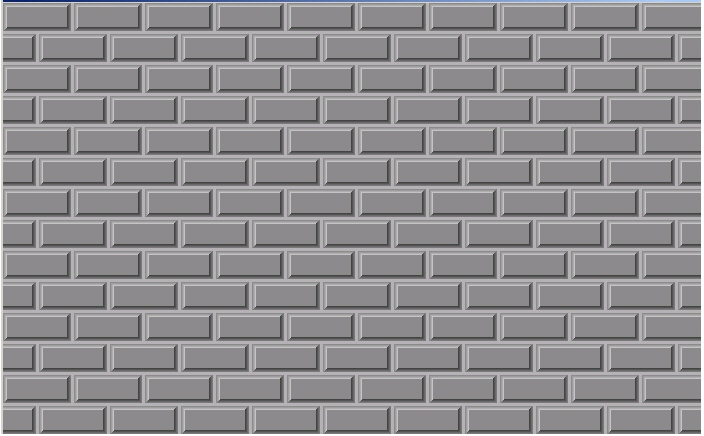
-
Note how smooth the surface of both the mortar and the bricks is. In the following figure, the only change from the previous settings is the value of BricksRoughness, which is set to 196:
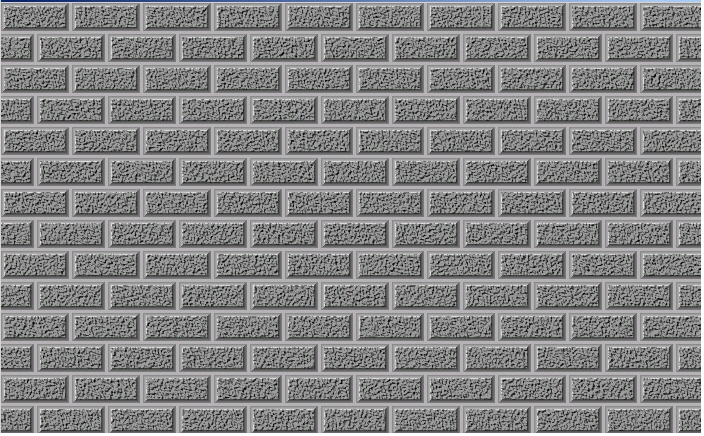
-
In the following figure, BricksRoughness remains set to 196 and in addition, BricksRoughnessEvenness is set to 4:
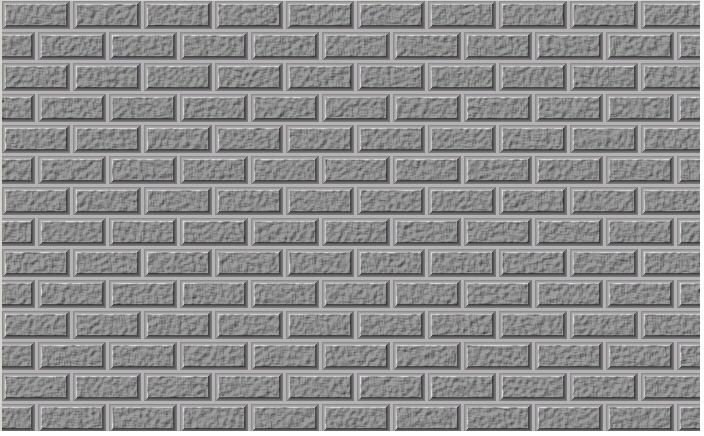
-
The next two figures show the difference between the BricksTextureCommandFlags.SmoothedOutEdges flag and the BricksTextureCommandFlags.SmoothedInEdges flag. For these figures the following settings are used:
| Parameter | Value |
| MortarRoughness | 0 |
| MortarRoughnessEvenness | 0 |
| BricksRoughness | 250 |
| BricksRoughnessEvenness | 0 |
| EdgeWidth | 7 |
| MortarWidth | 4 |
-
In the following figure the BricksTextureCommandFlags.SmoothedOutEdges flag is set:
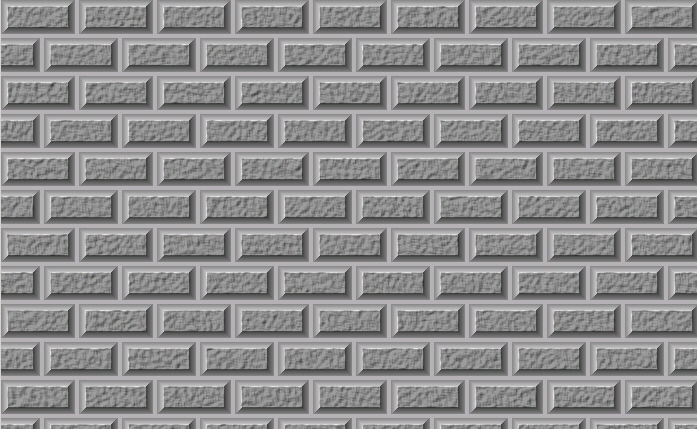
-
In the following figure the BricksTextureCommandFlags.SmoothedInEdges flag is set:
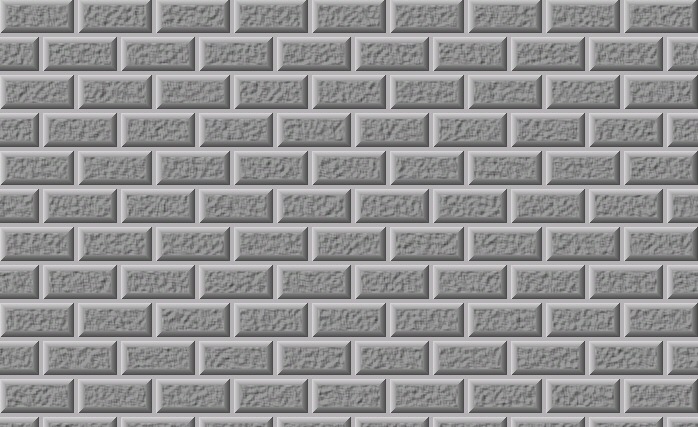
-
This command supports 12-bit and 16-bit grayscale and 48-bit and 64-bit color images. Support for 12-bit and 16-bit grayscale and 48-bit and 64-bit color images is available only in the Document/Medical toolkits.
- This command does not support signed data images.
- This command does not support 32-bit grayscale images.
For more information Refer to Applying Artistic Effects.
Run the BricksTextureCommand on an empty gray image.
using Leadtools;using Leadtools.Codecs;using Leadtools.ImageProcessing;using Leadtools.ImageProcessing.SpecialEffects;public void BricksCommandExample(){// Load an imageRasterCodecs codecs = new RasterCodecs();codecs.ThrowExceptionsOnInvalidImages = true;RasterImage image = codecs.Load(Path.Combine(LEAD_VARS.ImagesDir, "ImageProcessingDemo\\Image3.cmp"));// Prepare the commandFillCommand cmd = new FillCommand(new RasterColor(128, 128, 128));cmd.Run(image);BricksTextureCommand command = new BricksTextureCommand();command.BricksWidth = 60;command.BricksHeight = 20;command.OffsetX = 0;command.OffsetY = 0;command.EdgeWidth = 3;command.MortarWidth = 4;command.ShadeAngle = 315;command.RowDifference = 33;command.MortarRoughness = 20;command.MortarRoughnessEvenness = 0;command.BricksRoughness = 10;command.BricksRoughnessEvenness = 0;command.MortarColor = new RasterColor(0, 0, 0);command.Flags = BricksTextureCommandFlags.SmoothedOutEdges | BricksTextureCommandFlags.TransparentMortar;//Apply Bricks Texture on the image.command.Run(image);codecs.Save(image, Path.Combine(LEAD_VARS.ImagesDir, "Result.jpg"), RasterImageFormat.Jpeg, 24);}static class LEAD_VARS{public const string ImagesDir = @"C:\Users\Public\Documents\LEADTOOLS Images";}
Imports LeadtoolsImports Leadtools.CodecsImports Leadtools.ImageProcessingImports Leadtools.ImageProcessing.SpecialEffectsLeadtools.Examples.Support.SetLicense()Public Sub BricksCommandExample()Dim codecs As New RasterCodecs()codecs.ThrowExceptionsOnInvalidImages = TrueDim leadImage As RasterImage = codecs.Load(Path.Combine(LEAD_VARS.ImagesDir, "ImageProcessingDemo\\Image3.cmp"))' Prepare the commandDim cmd As New FillCommand(New RasterColor(128, 128, 128))cmd.Run(leadImage)Dim command As BricksTextureCommand = New BricksTextureCommandcommand.BricksWidth = 60command.BricksHeight = 20command.OffsetX = 0command.OffsetY = 0command.EdgeWidth = 3command.MortarWidth = 4command.ShadeAngle = 315command.RowDifference = 33command.MortarRoughness = 20command.MortarRoughnessEvenness = 0command.BricksRoughness = 10command.BricksRoughnessEvenness = 0command.MortarColor = New RasterColor(0, 0, 0)command.Flags = BricksTextureCommandFlags.SmoothedOutEdges Or BricksTextureCommandFlags.TransparentMortar'Apply Bricks Texture on the Image.command.Run(leadImage)codecs.Save(leadImage, Path.Combine(LEAD_VARS.ImagesDir, "Result.jpg"), RasterImageFormat.Jpeg, 24)End SubPublic NotInheritable Class LEAD_VARSPublic Const ImagesDir As String = "C:\Users\Public\Documents\LEADTOOLS Images"End Class
Reference
Leadtools.ImageProcessing.SpecialEffects Namespace
Leadtools.ImageProcessing.Effects.EmbossCommand
Leadtools.ImageProcessing.Color.ChangeHueSaturationIntensityCommand
ColoredPencilExtendedCommand Class
Leadtools.ImageProcessing.Color.ColorReplaceCommand
Leadtools.ImageProcessing.Color.ColorThresholdCommand
Leadtools.ImageProcessing.Core.DiscreteFourierTransformCommand
Leadtools.ImageProcessing.Effects.DirectionEdgeStatisticalCommand
Leadtools.ImageProcessing.Core.FastFourierTransformCommand
Leadtools.ImageProcessing.Core.FrequencyFilterCommand
Leadtools.ImageProcessing.Core.FrequencyFilterMaskCommand
Leadtools.ImageProcessing.Core.FourierTransformDisplayCommand
Leadtools.ImageProcessing.Effects.StatisticsInformationCommand
Leadtools.ImageProcessing.Effects.FeretsDiameterCommand
Leadtools.ImageProcessing.Effects.ObjectInformationCommand
Leadtools.ImageProcessing.Effects.RegionContourPointsCommand
Leadtools.ImageProcessing.Color.MathematicalFunctionCommand
Leadtools.ImageProcessing.Color.SegmentCommand
© 1991-2017 Apryse Sofware Corp. All Rights Reserved.
