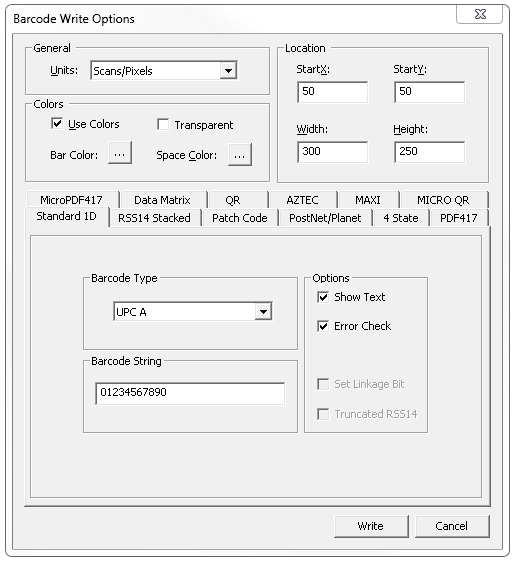Writing Barcodes Using the Barcode Demo
This topic is based on the Barcode C API demo. Follow the same basic steps for any of the Barcode demos.
1. |
Start the demo. For more information on launching demos, see: Barcode Demo Overview. |
2. |
The demo opens pre-loaded with the barcode1.tif file, one of the sample images in the "%UserProfile%\My Documents\LEADTOOLS Images" folder. |
3. |
In the main window of the Barcode Demo, select Actions-->Write to open the BarCode Write Options dialog, shown in the following figure:
|
4. |
Use the tabs to set options for the appropriate barcode type. |
5. |
Click the Write button. |
6. |
The new barcode will be written to the image in the location specified in the Location group. |