Write Options Dialog
The Write Options dialog is shown in the following figure:
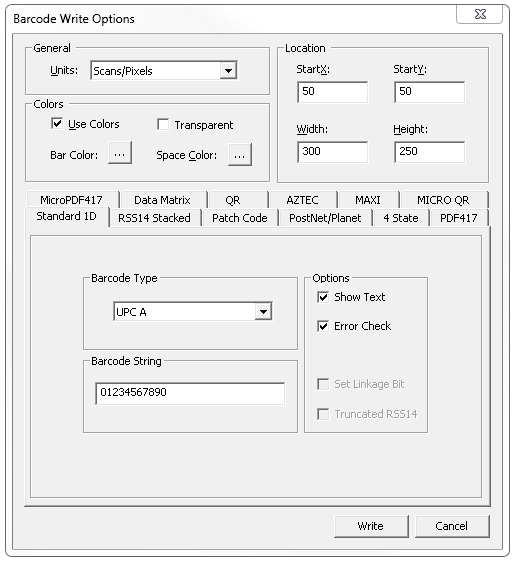
This dialog contains the following fields:
| 1. | General Group: | |
| a. | Units Drop-down list box: Use this drop-down list box to select the unit of measure for writing barcodes. | |
| 2. | Location Group: Specifies the area in which to write the barcode. To specify the area, set the following fields: | |
| a. | StartX Text edit box: Use this text edit box to specify the X coordinate | |
| b. | StartY Text edit box: Use this text edit box to specify the Y coordinate | |
| c. | Width Text edit box: Use this text edit box to specify the width | |
| d. | Height Text edit box: Use this text edit box to specify the height of the search box. | |
| 3. | Colors Group: Specifies the colors that will be used for writing barcodes. The following are the color options: | |
| a. | Use Colors Checkbox: Select this checkbox to enable writing color barcodes. If this checkbox is not selected, the demo will use the default barcode color, BLACK, and the default space color, WHITE to write the barcode. | |
| b. | Transparent Checkbox: Select this checkbox to enable writing barcodes using a transparent color. This option is not recommended because the written barcodes cannot be read with all images. | |
| c. | Bar Color Browse button: Click this button to open a Color dialog to select the color to use for the bars when writing barcodes. | |
| d. | Space Color Browse button: Click this button to open a Color dialog to select the color to use for spaces when writing barcodes. | |
| 4. | Symbol Types Tabs: Use these tabs to select options specific to a particular barcode type. The options available vary depending on the barcode symbol type being used. These can include options like: | |
| a. | Barcode Type Drop-down list box: Use this drop-down list box to select the subtype to write. | |
| b. | Barcode String Text edit box: Use this text edit box to enter the string to be written. | |
5. |
Write button: Writes a barcode over the image, using the criteria set in this dialog. |
6. |
Cancel button: Cancels writing a barcode and closes the dialog. |
