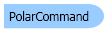
| Visual Basic (Declaration) | |
|---|---|
Public Class PolarCommand Inherits Leadtools.ImageProcessing.RasterCommand Implements IRasterCommand | |
| Visual Basic (Usage) |  Copy Code Copy Code |
|---|---|
Dim instance As PolarCommand | |
| C# | |
|---|---|
public class PolarCommand : Leadtools.ImageProcessing.RasterCommand, IRasterCommand | |
| C++/CLI | |
|---|---|
public ref class PolarCommand : public Leadtools.ImageProcessing.RasterCommand, IRasterCommand | |
Convert to polar coordinate.
| Visual Basic |  Copy Code Copy Code |
|---|---|
Public Sub PolarCommandExample() Dim codecs As New RasterCodecs() codecs.ThrowExceptionsOnInvalidImages = True Dim leadImage As RasterImage = codecs.Load(Path.Combine(LEAD_VARS.ImagesDir, "Master.jpg")) ' Prepare the command Dim command As PolarCommand = New PolarCommand command.FillColor = New RasterColor(0, 0, 0) command.Flags = PolarCommandFlags.Repeat Or PolarCommandFlags.CartToPolar command.Run(leadImage) codecs.Save(leadImage, Path.Combine(LEAD_VARS.ImagesDir, "Result.jpg"), RasterImageFormat.Jpeg, 24) End Sub Public NotInheritable Class LEAD_VARS Public Const ImagesDir As String = "C:\Users\Public\Documents\LEADTOOLS Images" End Class | |
| C# |  Copy Code Copy Code |
|---|---|
public void PolarCommandExample() { // Load an image RasterCodecs codecs = new RasterCodecs(); codecs.ThrowExceptionsOnInvalidImages = true; RasterImage image = codecs.Load(Path.Combine(LEAD_VARS.ImagesDir, "Master.jpg")); // Prepare the command PolarCommand command = new PolarCommand(); command.FillColor = new Leadtools.RasterColor(0,0,0); command.Flags = PolarCommandFlags.Repeat | PolarCommandFlags.CartToPolar; command.Run(image); codecs.Save(image, Path.Combine(LEAD_VARS.ImagesDir, "Result.jpg"), RasterImageFormat.Jpeg, 24); } static class LEAD_VARS { public const string ImagesDir = @"C:\Users\Public\Documents\LEADTOOLS Images"; } | |
- This command converts an image from Cartesian (rectangular) coordinates to polar coordinates or vice versa. Rectangular coordinates use the form (x, y) where 'x' and 'y' are the horizontal and vertical distances from the origin, respectively. Polar coordinates are in the form (r, E) where 'r' is the distance from the origin to the point and 'E' is the angle of the line the point makes with the positive x-axis. Polar coordinates use a grid made of concentric circles around the origin, along with lines that are rays radiating outward from the origin.
- This command considers the positions of the image's pixels as values in a polar coordinate system. Then it converts all the pixels in a line of the image into a circle around the center of the image.
- If there is any region selected on the image, the effect will be applied on the region dimensions only.
- This command supports 12- and 16-bit grayscale and 48- and 64-bit color images. Support for 12- and 16-bit grayscale and 48- and 64-bit color images is available only in the Document/Medical toolkits.
- This command does not support signed data images.
- This command does not support 32-bit grayscale images.
For more information, refer to Applying Artistic Effects.
System.Object
Leadtools.ImageProcessing.RasterCommand
Leadtools.ImageProcessing.SpecialEffects.PolarCommand
Target Platforms: Microsoft .NET Framework 2.0, Windows 2000, Windows XP, Windows Server 2003 family, Windows Server 2008 family, Windows Vista, Windows 7
Reference
PolarCommand MembersLeadtools.ImageProcessing.SpecialEffects Namespace
Introduction to Image Processing With LEADTOOLS
Applying Artistic Effects
Leadtools.ImageProcessing.Effects.AddNoiseCommand
Leadtools.ImageProcessing.Effects.EmbossCommand
Leadtools.ImageProcessing.Effects.MosaicCommand
Leadtools.ImageProcessing.Effects.MotionBlurCommand
Leadtools.ImageProcessing.Effects.OilifyCommand
Leadtools.ImageProcessing.Color.PosterizeCommand
Leadtools.ImageProcessing.Color.RemoveRedEyeCommand
Leadtools.ImageProcessing.Color.SolarizeCommand
BendCommand Class
CylinderCommand Class
FreeHandShearCommand Class
FreeHandWaveCommand Class
PixelateCommand Class
ImpressionistCommand Class
RadialBlurCommand Class
RadialWaveCommand Class
RippleCommand Class
SphereCommand Class
SwirlCommand Class
WaveCommand Class
WindCommand Class
ZoomBlurCommand Class
ZoomWaveCommand Class
BumpMapCommand Class
Leadtools.ImageProcessing.Effects.CubismCommand
DrawStarCommand Class
DryCommand Class
FreePlaneBendCommand Class
FreeRadialBendCommand Class
GlassEffectCommand Class
GlowCommand Class
LensFlareCommand Class
LightCommand Class
OceanCommand Class
PlaneBendCommand Class
PlaneCommand Class
Leadtools.ImageProcessing.Color.SampleTargetCommand
TunnelCommand Class
BricksTextureCommand Class
CanvasCommand Class
CloudsCommand Class
ColoredBallsCommand Class
DiffuseGlowCommand Class
Leadtools.ImageProcessing.Effects.DisplacementCommand
FragmentCommand Class
Leadtools.ImageProcessing.Core.HalfTonePatternCommand
Leadtools.ImageProcessing.Effects.MaskConvolutionCommand
MosaicTilesCommand Class
Leadtools.ImageProcessing.Effects.OffsetCommand
PerspectiveCommand Class
PlasmaCommand Class
PointillistCommand Class
RomanMosaicCommand Class
VignnetCommand Class
ZigZagCommand Class

