
| Visual Basic (Declaration) | |
|---|---|
Public Class PlasmaCommand Inherits Leadtools.ImageProcessing.RasterCommand Implements IRasterCommand | |
| Visual Basic (Usage) |  Copy Code Copy Code |
|---|---|
Dim instance As PlasmaCommand | |
| C# | |
|---|---|
public class PlasmaCommand : Leadtools.ImageProcessing.RasterCommand, IRasterCommand | |
| C++/CLI | |
|---|---|
public ref class PlasmaCommand : public Leadtools.ImageProcessing.RasterCommand, IRasterCommand | |
Run the Leadtools.ImageProcessing.SpecialEffects.PlasmaCommand on an image.
| Visual Basic |  Copy Code Copy Code |
|---|---|
Public Sub PlasmaCommandExample() Dim codecs As New RasterCodecs() codecs.ThrowExceptionsOnInvalidImages = True Dim leadImage As RasterImage = codecs.Load(Path.Combine(LEAD_VARS.ImagesDir, "Master.jpg")) ' Prepare the command Dim command As New PlasmaCommand ' Draw crossed plasma colors of size 10 over the current image, use Rgb1 predefined ' color pattern without any shifting, and blend the effect into the current image ' with opacity of 80% command.Flags = PlasmaCommandFlags.Rgb1 Or PlasmaCommandFlags.Cross command.Opacity = 80 command.Size = 1000 command.Shift = 0 command.Run(leadImage) codecs.Save(leadImage, Path.Combine(LEAD_VARS.ImagesDir, "Result.jpg"), RasterImageFormat.Jpeg, 24) End Sub Public NotInheritable Class LEAD_VARS Public Const ImagesDir As String = "C:\Users\Public\Documents\LEADTOOLS Images" End Class | |
| C# |  Copy Code Copy Code |
|---|---|
public void PlasmaCommandExample() { // Load an image RasterCodecs codecs = new RasterCodecs(); codecs.ThrowExceptionsOnInvalidImages = true; RasterImage image = codecs.Load(Path.Combine(LEAD_VARS.ImagesDir, "Master.jpg")); // Prepare the command PlasmaCommand command = new PlasmaCommand(); // Draw crossed plasma colors of size 10 over the current image, use Rgb1 predefined // color pattern without any shifting, and blend the effect into the current image // with opacity of 80% command.Flags = PlasmaCommandFlags.Rgb1 | PlasmaCommandFlags.Cross; command.Opacity = 80; command.Size = 1000; command.Shift = 0; command.Run(image); codecs.Save(image, Path.Combine(LEAD_VARS.ImagesDir, "Result.jpg"), RasterImageFormat.Jpeg, 24); } static class LEAD_VARS { public const string ImagesDir = @"C:\Users\Public\Documents\LEADTOOLS Images"; } | |
- As an example, suppose you call the PlasmaCommand method, using an Opacity value of 0, which means that no image is to be used, and you use the following settings:
Parameters Value Shift 0 Opacity 0 Size 1000 Flags Random1 | Rgb1
The following figure results:
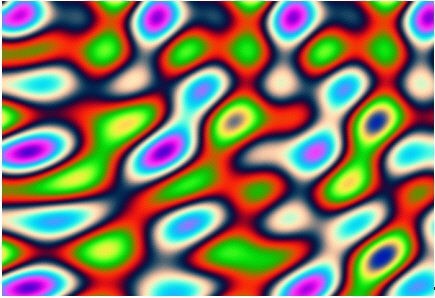
- The Opacity value will always be considered to be 0, unless specified otherwise by a value between (and including) 0 to 100.
- Use the RedFrequency, GreenFrequency, and BlueFrequency to create a custom color pattern. To use them, pass the CustomeColor flag to PlasmaCommand. Otherwise, their values will be ignored.
- The Hue value is a predefined color pattern that is based on the HLS color space. It creates plasma patterns by changing hue values.
- The Rgb1 value is a predefined color pattern that is based on the RGB color space. Different combinations of red, green and blue frequencies produce different results.
- Like the Rgb1 value, the Rgb2 value is based on the RGB color space, but uses a different combination of red, green and blue frequencies.
- The color palette used for Shift is a continuous cylindrical color palette. In the following figures, one shows where on the palette a value of 0 lies, and the other one shows where on the palette the maximum value lies:
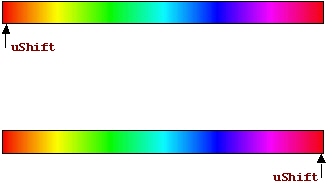
- This method supports 12- and 16-bit grayscale and 48- and 64-bit color images. Support for 12- and 16-bit grayscale and 48- and 64-bit color images is available only in the Document/Medical toolkits.
- This method does not support signed data images.
- This command does not support 32-bit grayscale images.
System.Object
Leadtools.ImageProcessing.RasterCommand
Leadtools.ImageProcessing.SpecialEffects.PlasmaCommand
Target Platforms: Microsoft .NET Framework 2.0, Windows 2000, Windows XP, Windows Server 2003 family, Windows Server 2008 family, Windows Vista, Windows 7
Reference
PlasmaCommand MembersLeadtools.ImageProcessing.SpecialEffects Namespace
Leadtools.ImageProcessing.Effects.AddNoiseCommand
Leadtools.ImageProcessing.Effects.EmbossCommand
Leadtools.ImageProcessing.Effects.MaskConvolutionCommand
Leadtools.ImageProcessing.Effects.MosaicCommand
Leadtools.ImageProcessing.Effects.MotionBlurCommand
Leadtools.ImageProcessing.Effects.OilifyCommand
Leadtools.ImageProcessing.Color.PosterizeCommand
Leadtools.ImageProcessing.Color.RemoveRedEyeCommand
Leadtools.ImageProcessing.Color.SolarizeCommand
BendCommand Class
CylinderCommand Class
FreeHandShearCommand Class
FreeHandWaveCommand Class
ImpressionistCommand Class
PolarCommand Class
RadialBlurCommand Class
RadialWaveCommand Class
RippleCommand Class
SphereCommand Class
SwirlCommand Class
WaveCommand Class
WindCommand Class
ZoomBlurCommand Class
ZoomWaveCommand Class
BumpMapCommand Class
Leadtools.ImageProcessing.Effects.CubismCommand
DrawStarCommand Class
DryCommand Class
FreePlaneBendCommand Class
FreeRadialBendCommand Class
GlassEffectCommand Class
GlowCommand Class
LensFlareCommand Class
LightCommand Class
OceanCommand Class
PlaneBendCommand Class
PlaneCommand Class
TunnelCommand Class
PixelateCommand Class

