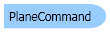
| Visual Basic (Declaration) | |
|---|---|
Public Class PlaneCommand Inherits Leadtools.ImageProcessing.RasterCommand Implements IRasterCommand | |
| Visual Basic (Usage) |  Copy Code Copy Code |
|---|---|
Dim instance As PlaneCommand | |
| C# | |
|---|---|
public class PlaneCommand : Leadtools.ImageProcessing.RasterCommand, IRasterCommand | |
| C++/CLI | |
|---|---|
public ref class PlaneCommand : public Leadtools.ImageProcessing.RasterCommand, IRasterCommand | |
Run the Leadtools.ImageProcessing.SpecialEffects.PlaneCommand on an image.
| Visual Basic |  Copy Code Copy Code |
|---|---|
Public Sub PlaneCommandExample() Dim codecs As New RasterCodecs() codecs.ThrowExceptionsOnInvalidImages = True Dim leadImage As RasterImage = codecs.Load(Path.Combine(LEAD_VARS.ImagesDir, "Master.jpg")) ' Prepare the command Dim command As PlaneCommand = New PlaneCommand command.CenterPoint = New LeadPoint(leadImage.Width \ 2, leadImage.Height \ 2) command.ZValue = 0 command.Distance = leadImage.Height command.PlaneOffset = leadImage.Width \ 2 command.Repeat = -1 command.PyramidAngle = 0 command.Stretch = 25 command.StartBright = 0 command.EndBright = 100 command.BrightLength = 20000 command.BrightColor = New RasterColor(255, 255, 255) command.FillColor = New RasterColor(0, 0, 0) command.Flags = PlaneCommandFlags.Right Or PlaneCommandFlags.Left Or PlaneCommandFlags.Color command.Run(leadImage) codecs.Save(leadImage, Path.Combine(LEAD_VARS.ImagesDir, "Result.jpg"), RasterImageFormat.Jpeg, 24) End Sub Public NotInheritable Class LEAD_VARS Public Const ImagesDir As String = "C:\Users\Public\Documents\LEADTOOLS Images" End Class | |
| C# |  Copy Code Copy Code |
|---|---|
public void PlaneCommandExample() { // Load an image RasterCodecs codecs = new RasterCodecs(); codecs.ThrowExceptionsOnInvalidImages = true; RasterImage image = codecs.Load(Path.Combine(LEAD_VARS.ImagesDir, "Master.jpg")); // Prepare the command PlaneCommand command = new PlaneCommand(); command.CenterPoint = new LeadPoint(image.Width / 2, image.Height / 2); command.ZValue = 0; command.Distance = image.Height; command.PlaneOffset = image.Width /2; command.Repeat = -1; command.PyramidAngle = 0; command.Stretch = 25; command.StartBright = 0; command.EndBright = 100; command.BrightLength = 20000; command.BrightColor = new RasterColor(255, 255, 255); command.FillColor = new RasterColor(0, 0, 0); command.Flags = PlaneCommandFlags.Right | PlaneCommandFlags.Left | PlaneCommandFlags.Color; command.Run(image); codecs.Save(image, Path.Combine(LEAD_VARS.ImagesDir, "Result.jpg"), RasterImageFormat.Jpeg, 24); } static class LEAD_VARS { public const string ImagesDir = @"C:\Users\Public\Documents\LEADTOOLS Images"; } | |
- This command shows the effect of placing images on planes along the Z-axis and bending them toward a specific point. These images may be placed above, below, to the left or to the right of the Z-axis. An external light source of the specified color and brightness may be shined on the images. The brightness may vary along the z-axis according to the BrightLength value.
- By changing CenterPoint and the viewing screen Z-offset, you can simulate moving along the axis.
- If the image has a region, the effect will be applied on the region dimensions only.
- For an example, see the following figure:
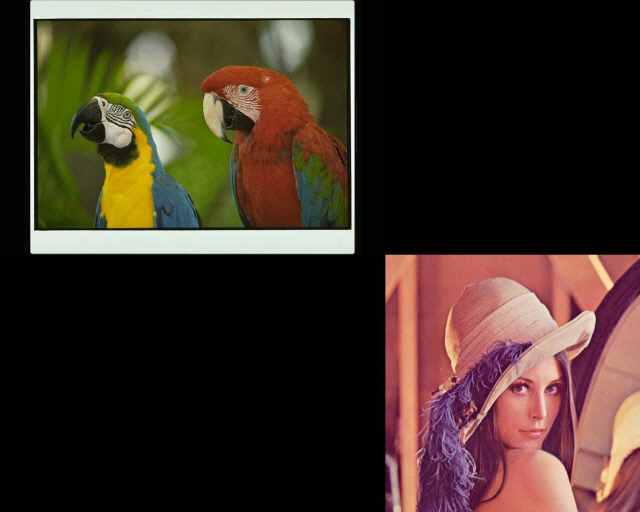
The following figure shows the same image, after the effect has been applied:
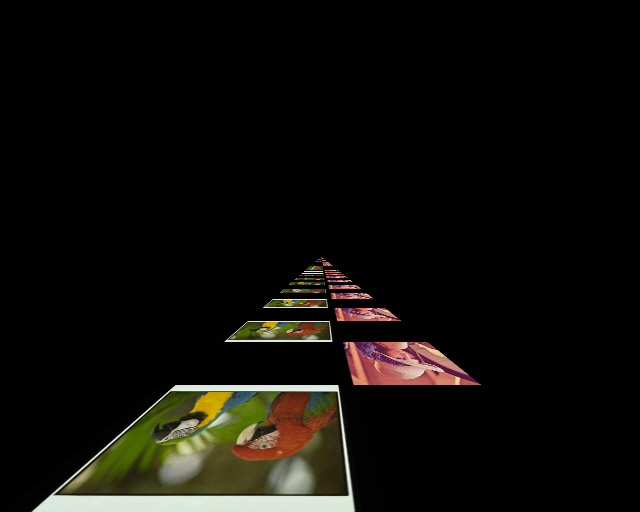
To obtain this effect, the following settings were used with the command:
- CenterPoint = new LeadPoint(320, 256)
- ZValue = 0
- Distance = 256
- PlaneOffset = 256
- Repeat = -1
- PyramidAngle = 0
- Stretch = 100
- StartBright = 0
- EndBright = 0
- BrightLength = 50
- BrightColor = new Leadtools.RasterColor(255, 255, 255)
- FillColor = new Leadtools.RasterColor(0, 0, 0)
- Flags = PlaneCommandFlags.Down | PlaneCommandFlags.Color
- This command does not support 32-bit grayscale images.
- This command supports 12- and 16-bit grayscale and 48- and 64-bit color images. Support for 12- and 16-bit grayscale and 48- and 64-bit color images is available only in the Document/Medical toolkits.
- This command does not support signed data images.
For more information, refer to Correcting Colors.
System.Object
Leadtools.ImageProcessing.RasterCommand
Leadtools.ImageProcessing.SpecialEffects.PlaneCommand
Target Platforms: Microsoft .NET Framework 2.0, Windows 2000, Windows XP, Windows Server 2003 family, Windows Server 2008 family, Windows Vista, Windows 7
Reference
PlaneCommand MembersLeadtools.ImageProcessing.SpecialEffects Namespace
Introduction to Image Processing With LEADTOOLS
Correcting Colors
Leadtools.ImageProcessing.Effects.AddNoiseCommand
Leadtools.ImageProcessing.Effects.EmbossCommand
Leadtools.ImageProcessing.Effects.MosaicCommand
Leadtools.ImageProcessing.Effects.MotionBlurCommand
Leadtools.ImageProcessing.Effects.OilifyCommand
Leadtools.ImageProcessing.Color.PosterizeCommand
Leadtools.ImageProcessing.Color.RemoveRedEyeCommand
Leadtools.ImageProcessing.Color.SolarizeCommand
BumpMapCommand Class
Leadtools.ImageProcessing.Effects.CubismCommand
DrawStarCommand Class
GlowCommand Class
FreePlaneBendCommand Class
DryCommand Class
OceanCommand Class
GlassEffectCommand Class
LensFlareCommand Class
LightCommand Class
FreeRadialBendCommand Class
PlaneBendCommand Class
Leadtools.ImageProcessing.Color.SampleTargetCommand
TunnelCommand Class
BendCommand Class
CylinderCommand Class
FreeHandShearCommand Class
FreeHandWaveCommand Class
ImpressionistCommand Class
PixelateCommand Class
PolarCommand Class
RadialBlurCommand Class
RadialWaveCommand Class
RippleCommand Class
SphereCommand Class
SwirlCommand Class
WaveCommand Class
WindCommand Class
ZoomBlurCommand Class
ZoomWaveCommand Class
BricksTextureCommand Class
CanvasCommand Class
CloudsCommand Class
ColoredBallsCommand Class
DiffuseGlowCommand Class
Leadtools.ImageProcessing.Effects.DisplacementCommand
FragmentCommand Class
Leadtools.ImageProcessing.Core.HalfTonePatternCommand
Leadtools.ImageProcessing.Effects.MaskConvolutionCommand
MosaicTilesCommand Class
Leadtools.ImageProcessing.Effects.OffsetCommand
PerspectiveCommand Class
PlasmaCommand Class
PointillistCommand Class
RomanMosaicCommand Class
VignnetCommand Class
ZigZagCommand Class
Leadtools.ImageProcessing.Color.AdjustTintCommand
Leadtools.ImageProcessing.Effects.ColorHalftoneCommand

