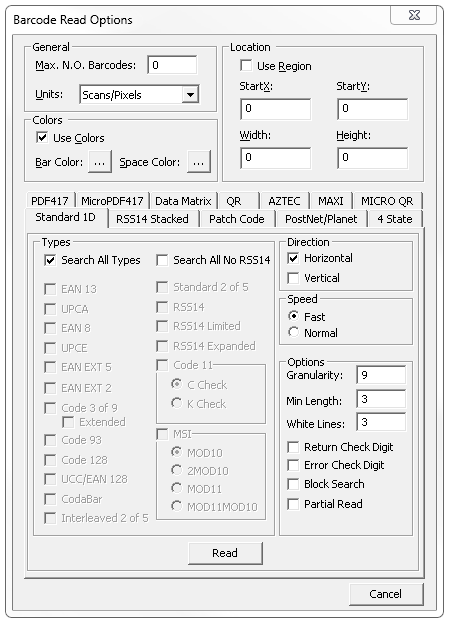Reading Barcodes Using the Barcode Demo
Note: This tutorial uses the Barcode ++ Class Library demo. Follow the same basic steps for any of the Barcode demos.
1. |
Start the demo. For more information on launching demos, see: Barcode Demo Overview |
2. |
The demo opens pre-loaded with the barcode1.tif file, one of the sample images in the "%UserProfile%\My Documents\LEADTOOLS Images" folder. |
3. |
From the Main menu, select Actions-->Read to open the BarCode Read Options dialog, as shown in the following figure:
|
4. |
Use the tabs to set options for the appropriate barcode type. Notice that when the "Search All Types" check box is selected, the boxes for the individual barcode types are disabled. |
5. |
Click Read. |
6. |
A "Notice!" message box will appear with information on the number of barcodes found. Click OK. |
7. |
A rectangle will be drawn around each barcode found. Each rectangle will display information about the barcode type and data. Click OK to display the next dialog. |