Imports Leadtools
Imports Leadtools.Codecs
Imports Leadtools.Forms.Ocr
Imports Leadtools.Forms.DocumentWriters
Imports Leadtools.Forms
Imports Leadtools.WinForms
Private Shared Sub JobOperationExample()
Dim imageFileName As String = Path.Combine(LEAD_VARS.ImagesDir, "Ocr1.tif")
Dim documentFileName As String = Path.Combine(LEAD_VARS.ImagesDir, "JobOperation.pdf")
Using ocrEngine As IOcrEngine = OcrEngineManager.CreateEngine(OcrEngineType.Advantage, False)
ocrEngine.Startup(Nothing, Nothing, Nothing, LEAD_VARS.OcrAdvantageRuntimeDir)
Dim autoRecognizeManager As IOcrAutoRecognizeManager = ocrEngine.AutoRecognizeManager
AddHandler autoRecognizeManager.JobOperation, AddressOf autoRecognizeManager_JobOperation
Dim job As IOcrAutoRecognizeJob = autoRecognizeManager.CreateJob(New OcrAutoRecognizeJobData(imageFileName, DocumentFormat.Pdf, documentFileName))
autoRecognizeManager.RunJob(job)
RemoveHandler autoRecognizeManager.JobOperation, AddressOf autoRecognizeManager_JobOperation
End Using
End Sub
Private Shared Sub autoRecognizeManager_JobOperation(ByVal sender As Object, ByVal e As OcrAutoRecognizeJobOperationEventArgs)
' We did not pass a zone to the job, so the engine will attempt to do AutoZone unless we
' add any zone to the input document.
' We can also check for e.PostOperation equals to true and manipulate the zones
' found the engine at this point
' Add a graphics zone.
' If you comment out this code, the result PDF will contain text, but since we will be adding a zone here,
' the engine will not auto-zone the document for us. Also, since the zone we are adding is
' graphics that takes up the whole page, the result PDF will contain a raster image and no text.
If Not e.PostOperation AndAlso e.ImagePageNumber = 1 Then
Dim ocrZone As New OcrZone()
ocrZone.ZoneType = OcrZoneType.Graphic
ocrZone.FillMethod = OcrZoneFillMethod.NoRecognition
ocrZone.Bounds = New LogicalRectangle(0, 0, e.Page.Width, e.Page.Height, LogicalUnit.Pixel)
e.Page.Zones.Add(ocrZone)
End If
End Sub
Public NotInheritable Class LEAD_VARS
Public Const ImagesDir As String = "C:\Users\Public\Documents\LEADTOOLS Images"
Public Const OcrAdvantageRuntimeDir As String = "C:\LEADTOOLS 18\Bin\Common\OcrAdvantageRuntime"
End Class
using Leadtools;
using Leadtools.Codecs;
using Leadtools.Forms.Ocr;
using Leadtools.Forms.DocumentWriters;
using Leadtools.Forms;
using Leadtools.WinForms;
private static void JobOperationExample()
{
string imageFileName = Path.Combine(LEAD_VARS.ImagesDir, "Ocr1.tif");
string documentFileName = Path.Combine(LEAD_VARS.ImagesDir, "JobOperation.pdf");
using (IOcrEngine ocrEngine = OcrEngineManager.CreateEngine(OcrEngineType.Advantage, false))
{
ocrEngine.Startup(null, null, null, LEAD_VARS.OcrAdvantageRuntimeDir);
IOcrAutoRecognizeManager autoRecognizeManager = ocrEngine.AutoRecognizeManager;
autoRecognizeManager.JobOperation += new EventHandler<OcrAutoRecognizeJobOperationEventArgs>(autoRecognizeManager_JobOperation);
IOcrAutoRecognizeJob job = autoRecognizeManager.CreateJob(new OcrAutoRecognizeJobData(imageFileName, DocumentFormat.Pdf, documentFileName));
autoRecognizeManager.RunJob(job);
autoRecognizeManager.JobOperation -= new EventHandler<OcrAutoRecognizeJobOperationEventArgs>(autoRecognizeManager_JobOperation);
}
}
private static void autoRecognizeManager_JobOperation(object sender, OcrAutoRecognizeJobOperationEventArgs e)
{
// We did not pass a zone to the job, so the engine will attempt to do AutoZone unless we
// add any zone to the input document.
// We can also check for e.PostOperation equals to true and manipulate the zones
// found the engine at this point
// Add a graphics zone.
// If you comment out this code, the result PDF will contain text, but since we will be adding a zone here,
// the engine will not auto-zone the document for us. Also, since the zone we are adding is
// graphics that takes up the whole page, the result PDF will contain a raster image and no text.
if (!e.PostOperation && e.ImagePageNumber == 1)
{
OcrZone ocrZone = new OcrZone();
ocrZone.ZoneType = OcrZoneType.Graphic;
ocrZone.FillMethod = OcrZoneFillMethod.NoRecognition;
ocrZone.Bounds = new LogicalRectangle(0, 0, e.Page.Width, e.Page.Height, LogicalUnit.Pixel);
e.Page.Zones.Add(ocrZone);
}
}
static class LEAD_VARS
{
public const string ImagesDir = @"C:\Users\Public\Documents\LEADTOOLS Images";
public const string OcrAdvantageRuntimeDir = @"C:\LEADTOOLS 18\Bin\Common\OcrAdvantageRuntime";
}


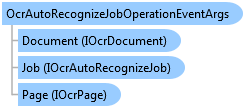
 Copy Code
Copy Code