| Leadtools.Forms.Ocr Namespace : IOcrPage Interface |
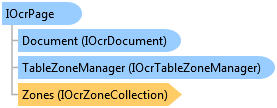
public interface IOcrPage
'Declaration Public Interface IOcrPage
'Usage Dim instance As IOcrPage
public interface IOcrPage
@interface LTOcrPage : NSObject
public class OcrPage
function Leadtools.Forms.Ocr.IOcrPage()
public interface class IOcrPage
IOcrPage defines a page currently added in the OCR engine. Each page contains the raster image used to create it (the image used when the page is loaded or added) and a group of OCR zones for the page either added manually or through auto-zoning.
You can access the pages inside the OCR document (IOcrDocument) through the IOcrDocument.Pages property. The value of this property is a IOcrPageCollection interface. This interface implements standard .NET ICollection, IList, and IEnumerable interfaces and hence, you can use the member of these interfaces to add, remove, get, set and iterate through the different pages of the document.
You cannot create IOcrPage objects directly. Instead, add pages to the engine through the various AddPage, AddPages, InsertPage and InsertPages methods of the IOcrPageCollection interface. Once a page is added, access it by index to get the IOcrPage object associated with it.
Each page contains a collection of OCR zones. This collection can be accessed with the Zones member. This member implements the IOcrZoneCollection interface which also implements the same standard .NET collections interfaces as IOcrPageCollection. Hence you can use Zones to add, remove, get, set and iterate through the various zones in the page.
After adding a page to an OCR document and optionally manipulating the zones inside it, call the Recognize or RecognizeText methods to collect the recognition data of the page. This data is stored internally in the page and can later be saved to one of the many document file formats supported by the engine such as PDF or Microsoft Word.
After a page is recognized, examine and modify the recognition data (characters and words) through the GetRecognizedCharacters and SetRecognizedCharacters methods.
Once an IOcrPage object is obtained on a page, you can do the following:
Note, the LEADTOOLS Plus OCR engine does not support image sizes greater than A3 paper size (11.7 by 16.5 inches at 300 dpi). Attempting to add an image that has a size greater than A3 will result in an error. For larger documents, you must first resize the image before adding it to the LEADTOOLS Plus OCR engine. The Professional and Advantage engines do not have a restriction on the image size.
 Copy Code
Copy Code
Imports Leadtools Imports Leadtools.Codecs Imports Leadtools.Forms.Ocr Imports Leadtools.Forms Imports Leadtools.Forms.DocumentWriters Imports Leadtools.WinForms Imports Leadtools.ImageProcessing.Core Imports Leadtools.Drawing Public Sub OcrPageExample() Dim tifFileName As String = Path.Combine(LEAD_VARS.ImagesDir, "Ocr1.tif") Dim pdfFileName As String = Path.Combine(LEAD_VARS.ImagesDir, "Ocr1.pdf") ' Create an instance of the engine Using ocrEngine As IOcrEngine = OcrEngineManager.CreateEngine(OcrEngineType.Advantage, False) ' Start the engine using default parameters ocrEngine.Startup(Nothing, Nothing, Nothing, LEAD_VARS.OcrAdvantageRuntimeDir) ' Create an OCR document Using ocrDocument As IOcrDocument = ocrEngine.DocumentManager.CreateDocument() ' Add this image to the document Dim ocrPage As IOcrPage = ocrDocument.Pages.AddPage(tifFileName, Nothing) ' Auto-recognize the zones in the page ocrPage.AutoZone(Nothing) ' Show its information Console.WriteLine("Size: {0} by {1} pixels", ocrPage.Width, ocrPage.Height) Console.WriteLine("Resolution: {0} by {1} dots/inch", ocrPage.DpiX, ocrPage.DpiX) Console.WriteLine("Bits/Pixel: {0}, Bytes/Line: {1}", ocrPage.BitsPerPixel, ocrPage.BytesPerLine) Dim palette() As Byte = ocrPage.GetPalette() Dim paletteEntries As Integer If (Not palette Is Nothing) Then paletteEntries = palette.Length \ 3 Else paletteEntries = 0 End If Console.WriteLine("Number of entries in the palette: {0}", paletteEntries) Console.WriteLine("Original format of this page: {0}", ocrPage.OriginalFormat) Console.WriteLine("Has this page been recognized? : {0}", ocrPage.IsRecognized) ShowZonesInfo(ocrPage) ' Recognize it and save it as PDF ocrPage.Recognize(Nothing) ocrDocument.Save(pdfFileName, DocumentFormat.Pdf, Nothing) End Using ' Shutdown the engine ' Note: calling Dispose will also automatically shutdown the engine if it has been started ocrEngine.Shutdown() End Using End Sub Private Sub ShowZonesInfo(ByVal ocrPage As IOcrPage) Console.WriteLine("Zones:") For Each ocrZone As OcrZone In ocrPage.Zones Dim index As Integer = ocrPage.Zones.IndexOf(ocrZone) Console.WriteLine("Zone index: {0}", index) Console.WriteLine(" Id {0}", ocrZone.Id) Console.WriteLine(" Bounds {0}", ocrZone.Bounds) Console.WriteLine(" ZoneType {0}", ocrZone.ZoneType) Console.WriteLine(" FillMethod: {0}", ocrZone.FillMethod) Console.WriteLine(" RecognitionModule: {0}", ocrZone.RecognitionModule) Console.WriteLine(" CharacterFilters: {0}", ocrZone.CharacterFilters) Console.WriteLine("----------------------------------") Next End Sub Public NotInheritable Class LEAD_VARS Public Const ImagesDir As String = "C:\Users\Public\Documents\LEADTOOLS Images" Public Const OcrAdvantageRuntimeDir As String = "C:\LEADTOOLS 18\Bin\Common\OcrAdvantageRuntime" End Class
using Leadtools; using Leadtools.Codecs; using Leadtools.Forms.Ocr; using Leadtools.Forms; using Leadtools.Forms.DocumentWriters; using Leadtools.WinForms; using Leadtools.Drawing; public void OcrPageExample() { string tifFileName = Path.Combine(LEAD_VARS.ImagesDir, "Ocr1.tif"); string pdfFileName = Path.Combine(LEAD_VARS.ImagesDir, "Ocr1.pdf"); // Create an instance of the engine using (IOcrEngine ocrEngine = OcrEngineManager.CreateEngine(OcrEngineType.Advantage, false)) { // Start the engine using default parameters ocrEngine.Startup(null, null, null, LEAD_VARS.OcrAdvantageRuntimeDir); // Create an OCR document using (IOcrDocument ocrDocument = ocrEngine.DocumentManager.CreateDocument()) { // Add this image to the document IOcrPage ocrPage = ocrDocument.Pages.AddPage(tifFileName, null); // Auto-recognize the zones in the page ocrPage.AutoZone(null); // Show its information Console.WriteLine("Size: {0} by {1} pixels", ocrPage.Width, ocrPage.Height); Console.WriteLine("Resolution: {0} by {1} dots/inch", ocrPage.DpiX, ocrPage.DpiX); Console.WriteLine("Bits/Pixel: {0}, Bytes/Line: {1}", ocrPage.BitsPerPixel, ocrPage.BytesPerLine); byte[] palette = ocrPage.GetPalette(); int paletteEntries; if (palette != null) paletteEntries = palette.Length / 3; else paletteEntries = 0; Console.WriteLine("Number of entries in the palette: {0}", paletteEntries); Console.WriteLine("Original format of this page: {0}", ocrPage.OriginalFormat); Console.WriteLine("Has this page been recognized? : {0}", ocrPage.IsRecognized); ShowZonesInfo(ocrPage); // Recognize it and save it as PDF ocrPage.Recognize(null); ocrDocument.Save(pdfFileName, DocumentFormat.Pdf, null); } // Shutdown the engine // Note: calling Dispose will also automatically shutdown the engine if it has been started ocrEngine.Shutdown(); } } private void ShowZonesInfo(IOcrPage ocrPage) { Console.WriteLine("Zones:"); foreach (OcrZone ocrZone in ocrPage.Zones) { int index = ocrPage.Zones.IndexOf(ocrZone); Console.WriteLine("Zone index: {0}", index); Console.WriteLine(" Id {0}", ocrZone.Id); Console.WriteLine(" Bounds {0}", ocrZone.Bounds); Console.WriteLine(" ZoneType {0}", ocrZone.ZoneType); Console.WriteLine(" FillMethod: {0}", ocrZone.FillMethod); Console.WriteLine(" RecognitionModule: {0}", ocrZone.RecognitionModule); Console.WriteLine(" CharacterFilters: {0}", ocrZone.CharacterFilters); Console.WriteLine("----------------------------------"); } } static class LEAD_VARS { public const string ImagesDir = @"C:\Users\Public\Documents\LEADTOOLS Images"; public const string OcrAdvantageRuntimeDir = @"C:\LEADTOOLS 18\Bin\Common\OcrAdvantageRuntime"; }
using Leadtools; using Leadtools.Codecs; using Leadtools.Controls; using Leadtools.Forms.Ocr; using Leadtools.Forms; using Leadtools.Forms.DocumentWriters; using Leadtools.ImageProcessing; [TestMethod] public async Task OcrPageExample() { string tifFileName = @"Assets\Ocr1.tif"; string pdfFileName = "Ocr1.pdf"; // Create an instance of the engine IOcrEngine ocrEngine = OcrEngineManager.CreateEngine(OcrEngineType.Advantage, false); // Start the engine using default parameters ocrEngine.Startup(null, null, String.Empty, Tools.OcrEnginePath); // Create an OCR document IOcrDocument ocrDocument = ocrEngine.DocumentManager.CreateDocument(); // Add this image to the document IOcrPage ocrPage = null; using (RasterCodecs codecs = new RasterCodecs()) { StorageFile loadFile = await Tools.AppInstallFolder.GetFileAsync(tifFileName); using (RasterImage image = await codecs.LoadAsync(LeadStreamFactory.Create(loadFile))) ocrPage = ocrDocument.Pages.AddPage(image, null); } // Auto-recognize the zones in the page ocrPage.AutoZone(null); // Show its information Debug.WriteLine("Size: {0} by {1} pixels", ocrPage.Width, ocrPage.Height); Debug.WriteLine("Resolution: {0} by {1} dots/inch", ocrPage.DpiX, ocrPage.DpiX); Debug.WriteLine("Bits/Pixel: {0}, Bytes/Line: {1}", ocrPage.BitsPerPixel, ocrPage.BytesPerLine); byte[] palette = ocrPage.GetPalette(); int paletteEntries; if(palette != null) paletteEntries = palette.Length / 3; else paletteEntries = 0; Debug.WriteLine("Number of entries in the palette: {0}", paletteEntries); Debug.WriteLine("Original format of this page: {0}", ocrPage.OriginalFormat); Debug.WriteLine("Has this page been recognized? : {0}", ocrPage.IsRecognized); ShowZonesInfo(ocrPage); // Recognize it and save it as PDF ocrPage.Recognize(null); StorageFile saveFile = await Tools.AppLocalFolder.CreateFileAsync(pdfFileName, CreationCollisionOption.ReplaceExisting); await ocrDocument.SaveAsync(LeadStreamFactory.Create(saveFile), DocumentFormat.Pdf, null); // Shutdown the engine ocrEngine.Shutdown(); } private void ShowZonesInfo(IOcrPage ocrPage) { Debug.WriteLine("Zones:"); foreach(OcrZone ocrZone in ocrPage.Zones) { int index = ocrPage.Zones.IndexOf(ocrZone); Debug.WriteLine("Zone index: {0}", index); Debug.WriteLine(" Id {0}", ocrZone.Id); Debug.WriteLine(" Bounds {0}", ocrZone.Bounds); Debug.WriteLine(" ZoneType {0}", ocrZone.ZoneType); Debug.WriteLine(" FillMethod: {0}", ocrZone.FillMethod); Debug.WriteLine(" RecognitionModule: {0}", ocrZone.RecognitionModule); Debug.WriteLine(" CharacterFilters: {0}", ocrZone.CharacterFilters); Debug.WriteLine("----------------------------------"); } }