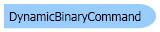
| Visual Basic (Declaration) | |
|---|---|
Public Class DynamicBinaryCommand Inherits Leadtools.ImageProcessing.RasterCommand Implements IRasterCommand | |
| Visual Basic (Usage) |  Copy Code Copy Code |
|---|---|
Dim instance As DynamicBinaryCommand | |
| C# | |
|---|---|
public class DynamicBinaryCommand : Leadtools.ImageProcessing.RasterCommand, IRasterCommand | |
| C++/CLI | |
|---|---|
public ref class DynamicBinaryCommand : public Leadtools.ImageProcessing.RasterCommand, IRasterCommand | |
Run the DynamicBinaryCommand on an image.
| Visual Basic |  Copy Code Copy Code |
|---|---|
Public Sub DynamicBinaryCommandExample() Dim codecs As New RasterCodecs() codecs.ThrowExceptionsOnInvalidImages = True Dim leadImage As RasterImage = codecs.Load(Path.Combine(LEAD_VARS.ImagesDir, "Master.jpg")) ' Prepare the command Dim command As DynamicBinaryCommand = New DynamicBinaryCommand command.Dimension = 8 command.LocalContrast = 16 ' convert it into a black and white image without changing its bits per pixel. command.Run(leadImage) codecs.Save(leadImage, Path.Combine(LEAD_VARS.ImagesDir, "Result.jpg"), RasterImageFormat.Jpeg, 24) End Sub Public NotInheritable Class LEAD_VARS Public Const ImagesDir As String = "C:\Users\Public\Documents\LEADTOOLS Images" End Class | |
| C# |  Copy Code Copy Code |
|---|---|
public void DynamicBinaryCommandExample() { // Load an image RasterCodecs codecs = new RasterCodecs(); codecs.ThrowExceptionsOnInvalidImages = true; RasterImage image = codecs.Load(Path.Combine(LEAD_VARS.ImagesDir, "Master.jpg")); // Prepare the command DynamicBinaryCommand command = new DynamicBinaryCommand(); command.Dimension = 8; command.LocalContrast = 16; // convert it into a black and white image without changing its bits per pixel. command.Run(image); codecs.Save(image, Path.Combine(LEAD_VARS.ImagesDir, "Result.jpg"), RasterImageFormat.Jpeg, 24); } static class LEAD_VARS { public const string ImagesDir = @"C:\Users\Public\Documents\LEADTOOLS Images"; } | |
| SilverlightCSharp |  Copy Code Copy Code |
|---|---|
public void DynamicBinaryCommandExample(RasterImage image, Stream outStream) { // Prepare the command DynamicBinaryCommand command = new DynamicBinaryCommand(); command.Dimension = 8; command.LocalContrast = 16; // convert it into a black and white image without changing its bits per pixel. command.Run(image); // Save result image RasterCodecs codecs = new RasterCodecs(); codecs.Save(image, outStream, RasterImageFormat.Jpeg, 24); image.Dispose(); } | |
| SilverlightVB |  Copy Code Copy Code |
|---|---|
Public Sub DynamicBinaryCommandExample(ByVal image As RasterImage, ByVal outStream As Stream) ' Prepare the command Dim command As DynamicBinaryCommand = New DynamicBinaryCommand() command.Dimension = 8 command.LocalContrast = 16 ' convert it into a black and white image without changing its bits per pixel. command.Run(image) ' Save result image Dim codecs As RasterCodecs = New RasterCodecs() codecs.Save(image, outStream, RasterImageFormat.Jpeg, 24) image.Dispose() End Sub | |
- This class converts an image into a black and white image without changing its bits per pixel.
- Each pixel is compared to a dynamically-calculated threshold. If the intensity of the pixel is higher (that is, the pixel is brighter) than the dynamic threshold, the pixel will be set to white. If the intensity of the pixel is lower (that is, the pixel is darker) than the dynamic threshold, the pixel will be set to black.
- Here are some hints on using this class:
- Increasing the LocalContrast property increases the number of pixels that use the global threshold. This tends to preserve the general aspect of the image and reduces the improvement in the areas with many details. Reducing the LocalContrast property, increases the contrast in areas with many details.
- Increasing the Dimension property increases the area used for local contrast. This makes the color changes smoother.
- This class is good as a prerequisite for converting scanned images to 1-bit, because it uses one threshold for background and another for text.
- This class supports 12 and 16-bit grayscale and 48 and 64-bit color images. Support for 12 and 16-bit grayscale and 48 and 64-bit color images is available only in the Document/Medical toolkits.
- This class does not support signed data images.
- This command does not support 32-bit grayscale images.
- Automatic pre-processing
- Pre-processing to include background elimination
- Pre-processing to include color leveling
- To perform automatic, percentile or median thresholding
- To manually specify a threshold value
For more information, refer to Changing Brightness and Contrast.
For more information, refer to Removing Noise.
System.Object
Leadtools.ImageProcessing.RasterCommand
Leadtools.ImageProcessing.Color.DynamicBinaryCommand
Target Platforms: Silverlight, Windows XP, Windows Server 2003 family, Windows Server 2008 family, Windows Vista, Windows 7, MAC OS/X (Intel Only)
Reference
DynamicBinaryCommand MembersLeadtools.ImageProcessing.Color Namespace
Introduction to Image Processing With LEADTOOLS
Changing Brightness and Contrast
Removing Noise
IntensityDetectCommand Class
Leadtools.ImageProcessing.Core.MedianCommand
Leadtools.ImageProcessing.Effects.BinaryFilterCommand
Leadtools.ImageProcessing.Core.MaximumCommand
Leadtools.ImageProcessing.Core.MinimumCommand
Leadtools.ImageProcessing.Core.WindowLevelCommand
Leadtools.ImageProcessing.Core.DespeckleCommand
Leadtools.ImageProcessing.Core.DeskewCommand
Leadtools.ImageProcessing.SpecialEffects.BricksTextureCommand
Leadtools.ImageProcessing.Core.DeskewCommand
Leadtools.ImageProcessing.SpecialEffects.DiffuseGlowCommand
Leadtools.ImageProcessing.SpecialEffects.GlowCommand
Leadtools.ImageProcessing.Core.HalfTonePatternCommand
Leadtools.ImageProcessing.Effects.HighPassCommand
Leadtools.ImageProcessing.Effects.MaskConvolutionCommand
Leadtools.ImageProcessing.SpecialEffects.PerspectiveCommand
Leadtools.ImageProcessing.SpecialEffects.PlasmaCommand
Leadtools.ImageProcessing.SpecialEffects.PointillistCommand
Leadtools.ImageProcessing.SpecialEffects.FragmentCommand
Leadtools.ImageProcessing.Effects.UnsharpMaskCommand

