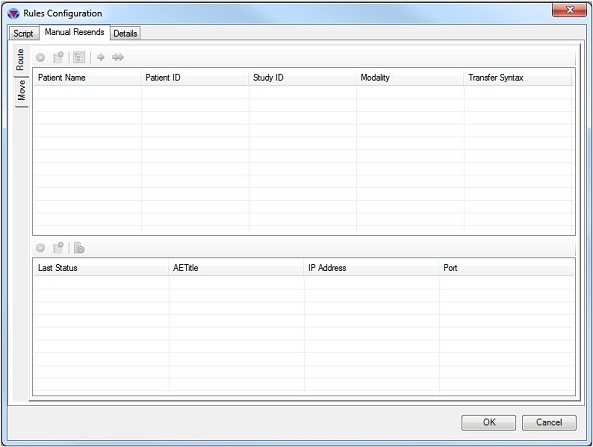|
Products | Support | Email a link to this topic. | Send comments on this topic. | Back to Introduction | Help Version 19.0.7.12
|

|
Products | Support | Email a link to this topic. | Send comments on this topic. | Back to Introduction | Help Version 19.0.7.12
|
The Rules Add In allows scripts to interact with the DICOM Server request/response pipeline. Healthcare facilities that need an automated method for moving DICOM objects can use the Rules Add In and the Main PACS Framework Server (L19_PACS_SCP32). Typical uses of this Add In are to pre-fetch certain types of images (i.e. modality and performed procedure) to certain specialty workstations (radiology reading station, 3D Visualization station etc.) or to forward images to an on call radiologist or specialty department. Additionally, if DICOM datasets require special tags to be added before storing this can also be accomplished with the Rules Add In.
The new Rules Add-In is a replacement for the DICOM Router Add-In. It has all the functionality of the previous add-in plus more options. It allows the user to write VB code that responds to event generated by the server. For instance, you can write a script that performs a specific action when a C-STORE request is received. The Rules Add-In also provides script functions for ready-made actions (route, move, caching, etc.).
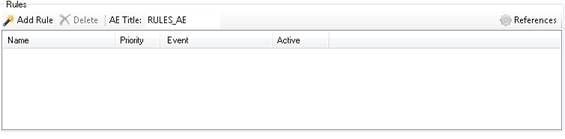
The Rules group allows you to add rules, delete rules and set the AE Title used during a C-MOVE-REQ. The following commands and actions are available from this group:
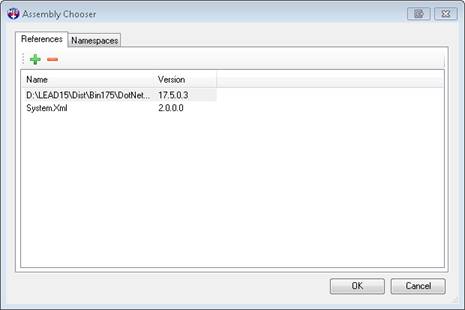
 - Add an assembly reference
- Add an assembly reference - Delete the selected assembly reference
- Delete the selected assembly reference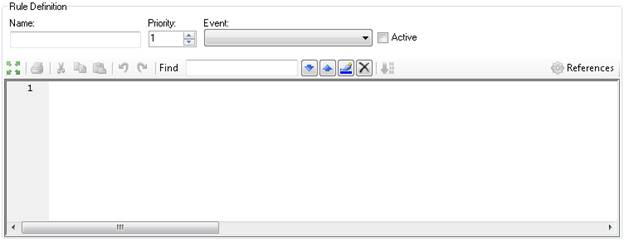
 - Detaches the editor from the dialog and creates a bigger form for editing the code.
- Detaches the editor from the dialog and creates a bigger form for editing the code. - Print the current source code.
- Print the current source code. - Cut the selected text and add it to the clipboard.
- Cut the selected text and add it to the clipboard. - Copy the selected text and add it to the clipboard.
- Copy the selected text and add it to the clipboard. - Paste the text from the clipboard.
- Paste the text from the clipboard. - Undo the last edit.
- Undo the last edit. - Redo the last edit.
- Redo the last edit. - Compile the current source code. If there are errors they will appear in-line with the text.
- Compile the current source code. If there are errors they will appear in-line with the text. - Find toolbar controls searching for text in the script editor text box.
- Find toolbar controls searching for text in the script editor text box. - Add script specific references and namespaces.
- Add script specific references and namespaces.