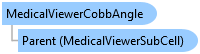Represents the class that is used to connect two annotation lines together and displays the angle between them. The angle between them is called the Cobb-Angle.
Imports Leadtools
Imports Leadtools.Dicom
Imports Leadtools.Medical3D
Imports Leadtools.Codecs
Imports Leadtools.MedicalViewer
Imports Leadtools.Annotations
Imports Leadtools.ImageProcessing.Core
' This example makes the color of each newly created object blue.
Private Class MedicalViewerCobbAngleForm : Inherits Form
Private _medicalViewer As MedicalViewer
Private _image As RasterImage
Private Sub MedicalViewer_SizeChanged(ByVal sender As Object, ByVal e As EventArgs)
_medicalViewer.Size = New Size(Me.ClientRectangle.Right, Me.ClientRectangle.Bottom)
End Sub
Public Sub New()
DicomEngine.Startup()
Dim _codecs As RasterCodecs = New RasterCodecs()
AddHandler SizeChanged, AddressOf MedicalViewer_SizeChanged
' Create the medical viewer and adjust the size and the location.
_medicalViewer = New MedicalViewer(1, 2)
_medicalViewer.Location = New Point(0, 0)
_medicalViewer.Size = New Size(Me.ClientRectangle.Right, Me.ClientRectangle.Bottom)
' Load an image and then add it to the control.
_image = _codecs.Load(Path.Combine(LEAD_VARS.ImagesDir, "xa.dcm"))
Dim cell As MedicalViewerMultiCell = New MedicalViewerMultiCell(_image, True, 1, 1)
_medicalViewer.Cells.Add(cell)
Dim lineObject1 As AnnLineObject = New AnnLineObject()
lineObject1.StartPoint = New AnnPoint(150, 50)
lineObject1.EndPoint = New AnnPoint(300, 50)
lineObject1.Pen = New AnnPen(Color.Yellow, New AnnLength(3))
cell.SubCells(0).AnnotationContainer.Objects.Add(lineObject1)
Dim lineObject2 As AnnLineObject = New AnnLineObject()
lineObject2.StartPoint = New AnnPoint(100, 100)
lineObject2.EndPoint = New AnnPoint(300, 250)
lineObject2.Pen = New AnnPen(Color.Yellow, New AnnLength(3))
cell.SubCells(0).AnnotationContainer.Objects.Add(lineObject2)
cell.SubCells(0).CobbAngles.Add(New MedicalViewerCobbAngle(lineObject1, lineObject2))
cell.AddAction(MedicalViewerActionType.AnnotationRectangle)
cell.AddAction(MedicalViewerActionType.Alpha)
cell.AddAction(MedicalViewerActionType.Offset)
' assign the added actions to a mouse button, meaning that when the user clicks and drags the mouse button, the associated action will be activated.
cell.SetAction(MedicalViewerActionType.AnnotationRectangle, MedicalViewerMouseButtons.Left, MedicalViewerActionFlags.Active)
cell.SetAction(MedicalViewerActionType.Alpha, MedicalViewerMouseButtons.Middle, MedicalViewerActionFlags.Active)
cell.SetAction(MedicalViewerActionType.Offset, MedicalViewerMouseButtons.Right, MedicalViewerActionFlags.Active)
Controls.Add(_medicalViewer)
_medicalViewer.Dock = DockStyle.Fill
DicomEngine.Shutdown()
End Sub
Private Sub MedicalViewerLocalizer_FormClosing(ByVal sender As Object, ByVal e As FormClosingEventArgs)
End Sub
Public ReadOnly Property Viewer() As MedicalViewer
Get
Return _medicalViewer
End Get
End Property
End Class
Private Function GetMedicalViewerCobbAngleForm() As MedicalViewerCobbAngleForm
Return New MedicalViewerCobbAngleForm()
End Function
' This example changes the default window level value by decrease the width by 100. Then resets the images based on the new value.
Public Sub MedicalViewerCobbAngleExample()
Dim myForm As MedicalViewerCobbAngleForm = GetMedicalViewerCobbAngleForm()
Dim medicalViewer As MedicalViewer = myForm.Viewer
myForm.ShowDialog()
End Sub
Public NotInheritable Class LEAD_VARS
Public Const ImagesDir As String = "C:\Users\Public\Documents\LEADTOOLS Images"
End Class
using Leadtools;
using Leadtools.Dicom;
using Leadtools.Medical3D;
using Leadtools.Codecs;
using Leadtools.MedicalViewer;
using Leadtools.ImageProcessing;
using Leadtools.ImageProcessing.Core;
using Leadtools.ImageProcessing.Color;
using Leadtools.Annotations;
// This example makes the color of each newly created object blue.
class MedicalViewerCobbAngleForm : Form
{
private MedicalViewer _medicalViewer;
private RasterImage _image;
void MedicalViewerLocalizer_SizeChanged(object sender, EventArgs e)
{
_medicalViewer.Size = new Size(this.ClientRectangle.Right, this.ClientRectangle.Bottom);
}
public MedicalViewerCobbAngleForm()
{
DicomEngine.Startup();
RasterCodecs _codecs = new RasterCodecs();
this.SizeChanged += new EventHandler(MedicalViewerLocalizer_SizeChanged);
// Create the medical viewer and adjust the size and the location.
_medicalViewer = new MedicalViewer(1, 2);
_medicalViewer.Location = new Point(0, 0);
_medicalViewer.Size = new Size(this.ClientRectangle.Right, this.ClientRectangle.Bottom);
// Load an image and then add it to the control.
_image = _codecs.Load(Path.Combine(LEAD_VARS.ImagesDir, "xa.dcm"));
MedicalViewerMultiCell cell = new MedicalViewerMultiCell(_image, true, 1, 1);
_medicalViewer.Cells.Add(cell);
AnnLineObject lineObject1 = new AnnLineObject();
lineObject1.StartPoint = new AnnPoint(150, 50);
lineObject1.EndPoint = new AnnPoint(300, 50);
lineObject1.Pen = new AnnPen(Color.Yellow, new AnnLength(3));
cell.SubCells[0].AnnotationContainer.Objects.Add(lineObject1);
AnnLineObject lineObject2 = new AnnLineObject();
lineObject2.StartPoint = new AnnPoint(100, 100);
lineObject2.EndPoint = new AnnPoint(300, 250);
lineObject2.Pen = new AnnPen(Color.Yellow, new AnnLength(3));
cell.SubCells[0].AnnotationContainer.Objects.Add(lineObject2);
cell.SubCells[0].CobbAngles.Add(new MedicalViewerCobbAngle(lineObject1, lineObject2));
cell.AddAction(MedicalViewerActionType.AnnotationRectangle);
cell.AddAction(MedicalViewerActionType.Alpha);
cell.AddAction(MedicalViewerActionType.Offset);
// assign the added actions to a mouse button, meaning that when the user clicks and drags the mouse button, the associated action will be activated.
cell.SetAction(MedicalViewerActionType.AnnotationRectangle, MedicalViewerMouseButtons.Left, MedicalViewerActionFlags.Active);
cell.SetAction(MedicalViewerActionType.Alpha, MedicalViewerMouseButtons.Middle, MedicalViewerActionFlags.Active);
cell.SetAction(MedicalViewerActionType.Offset, MedicalViewerMouseButtons.Right, MedicalViewerActionFlags.Active);
Controls.Add(_medicalViewer);
_medicalViewer.Dock = DockStyle.Fill;
DicomEngine.Shutdown();
}
void MedicalViewerLocalizer_FormClosing(object sender, FormClosingEventArgs e)
{
}
public MedicalViewer Viewer
{
get { return _medicalViewer; }
}
}
MedicalViewerCobbAngleForm GetMedicalViewerCobbAngleForm()
{
MedicalViewerSeriesManagerFrom form = new MedicalViewerSeriesManagerFrom();
return new MedicalViewerCobbAngleForm();
}
// This example changes the default window level value by decrease the width by 100. Then resets the images based on the new value.
public void MedicalViewerCobbAngleExample()
{
MedicalViewerCobbAngleForm myForm = GetMedicalViewerCobbAngleForm();
MedicalViewer medicalViewer = myForm.Viewer;
myForm.ShowDialog();
}
static class LEAD_VARS
{
public const string ImagesDir = @"C:\Users\Public\Documents\LEADTOOLS Images";
}
Imports Leadtools
Imports Leadtools.Dicom
Imports Leadtools.Medical3D
Imports Leadtools.Codecs
Imports Leadtools.MedicalViewer
Imports Leadtools.Annotations
Imports Leadtools.ImageProcessing.Core
' This example makes the color of each newly created object blue.
Private Class MedicalViewerCobbAngleForm : Inherits Form
Private _medicalViewer As MedicalViewer
Private _image As RasterImage
Private Sub MedicalViewer_SizeChanged(ByVal sender As Object, ByVal e As EventArgs)
_medicalViewer.Size = New Size(Me.ClientRectangle.Right, Me.ClientRectangle.Bottom)
End Sub
Public Sub New()
DicomEngine.Startup()
Dim _codecs As RasterCodecs = New RasterCodecs()
AddHandler SizeChanged, AddressOf MedicalViewer_SizeChanged
' Create the medical viewer and adjust the size and the location.
_medicalViewer = New MedicalViewer(1, 2)
_medicalViewer.Location = New Point(0, 0)
_medicalViewer.Size = New Size(Me.ClientRectangle.Right, Me.ClientRectangle.Bottom)
' Load an image and then add it to the control.
_image = _codecs.Load(Path.Combine(LEAD_VARS.ImagesDir, "xa.dcm"))
Dim cell As MedicalViewerMultiCell = New MedicalViewerMultiCell(_image, True, 1, 1)
_medicalViewer.Cells.Add(cell)
Dim lineObject1 As AnnLineObject = New AnnLineObject()
lineObject1.StartPoint = New AnnPoint(150, 50)
lineObject1.EndPoint = New AnnPoint(300, 50)
lineObject1.Pen = New AnnPen(Color.Yellow, New AnnLength(3))
cell.SubCells(0).AnnotationContainer.Objects.Add(lineObject1)
Dim lineObject2 As AnnLineObject = New AnnLineObject()
lineObject2.StartPoint = New AnnPoint(100, 100)
lineObject2.EndPoint = New AnnPoint(300, 250)
lineObject2.Pen = New AnnPen(Color.Yellow, New AnnLength(3))
cell.SubCells(0).AnnotationContainer.Objects.Add(lineObject2)
cell.SubCells(0).CobbAngles.Add(New MedicalViewerCobbAngle(lineObject1, lineObject2))
cell.AddAction(MedicalViewerActionType.AnnotationRectangle)
cell.AddAction(MedicalViewerActionType.Alpha)
cell.AddAction(MedicalViewerActionType.Offset)
' assign the added actions to a mouse button, meaning that when the user clicks and drags the mouse button, the associated action will be activated.
cell.SetAction(MedicalViewerActionType.AnnotationRectangle, MedicalViewerMouseButtons.Left, MedicalViewerActionFlags.Active)
cell.SetAction(MedicalViewerActionType.Alpha, MedicalViewerMouseButtons.Middle, MedicalViewerActionFlags.Active)
cell.SetAction(MedicalViewerActionType.Offset, MedicalViewerMouseButtons.Right, MedicalViewerActionFlags.Active)
Controls.Add(_medicalViewer)
_medicalViewer.Dock = DockStyle.Fill
DicomEngine.Shutdown()
End Sub
Private Sub MedicalViewerLocalizer_FormClosing(ByVal sender As Object, ByVal e As FormClosingEventArgs)
End Sub
Public ReadOnly Property Viewer() As MedicalViewer
Get
Return _medicalViewer
End Get
End Property
End Class
Private Function GetMedicalViewerCobbAngleForm() As MedicalViewerCobbAngleForm
Return New MedicalViewerCobbAngleForm()
End Function
' This example changes the default window level value by decrease the width by 100. Then resets the images based on the new value.
Public Sub MedicalViewerCobbAngleExample()
Dim myForm As MedicalViewerCobbAngleForm = GetMedicalViewerCobbAngleForm()
Dim medicalViewer As MedicalViewer = myForm.Viewer
myForm.ShowDialog()
End Sub
Public NotInheritable Class LEAD_VARS
Public Const ImagesDir As String = "C:\Users\Public\Documents\LEADTOOLS Images"
End Class
using Leadtools;
using Leadtools.Dicom;
using Leadtools.Medical3D;
using Leadtools.Codecs;
using Leadtools.MedicalViewer;
using Leadtools.ImageProcessing;
using Leadtools.ImageProcessing.Core;
using Leadtools.ImageProcessing.Color;
using Leadtools.Annotations;
// This example makes the color of each newly created object blue.
class MedicalViewerCobbAngleForm : Form
{
private MedicalViewer _medicalViewer;
private RasterImage _image;
void MedicalViewerLocalizer_SizeChanged(object sender, EventArgs e)
{
_medicalViewer.Size = new Size(this.ClientRectangle.Right, this.ClientRectangle.Bottom);
}
public MedicalViewerCobbAngleForm()
{
DicomEngine.Startup();
RasterCodecs _codecs = new RasterCodecs();
this.SizeChanged += new EventHandler(MedicalViewerLocalizer_SizeChanged);
// Create the medical viewer and adjust the size and the location.
_medicalViewer = new MedicalViewer(1, 2);
_medicalViewer.Location = new Point(0, 0);
_medicalViewer.Size = new Size(this.ClientRectangle.Right, this.ClientRectangle.Bottom);
// Load an image and then add it to the control.
_image = _codecs.Load(Path.Combine(LEAD_VARS.ImagesDir, "xa.dcm"));
MedicalViewerMultiCell cell = new MedicalViewerMultiCell(_image, true, 1, 1);
_medicalViewer.Cells.Add(cell);
AnnLineObject lineObject1 = new AnnLineObject();
lineObject1.StartPoint = new AnnPoint(150, 50);
lineObject1.EndPoint = new AnnPoint(300, 50);
lineObject1.Pen = new AnnPen(Color.Yellow, new AnnLength(3));
cell.SubCells[0].AnnotationContainer.Objects.Add(lineObject1);
AnnLineObject lineObject2 = new AnnLineObject();
lineObject2.StartPoint = new AnnPoint(100, 100);
lineObject2.EndPoint = new AnnPoint(300, 250);
lineObject2.Pen = new AnnPen(Color.Yellow, new AnnLength(3));
cell.SubCells[0].AnnotationContainer.Objects.Add(lineObject2);
cell.SubCells[0].CobbAngles.Add(new MedicalViewerCobbAngle(lineObject1, lineObject2));
cell.AddAction(MedicalViewerActionType.AnnotationRectangle);
cell.AddAction(MedicalViewerActionType.Alpha);
cell.AddAction(MedicalViewerActionType.Offset);
// assign the added actions to a mouse button, meaning that when the user clicks and drags the mouse button, the associated action will be activated.
cell.SetAction(MedicalViewerActionType.AnnotationRectangle, MedicalViewerMouseButtons.Left, MedicalViewerActionFlags.Active);
cell.SetAction(MedicalViewerActionType.Alpha, MedicalViewerMouseButtons.Middle, MedicalViewerActionFlags.Active);
cell.SetAction(MedicalViewerActionType.Offset, MedicalViewerMouseButtons.Right, MedicalViewerActionFlags.Active);
Controls.Add(_medicalViewer);
_medicalViewer.Dock = DockStyle.Fill;
DicomEngine.Shutdown();
}
void MedicalViewerLocalizer_FormClosing(object sender, FormClosingEventArgs e)
{
}
public MedicalViewer Viewer
{
get { return _medicalViewer; }
}
}
MedicalViewerCobbAngleForm GetMedicalViewerCobbAngleForm()
{
MedicalViewerSeriesManagerFrom form = new MedicalViewerSeriesManagerFrom();
return new MedicalViewerCobbAngleForm();
}
// This example changes the default window level value by decrease the width by 100. Then resets the images based on the new value.
public void MedicalViewerCobbAngleExample()
{
MedicalViewerCobbAngleForm myForm = GetMedicalViewerCobbAngleForm();
MedicalViewer medicalViewer = myForm.Viewer;
myForm.ShowDialog();
}
static class LEAD_VARS
{
public const string ImagesDir = @"C:\Users\Public\Documents\LEADTOOLS Images";
}
using Leadtools;
using Leadtools.Dicom;
using Leadtools.Medical3D;
using Leadtools.Codecs;
using Leadtools.MedicalViewer;
using Leadtools.ImageProcessing;
using Leadtools.ImageProcessing.Core;
using Leadtools.ImageProcessing.Color;
using Leadtools.Annotations;
// This example makes the color of each newly created object blue.
class MedicalViewerCobbAngleForm : Form
{
private MedicalViewer _medicalViewer;
private RasterImage _image;
void MedicalViewerLocalizer_SizeChanged(object sender, EventArgs e)
{
_medicalViewer.Size = new Size(this.ClientRectangle.Right, this.ClientRectangle.Bottom);
}
public MedicalViewerCobbAngleForm()
{
DicomEngine.Startup();
RasterCodecs _codecs = new RasterCodecs();
this.SizeChanged += new EventHandler(MedicalViewerLocalizer_SizeChanged);
// Create the medical viewer and adjust the size and the location.
_medicalViewer = new MedicalViewer(1, 2);
_medicalViewer.Location = new Point(0, 0);
_medicalViewer.Size = new Size(this.ClientRectangle.Right, this.ClientRectangle.Bottom);
// Load an image and then add it to the control.
_image = _codecs.Load(Path.Combine(LEAD_VARS.ImagesDir, "xa.dcm"));
MedicalViewerMultiCell cell = new MedicalViewerMultiCell(_image, true, 1, 1);
_medicalViewer.Cells.Add(cell);
AnnLineObject lineObject1 = new AnnLineObject();
lineObject1.StartPoint = new AnnPoint(150, 50);
lineObject1.EndPoint = new AnnPoint(300, 50);
lineObject1.Pen = new AnnPen(Color.Yellow, new AnnLength(3));
cell.SubCells[0].AnnotationContainer.Objects.Add(lineObject1);
AnnLineObject lineObject2 = new AnnLineObject();
lineObject2.StartPoint = new AnnPoint(100, 100);
lineObject2.EndPoint = new AnnPoint(300, 250);
lineObject2.Pen = new AnnPen(Color.Yellow, new AnnLength(3));
cell.SubCells[0].AnnotationContainer.Objects.Add(lineObject2);
cell.SubCells[0].CobbAngles.Add(new MedicalViewerCobbAngle(lineObject1, lineObject2));
cell.AddAction(MedicalViewerActionType.AnnotationRectangle);
cell.AddAction(MedicalViewerActionType.Alpha);
cell.AddAction(MedicalViewerActionType.Offset);
// assign the added actions to a mouse button, meaning that when the user clicks and drags the mouse button, the associated action will be activated.
cell.SetAction(MedicalViewerActionType.AnnotationRectangle, MedicalViewerMouseButtons.Left, MedicalViewerActionFlags.Active);
cell.SetAction(MedicalViewerActionType.Alpha, MedicalViewerMouseButtons.Middle, MedicalViewerActionFlags.Active);
cell.SetAction(MedicalViewerActionType.Offset, MedicalViewerMouseButtons.Right, MedicalViewerActionFlags.Active);
Controls.Add(_medicalViewer);
_medicalViewer.Dock = DockStyle.Fill;
DicomEngine.Shutdown();
}
void MedicalViewerLocalizer_FormClosing(object sender, FormClosingEventArgs e)
{
}
public MedicalViewer Viewer
{
get { return _medicalViewer; }
}
}
MedicalViewerCobbAngleForm GetMedicalViewerCobbAngleForm()
{
MedicalViewerSeriesManagerFrom form = new MedicalViewerSeriesManagerFrom();
return new MedicalViewerCobbAngleForm();
}
// This example changes the default window level value by decrease the width by 100. Then resets the images based on the new value.
public void MedicalViewerCobbAngleExample()
{
MedicalViewerCobbAngleForm myForm = GetMedicalViewerCobbAngleForm();
MedicalViewer medicalViewer = myForm.Viewer;
myForm.ShowDialog();
}
static class LEAD_VARS
{
public const string ImagesDir = @"C:\Users\Public\Documents\LEADTOOLS Images";
}