| Leadtools.Forms.Ocr Namespace : IOcrOmrOptions Interface |
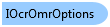
public interface IOcrOmrOptions
'Declaration Public Interface IOcrOmrOptions
'Usage Dim instance As IOcrOmrOptions
public interface IOcrOmrOptions
@interface LTOcrOmrOptions : NSObject
public class OcrOmrOptions
function Leadtools.Forms.Ocr.IOcrOmrOptions()
public interface class IOcrOmrOptions
OMR stands for Optical Mark Recognition. For more information refer to Using OMR in LEADTOOLS .NET OCR.
You can get the instance of the IOcrOmrOptions interface currently used in the engine with the IOcrSpellCheckManager.OmrOptions property.
With the IOcrOmrOptions interface, you can change the following OMR settings:
After you call IOcrPage.Recognize, all the OMR zones in the page will have the OMR properties updated as follows:
| Property | Description |
|---|---|
| OcrZone.OmrState | Either OcrOmrZoneState.Filled if the mark is recognized to be filled or checked, or OcrOmrZoneState.Unfilled if the mark is recognized to be unfilled or unchecked. |
| OcrZone.OmrConfidence | A number between 0 and 100 (where 100 is maximum confidence) that specifies the OCR engine confidence in the recognition status in OcrZone.OmrState. |
The OMR zones of a page are zones with the following properties:
| Property | Value |
|---|---|
| OcrZone.FillMethod | Set to OcrZoneFillMethod.Omr |
| OcrZone.RecognitionModule | Set to OcrZoneRecognitionModule.Omr |
All LEADTOOLS OCR engines support OMR. However, there is no current support for auto-detecting OMR zones in a page, you have to add the OMR zones manually to the page by setting their boundary (through OcrZone.Bounds, the fill method and recognition module as described above and adding the zone to the page using the IOcrPage.Zones collection before calling IOcrPage.Recognize.
To use OMR in LEADTOOLS, you need a special key to unlock the OMR capabilities. For more information, refer to Unlocking Special LEAD Features.
 Copy Code
Copy Code
Imports Leadtools Imports Leadtools.Codecs Imports Leadtools.Forms.Ocr Imports Leadtools.Forms Imports Leadtools.Forms.DocumentWriters Imports Leadtools.WinForms Imports Leadtools.ImageProcessing.Core Private Sub OcrOmrExample() ' Create an instance of the engine Using ocrEngine As IOcrEngine = OcrEngineManager.CreateEngine(OcrEngineType.Advantage, False) ' Start the engine using default parameters ocrEngine.Startup(Nothing, Nothing, Nothing, LEAD_VARS.OcrAdvantageRuntimeDir) ' We will use Mixed.tif shipped with LEADTOOLS in the Images folder. This image has 3 OMR check marks Dim tifFileName As String = Path.Combine(LEAD_VARS.ImagesDir, "Mixed.tif") ' Create an OCR document Using ocrDocument As IOcrDocument = ocrEngine.DocumentManager.CreateDocument() ' Add a page to the document Dim ocrPage As IOcrPage = ocrDocument.Pages.AddPage(tifFileName, Nothing) ' Add the OMR zones. We calculated the 3 OMR zone boundaries for this image perviously Dim omrBounds() As LogicalRectangle = _ { _ New LogicalRectangle(484, 98, 84, 78, LogicalUnit.Pixel), _ New LogicalRectangle(494, 184, 70, 54, LogicalUnit.Pixel), _ New LogicalRectangle(498, 244, 76, 76, LogicalUnit.Pixel) _ } For Each omrBound As LogicalRectangle In omrBounds ' Create a new OMR zone and add it to the page Dim zone As New OcrZone() zone.ZoneType = OcrZoneType.Text zone.FillMethod = OcrZoneFillMethod.Omr zone.RecognitionModule = OcrZoneRecognitionModule.Omr zone.Bounds = omrBound ocrPage.Zones.Add(zone) Next ' Show how many zones we have and they properties Console.WriteLine("Page has {0} zones:", ocrPage.Zones.Count) For i As Integer = 0 To ocrPage.Zones.Count - 1 Dim zone As OcrZone = ocrPage.Zones(i) Console.WriteLine("{0}: Type: {1}, Fill method: {2}, Recognition Module: {3}", i + 1, zone.ZoneType, zone.FillMethod, zone.RecognitionModule) Next ' Change the OMR options (Auto detection of frames with highest sensitivity) Dim omrOptions As IOcrOmrOptions = ocrEngine.ZoneManager.OmrOptions omrOptions.FrameDetectionMethod = OcrOmrFrameDetectionMethod.Auto omrOptions.Sensitivity = OcrOmrSensitivity.Highest ' Recognize the page Console.WriteLine("Recognizing...") ocrPage.Recognize(Nothing) ' Now show the OMR zone properties For i As Integer = 0 To ocrPage.Zones.Count - 1 Dim zone As OcrZone = ocrPage.Zones(i) Console.WriteLine("{0}: State: {1}, Confidence: {2}", i + 1, zone.OmrState, zone.OmrConfidence) Next ' Now save the result as PDF using the default characters representation for OMR states (0 for unfilled, 1 for filled) Dim pdfFileName1 As String = Path.Combine(LEAD_VARS.ImagesDir, "Omr_Results1.pdf") Console.WriteLine("Saving to {0}...", pdfFileName1) ocrDocument.Save(pdfFileName1, DocumentFormat.Pdf, Nothing) ' Change the character representation for the OMR states to Y for unfilled, and X for filled omrOptions.SetStateRecognitionCharacter(OcrOmrZoneState.Unfilled, "Y"c) omrOptions.SetStateRecognitionCharacter(OcrOmrZoneState.Filled, "X"c) Dim pdfFileName2 As String = Path.Combine(LEAD_VARS.ImagesDir, "Omr_Results2.pdf") Console.WriteLine("Saving to {0}...", pdfFileName2) ocrDocument.Save(pdfFileName2, DocumentFormat.Pdf, Nothing) End Using ' Shutdown the engine ' Note: calling Dispose will also automatically shutdown the engine if it has been started ocrEngine.Shutdown() End Using End Sub Public NotInheritable Class LEAD_VARS Public Const ImagesDir As String = "C:\Users\Public\Documents\LEADTOOLS Images" Public Const OcrAdvantageRuntimeDir As String = "C:\LEADTOOLS 18\Bin\Common\OcrAdvantageRuntime" End Class
using Leadtools; using Leadtools.Codecs; using Leadtools.Forms.Ocr; using Leadtools.Forms; using Leadtools.Forms.DocumentWriters; using Leadtools.WinForms; private void OcrOmrExample() { // Create an instance of the engine using (IOcrEngine ocrEngine = OcrEngineManager.CreateEngine(OcrEngineType.Advantage, false)) { // Start the engine using default parameters ocrEngine.Startup(null, null, null, LEAD_VARS.OcrAdvantageRuntimeDir); // We will use Mixed.tif shipped with LEADTOOLS in the Images folder. This image has 3 OMR check marks string tifFileName = Path.Combine(LEAD_VARS.ImagesDir, "Mixed.tif"); // Create an OCR document using (IOcrDocument ocrDocument = ocrEngine.DocumentManager.CreateDocument()) { // Add a page to the document IOcrPage ocrPage = ocrDocument.Pages.AddPage(tifFileName, null); // Add the OMR zones. We calculated the 3 OMR zone boundaries for this image perviously LogicalRectangle[] omrBounds = { new LogicalRectangle(484, 98, 84, 78, LogicalUnit.Pixel), new LogicalRectangle(494, 184, 70, 54, LogicalUnit.Pixel), new LogicalRectangle(498, 244, 76, 76, LogicalUnit.Pixel) }; foreach (LogicalRectangle omrBound in omrBounds) { // Create a new OMR zone and add it to the page OcrZone zone = new OcrZone(); zone.ZoneType = OcrZoneType.Text; zone.FillMethod = OcrZoneFillMethod.Omr; zone.RecognitionModule = OcrZoneRecognitionModule.Omr; zone.Bounds = omrBound; ocrPage.Zones.Add(zone); } // Show how many zones we have and they properties Console.WriteLine("Page has {0} zones:", ocrPage.Zones.Count); for (int i = 0; i < ocrPage.Zones.Count; i++) { OcrZone zone = ocrPage.Zones[i]; Console.WriteLine("{0}: Type: {1}, Fill method: {2}, Recognition Module: {3}", i + 1, zone.ZoneType, zone.FillMethod, zone.RecognitionModule); } // Change the OMR options (Auto detection of frames with highest sensitivity) IOcrOmrOptions omrOptions = ocrEngine.ZoneManager.OmrOptions; omrOptions.FrameDetectionMethod = OcrOmrFrameDetectionMethod.Auto; omrOptions.Sensitivity = OcrOmrSensitivity.Highest; // Recognize the page Console.WriteLine("Recognizing..."); ocrPage.Recognize(null); // Now show the OMR zone properties for (int i = 0; i < ocrPage.Zones.Count; i++) { OcrZone zone = ocrPage.Zones[i]; Console.WriteLine("{0}: State: {1}, Confidence: {2}", i + 1, zone.OmrState, zone.OmrConfidence); } // Now save the result as PDF using the default characters representation for OMR states (0 for unfilled, 1 for filled) string pdfFileName1 = Path.Combine(LEAD_VARS.ImagesDir, "Omr_Results1.pdf"); Console.WriteLine("Saving to {0}...", pdfFileName1); ocrDocument.Save(pdfFileName1, DocumentFormat.Pdf, null); // Change the character representation for the OMR states to Y for unfilled, and X for filled omrOptions.SetStateRecognitionCharacter(OcrOmrZoneState.Unfilled, 'Y'); omrOptions.SetStateRecognitionCharacter(OcrOmrZoneState.Filled, 'X'); string pdfFileName2 = Path.Combine(LEAD_VARS.ImagesDir, "Omr_Results2.pdf"); Console.WriteLine("Saving to {0}...", pdfFileName2); ocrDocument.Save(pdfFileName2, DocumentFormat.Pdf, null); } // Shutdown the engine // Note: calling Dispose will also automatically shutdown the engine if it has been started ocrEngine.Shutdown(); } } static class LEAD_VARS { public const string ImagesDir = @"C:\Users\Public\Documents\LEADTOOLS Images"; public const string OcrAdvantageRuntimeDir = @"C:\LEADTOOLS 18\Bin\Common\OcrAdvantageRuntime"; }
using Leadtools; using Leadtools.Codecs; using Leadtools.Forms.Ocr; using Leadtools.Forms; using Leadtools.Forms.DocumentWriters; private async void OcrOmrExample() { // Create an instance of the engine IOcrEngine ocrEngine = OcrEngineManager.CreateEngine(OcrEngineType.Advantage, false); // Start the engine using default parameters ocrEngine.Startup(null, null, String.Empty, Tools.OcrEnginePath); // We will use Mixed.tif shipped with LEADTOOLS in the Images folder. This image has 3 OMR check marks string tifFileName = "Mixed.tif"; // Create an OCR document IOcrDocument ocrDocument = ocrEngine.DocumentManager.CreateDocument(); // Add a page to the document IOcrPage ocrPage = null; using (RasterCodecs codecs = new RasterCodecs()) { StorageFile loadFile = await Tools.AppInstallFolder.GetFileAsync(tifFileName); using (RasterImage image = await codecs.LoadAsync(LeadStreamFactory.Create(loadFile))) ocrPage = ocrDocument.Pages.AddPage(image, null); } // Add the OMR zones. We calculated the 3 OMR zone boundaries for this image perviously LeadRect[] omrBounds = { LeadRectHelper.Create(484, 98, 84, 78), LeadRectHelper.Create(494, 184, 70, 54), LeadRectHelper.Create(498, 244, 76, 76) }; foreach(LeadRect omrBound in omrBounds) { // Create a new OMR zone and add it to the page OcrZone zone = new OcrZone(); zone.ZoneType = OcrZoneType.Text; zone.FillMethod = OcrZoneFillMethod.Omr; zone.RecognitionModule = OcrZoneRecognitionModule.Omr; zone.Bounds = omrBound; ocrPage.Zones.Add(zone); } // Show how many zones we have and they properties Debug.WriteLine("Page has {0} zones:", ocrPage.Zones.Count); for(int i = 0; i < ocrPage.Zones.Count; i++) { OcrZone zone = ocrPage.Zones[i]; Debug.WriteLine("{0}: Type: {1}, Fill method: {2}, Recognition Module: {3}", i + 1, zone.ZoneType, zone.FillMethod, zone.RecognitionModule); } // Change the OMR options (Auto detection of frames with highest sensitivity) IOcrOmrOptions omrOptions = ocrEngine.ZoneManager.OmrOptions; omrOptions.FrameDetectionMethod = OcrOmrFrameDetectionMethod.Auto; omrOptions.Sensitivity = OcrOmrSensitivity.Highest; // Recognize the page Debug.WriteLine("Recognizing..."); ocrPage.Recognize(null); // Now show the OMR zone properties for(int i = 0; i < ocrPage.Zones.Count; i++) { OcrZone zone = ocrPage.Zones[i]; Debug.WriteLine("{0}: State: {1}, Confidence: {2}", i + 1, zone.OmrState, zone.OmrConfidence); } // Now save the result as PDF using the default characters representation for OMR states (0 for unfilled, 1 for filled) string pdfFileName1 = "Omr_Results1.pdf"; Debug.WriteLine("Saving to {0}...", pdfFileName1); StorageFile saveFile = await Tools.AppLocalFolder.CreateFileAsync(pdfFileName1, CreationCollisionOption.ReplaceExisting); await ocrDocument.SaveAsync(LeadStreamFactory.Create(saveFile), DocumentFormat.Pdf, null); // Change the character representation for the OMR states to Y for unfilled, and X for filled omrOptions.SetStateRecognitionCharacter(OcrOmrZoneState.Unfilled, 'Y'); omrOptions.SetStateRecognitionCharacter(OcrOmrZoneState.Filled, 'X'); string pdfFileName2 = "Omr_Results2.pdf"; Debug.WriteLine("Saving to {0}...", pdfFileName2); saveFile = await Tools.AppLocalFolder.CreateFileAsync(pdfFileName2, CreationCollisionOption.ReplaceExisting); await ocrDocument.SaveAsync(LeadStreamFactory.Create(saveFile), DocumentFormat.Pdf, null); // Shutdown the engine ocrEngine.Shutdown(); }
IOcrOmrOptions Members
Leadtools.Forms.Ocr Namespace
OcrEngineManager Class
OcrEngineType Enumeration
IOcrPageCollection Interface
IOcrZoneCollection Interface
IOcrZoneManager Interface
OcrZone Structure
OcrZoneRecognitionModule Enumeration
OcrZoneFillMethod Enumeration
Programming with the LEADTOOLS .NET OCR
Using OMR in LEADTOOLS .NET OCR
Unlocking Special LEAD Features