| Leadtools.Forms.Ocr Namespace : IOcrEngine Interface |
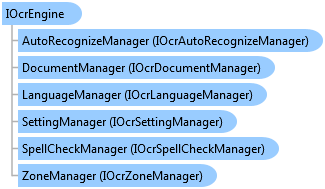
public interface IOcrEngine : System.IDisposable
'Declaration Public Interface IOcrEngine Inherits System.IDisposable
'Usage Dim instance As IOcrEngine
public interface IOcrEngine : IClosable //In WinRT the IDisposable interface is replaced by IClosable
@interface LTOcrEngine : NSObject
public class OcrEngine
function Leadtools.Forms.Ocr.IOcrEngine() System.IDisposable
public interface class IOcrEngine : public System.IDisposable
The IOcrEngine interface is your application entry point to the OCR functionality provided by LEADTOOLS.
LEADTOOLS OCR class library uses various interfaces to perform various OCR functions. These interfaces group logically related operations and encapsulates them from the rest of the toolkit. By using interfaces, LEADTOOLS ensures that you can use an engine-independent approach when programming your OCR-based application. At any time you can switch the engine type and ensure that your program will continue to function correctly. (Providing you have used the various "GetSupported" and "IsSupported" methods when dealing with engine-specific capabilities).
Obtain an instance of IOcrEngine by calling the OcrEngineManager.CreateEngine method with the appropriate engine type.
Once an instance is obtained, use the members of the IOcrEngine to perform various OCR tasks. OCR functions are grouped into "managers". Through these managers, you can create OCR documents (and add pages to these documents), perform zoning, recognition and saving the result documents. These managers are standard .NET interfaces with the implementation hidden inside the corresponding engine assembly. The following table lists the various "managers" and their main functionality:
| Member | Description |
|---|---|
| DocumentManager member | Allows you to create IOcrDocument objects that encapsulate an OCR'ed document. Each IOcrDocument contains an IOcrDocument.Pages property that is an implementation of standard .NET collection of IOcrPage objects. Use this member to add, remove or update image (raster) pages in the OCR document. Pages can be image files on disk, memory or even in a remote URL. Any file format supported by LEADTOOLS (TIFF, JPEG, BMP, etc) can be loaded into the OCR document. Once the image is loaded to the document, use the various IOcrPage methods to zone the page (or pages) in preparation to be recognized and saved as a document. For more information refer to IOcrDocument, IOcrPageCollection and IOcrPage. Once you are done with adding and preparing the pages, you can use the save methods of the IOcrDocument object to save the document into its final format. LEADTOOLS supports saving to various standard document formats such as PDF, Microsoft Word, HTML and several others. For more information, refer to IOcrDocumentManager, IOcrDocument and Leadtools.Forms.DocumentWriters.DocumentFormat. |
| ZoneManager member | Provides support for determining the various zone types, recognition modules and fill methods supported by this engine type. For more information, refer to IOcrZoneManager, OcrZoneType, OcrZoneRecognitionModule and OcrZoneFillMethod. |
| AutoRecognizeManager member | Provides support for one shot "fire and forget" approach to OCR. The methods of this interface will let you create a result document from an image file on disk with optional progress and status monitors. For more information, refer to IOcrAutoRecognizeManager. |
| LanguageManager member | Provides access to the language environment used by the OCR engine. You can use the methods and properties of this member to set the character set used by the OCR engine as well as spell correction. For more information, refer to IOcrLanguageManager. |
| SpellCheckManager member | Allows you to enable/disable the spell checking system as well to maintain language and user dictionaries. Also lets you set up a global callback for manual word or line verification when performing a recognition operation. |
| SettingManager member | Each OCR engine supported by LEADTOOLS has additional options and functionalities that can be accessed through this member. After setting up the engine, you can quickly save and later load the settings using the SettingManager. For more information, refer to IOcrSettingManager. |
 Copy Code
Copy Code
Imports Leadtools Imports Leadtools.Codecs Imports Leadtools.Forms.Ocr Imports Leadtools.Forms Imports Leadtools.Forms.DocumentWriters Imports Leadtools.WinForms Public Sub OcrEngineExample() ' Create an instance of the engine Using ocrEngine As IOcrEngine = OcrEngineManager.CreateEngine(OcrEngineType.Advantage, False) ' Start the engine using default parameters ocrEngine.Startup(Nothing, Nothing, Nothing, LEAD_VARS.OcrAdvantageRuntimeDir) Dim tifFileName As String = Path.Combine(LEAD_VARS.ImagesDir, "Ocr1.tif") Dim pdfFileName As String = Path.Combine(LEAD_VARS.ImagesDir, "Ocr1.pdf") ' Create an OCR document Using ocrDocument As IOcrDocument = ocrEngine.DocumentManager.CreateDocument() ' Add a page to the document Dim ocrPage As IOcrPage = ocrDocument.Pages.AddPage(tifFileName, Nothing) ' Recognize the page ' Note, Recognize can be called without calling AutoZone or manually adding zones. The engine will ' check and automatically auto-zones the page ocrPage.AutoZone(Nothing) ocrPage.Recognize(Nothing) ' Save the document we have as PDF ocrDocument.Save(pdfFileName, DocumentFormat.Pdf, Nothing) End Using ' Shutdown the engine ' Note: calling Dispose will also automatically shutdown the engine if it has been started ocrEngine.Shutdown() End Using End Sub Public NotInheritable Class LEAD_VARS Public Const ImagesDir As String = "C:\Users\Public\Documents\LEADTOOLS Images" Public Const OcrAdvantageRuntimeDir As String = "C:\LEADTOOLS 18\Bin\Common\OcrAdvantageRuntime" End Class
using Leadtools; using Leadtools.Codecs; using Leadtools.Forms.Ocr; using Leadtools.Forms.DocumentWriters; public void OcrEngineExample() { // Create an instance of the engine using (IOcrEngine ocrEngine = OcrEngineManager.CreateEngine(OcrEngineType.Advantage, false)) { // Start the engine using default parameters ocrEngine.Startup(null, null, null, LEAD_VARS.OcrAdvantageRuntimeDir); string tifFileName = Path.Combine(LEAD_VARS.ImagesDir, "Ocr1.tif"); string pdfFileName = Path.Combine(LEAD_VARS.ImagesDir, "Ocr1.pdf"); // Create an OCR document using (IOcrDocument ocrDocument = ocrEngine.DocumentManager.CreateDocument()) { // Add a page to the document IOcrPage ocrPage = ocrDocument.Pages.AddPage(tifFileName, null); // Recognize the page // Note, Recognize can be called without calling AutoZone or manually adding zones. The engine will // check and automatically auto-zones the page ocrPage.AutoZone(null); ocrPage.Recognize(null); // Save the document we have as PDF ocrDocument.Save(pdfFileName, DocumentFormat.Pdf, null); } // Shutdown the engine // Note: calling Dispose will also automatically shutdown the engine if it has been started ocrEngine.Shutdown(); } } static class LEAD_VARS { public const string ImagesDir = @"C:\Users\Public\Documents\LEADTOOLS Images"; public const string OcrAdvantageRuntimeDir = @"C:\LEADTOOLS 18\Bin\Common\OcrAdvantageRuntime"; }
using Leadtools; using Leadtools.Codecs; using Leadtools.Forms.Ocr; using Leadtools.Forms.DocumentWriters; [TestMethod] public async Task OcrEngineExample() { // Create an instance of the engine IOcrEngine ocrEngine = OcrEngineManager.CreateEngine(OcrEngineType.Advantage, false); // Start the engine using default parameters ocrEngine.Startup(null, null, String.Empty, Tools.OcrEnginePath); string tifFileName = @"Assets\Ocr1.tif"; string pdfFileName = "Ocr1.pdf"; // Create an OCR document IOcrDocument ocrDocument = ocrEngine.DocumentManager.CreateDocument(); // Add a page to the document IOcrPage ocrPage = null; using (RasterCodecs codecs = new RasterCodecs()) { StorageFile loadFile = await Tools.AppInstallFolder.GetFileAsync(tifFileName); using (RasterImage image = await codecs.LoadAsync(LeadStreamFactory.Create(loadFile))) { ocrPage = ocrDocument.Pages.AddPage(image, null); } } // Recognize the page // Note, Recognize can be called without calling AutoZone or manually adding zones. The engine will // check and automatically auto-zones the page ocrPage.AutoZone(null); ocrPage.Recognize(null); // Save the document we have as PDF StorageFile saveFile = await Tools.AppLocalFolder.CreateFileAsync(pdfFileName, CreationCollisionOption.ReplaceExisting); await ocrDocument.SaveAsync(LeadStreamFactory.Create(saveFile), DocumentFormat.Pdf, null); // Shutdown the engine ocrEngine.Shutdown(); }