Performs a contour segment filter on the source image. This command is available in the
Medical Toolkits.
 Object Model
Object Model
 Syntax
Syntax
 Example
Example
Run the ContourFilterCommand on an image.
| Visual Basic |  Copy Code Copy Code |
|---|
Public Sub ContourFilterCommandExample()
Dim codecs As New RasterCodecs()
codecs.ThrowExceptionsOnInvalidImages = True
Dim leadImage As RasterImage = codecs.Load(Path.Combine(LEAD_VARS.ImagesDir, "Master.jpg"))
' Prepare the command
Dim command As ContourFilterCommand = New ContourFilterCommand
command.Threshold = 15
command.DeltaDirection = 35
command.MaximumError = 5
command.Type = ContourFilterCommandType.Thin
command.Run(leadImage)
codecs.Save(leadImage, Path.Combine(LEAD_VARS.ImagesDir, "Result.jpg"), RasterImageFormat.Jpeg, 24)
End Sub
Public NotInheritable Class LEAD_VARS
Public Const ImagesDir As String = "C:\Users\Public\Documents\LEADTOOLS Images"
End Class |
| C# |  Copy Code Copy Code |
|---|
public void ContourFilterCommandExample()
{
// Load an image
RasterCodecs codecs = new RasterCodecs();
codecs.ThrowExceptionsOnInvalidImages = true;
RasterImage image = codecs.Load(Path.Combine(LEAD_VARS.ImagesDir, @"ImageProcessingDemo\Beauty16.jpg"), 16, CodecsLoadByteOrder.BgrOrGray, 1, 1);
// Prepare the command
ContourFilterCommand command = new ContourFilterCommand();
command.Threshold = 15;
command.DeltaDirection = 35;
command.MaximumError = 5;
command.Type = ContourFilterCommandType.Thin;
command.Run(image);
codecs.Save(image, Path.Combine(LEAD_VARS.ImagesDir, "Result.jpg"), RasterImageFormat.Jpeg, 24);
}
static class LEAD_VARS
{
public const string ImagesDir = @"C:\Users\Public\Documents\LEADTOOLS Images";
} |
| SilverlightCSharp |  Copy Code Copy Code |
|---|
|
| SilverlightVB |  Copy Code Copy Code |
|---|
|
Remarks
 Inheritance Hierarchy
Inheritance Hierarchy
 Requirements
Requirements
Target Platforms: Silverlight 3.0, Windows XP, Windows Server 2003 family, Windows Server 2008 family, Windows Vista, Windows 7, MAC OS/X (Intel Only)
 See Also
See Also
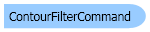
 Copy Code
Copy Code Copy Code
Copy Code Copy Code
Copy Code Copy Code
Copy Code Copy Code
Copy Code
