Applies an anti-aliasing filter to the specified image. This method is available in the
Document Toolkits.
Supported in Silverlight, Windows Phone 7
 Object Model
Object Model
 Syntax
Syntax
 Example
Example
Run the AntiAliasingCommand on an image and does anti-aliasing on it.
| Visual Basic |  Copy Code Copy Code |
|---|
Public Sub AntiAliasingCommandExample()
Dim codecs As New RasterCodecs()
codecs.ThrowExceptionsOnInvalidImages = True
Dim leadImage As RasterImage = codecs.Load(Path.Combine(LEAD_VARS.ImagesDir, "Master.jpg"))
' Prepare the command
Dim command As AntiAliasingCommand = New AntiAliasingCommand
'do the anti-aliasing on the image.
command.Threshold = 25
command.Dimension = 7
command.Filter = AntiAliasingCommandType.Type1
command.Run(leadImage)
codecs.Save(leadImage, Path.Combine(LEAD_VARS.ImagesDir, "Result.jpg"), RasterImageFormat.Jpeg, 24)
End Sub
Public NotInheritable Class LEAD_VARS
Public Const ImagesDir As String = "C:\Users\Public\Documents\LEADTOOLS Images"
End Class |
| C# |  Copy Code Copy Code |
|---|
public void AntiAliasingCommandExample()
{
// Load an image
RasterCodecs codecs = new RasterCodecs();
codecs.ThrowExceptionsOnInvalidImages = true;
RasterImage image = codecs.Load(Path.Combine(LEAD_VARS.ImagesDir, "Master.jpg"));
// Prepare the command
AntiAliasingCommand command = new AntiAliasingCommand();
//do the anti-aliasing on the image.
command.Threshold = 25;
command.Dimension = 7;
command.Filter = AntiAliasingCommandType.Type1;
command.Run(image);
codecs.Save(image, Path.Combine(LEAD_VARS.ImagesDir, "Result.jpg"), RasterImageFormat.Jpeg, 24);
}
static class LEAD_VARS
{
public const string ImagesDir = @"C:\Users\Public\Documents\LEADTOOLS Images";
} |
| SilverlightCSharp |  Copy Code Copy Code |
|---|
public void AntiAliasingCommandExample(RasterImage image, Stream outStream)
{
// Prepare the command
AntiAliasingCommand command = new AntiAliasingCommand();
//do the anti-aliasing on the image.
command.Threshold = 25;
command.Dimension = 7;
command.Filter = AntiAliasingCommandType.Type1;
command.Run(image);
// Save result image
RasterCodecs codecs = new RasterCodecs();
codecs.Save(image, outStream, RasterImageFormat.Jpeg, 24);
image.Dispose();
} |
| SilverlightVB |  Copy Code Copy Code |
|---|
Public Sub AntiAliasingCommandExample(ByVal image As RasterImage, ByVal outStream As Stream)
' Prepare the command
Dim command As AntiAliasingCommand = New AntiAliasingCommand()
'do the anti-aliasing on the image.
command.Threshold = 25
command.Dimension = 7
command.Filter = AntiAliasingCommandType.Type1
command.Run(image)
' Save result image
Dim codecs As RasterCodecs = New RasterCodecs()
codecs.Save(image, outStream, RasterImageFormat.Jpeg, 24)
image.Dispose()
End Sub |
Remarks
 Inheritance Hierarchy
Inheritance Hierarchy
 Requirements
Requirements
Target Platforms: Silverlight 3.0, Windows XP, Windows Server 2003 family, Windows Server 2008 family, Windows Vista, Windows 7, MAC OS/X (Intel Only)
 See Also
See Also
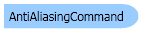
 Copy Code
Copy Code Copy Code
Copy Code Copy Code
Copy Code Copy Code
Copy Code Copy Code
Copy Code
