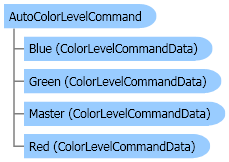
| Visual Basic (Declaration) | |
|---|---|
Public Class AutoColorLevelCommand Inherits Leadtools.ImageProcessing.RasterCommand Implements IRasterCommand | |
| Visual Basic (Usage) |  Copy Code Copy Code |
|---|---|
Dim instance As AutoColorLevelCommand | |
| C# | |
|---|---|
public class AutoColorLevelCommand : Leadtools.ImageProcessing.RasterCommand, IRasterCommand | |
| C++/CLI | |
|---|---|
public ref class AutoColorLevelCommand : public Leadtools.ImageProcessing.RasterCommand, IRasterCommand | |
Run the Leadtools.ImageProcessing.Color.AutoColorLevelCommand on an image.
| Visual Basic |  Copy Code Copy Code |
|---|---|
Public Sub AutoColorLevelCommandExample() Dim codecs As New RasterCodecs() codecs.ThrowExceptionsOnInvalidImages = True Dim leadImage As RasterImage = codecs.Load(Path.Combine(LEAD_VARS.ImagesDir, "Master.jpg")) ' Prepare the command Dim command As AutoColorLevelCommand = New AutoColorLevelCommand ' Apply "Auto Leveling" to the image. command.Run(leadImage) codecs.Save(leadImage, Path.Combine(LEAD_VARS.ImagesDir, "Result.jpg"), RasterImageFormat.Jpeg, 24) End Sub Public NotInheritable Class LEAD_VARS Public Const ImagesDir As String = "C:\Users\Public\Documents\LEADTOOLS Images" End Class | |
| C# |  Copy Code Copy Code |
|---|---|
public void AutoColorLevelCommandExample() { // Load an image RasterCodecs codecs = new RasterCodecs(); codecs.ThrowExceptionsOnInvalidImages = true; RasterImage image = codecs.Load(Path.Combine(LEAD_VARS.ImagesDir, "Master.jpg")); // Prepare the command AutoColorLevelCommand command = new AutoColorLevelCommand(); // Apply "Auto Leveling" to the image. command.Run(image); codecs.Save(image, Path.Combine(LEAD_VARS.ImagesDir, "Result.jpg"), RasterImageFormat.Jpeg, 24); } static class LEAD_VARS { public const string ImagesDir = @"C:\Users\Public\Documents\LEADTOOLS Images"; } | |
| SilverlightCSharp |  Copy Code Copy Code |
|---|---|
public void AutoColorLevelCommandExample(RasterImage image, Stream outStream) { // Prepare the command AutoColorLevelCommand command = new AutoColorLevelCommand(); // Apply "Auto Leveling" to the image. command.Run(image); // Save result image RasterCodecs codecs = new RasterCodecs(); codecs.Save(image, outStream, RasterImageFormat.Jpeg, 24); image.Dispose(); } | |
| SilverlightVB |  Copy Code Copy Code |
|---|---|
Public Sub AutoColorLevelCommandExample(ByVal image As RasterImage, ByVal outStream As Stream) ' Prepare the command Dim command As AutoColorLevelCommand = New AutoColorLevelCommand() ' Apply "Auto Leveling" to the image. command.Run(image) ' Save result image Dim codecs As RasterCodecs = New RasterCodecs() codecs.Save(image, outStream, RasterImageFormat.Jpeg, 24) image.Dispose() End Sub | |
- This command makes the dark values darker and the light values lighter, which automatically enhances shadows and brightens the image. It also maximizes the tonal range of the image. It enhances the contrast and intensity using the image's histogram and a color distribution-based algorithm.
- The properties in the AutoColorLevelCommand Class will be updated with the MinimumInput, MaximumInput, MinimumOutput, MaximumOutput and Gamma values used by a method for the appropriate channel(s).
- If you set the AutoColorLevelCommandFlags.NoProcess flag in the Flag property, the ColorLevelCommandData will be updated with the color leveling information used by the AutoColorLevelCommand. If you then pass the updated ColorLevelCommandData structures to the Leadtools.ImageProcessing.Color.ColorLevelCommand, you will obtain the same result that you would have obtained if you had called the AutoColorLevelCommand with the leveling flag by itself.
- If the image is a grayscale image, then AutoColorLevelCommandType.Level, AutoColorLevelCommandType.Contrast and AutoColorLevelCommandType.Intensity give identical results. Also the Master, Red, Green and Blue properties will have the same values.
- As an example, the following figure shows an image before any automatic color leveling has been performed:

The following figure shows what would happen if you start with the original image and apply the AutoColorLevelCommand using AutoColorLevelCommandType.Level flag.

The following figure shows what would happen if you start with the original image and apply the AutoColorLevelCommand using AutoColorLevelCommandType.Intensity flag.

The following figure shows what would happen if you start with the original image and apply the AutoColorLevelCommand using AutoColorLevelCommandType.Contrast flag.

- This command supports 12 and 16-bit grayscale and 48 and 64-bit color images. Support for 12 and 16-bit grayscale and 48 and 64-bit color images is available only in the (Document/Medical toolkits.
- This command does not support signed data images.
- This command does not support 32-bit grayscale images.
System.Object
Leadtools.ImageProcessing.RasterCommand
Leadtools.ImageProcessing.Color.AutoColorLevelCommand
Target Platforms: Silverlight, Windows XP, Windows Server 2003 family, Windows Server 2008 family, Windows Vista, Windows 7, MAC OS/X (Intel Only)
Reference
AutoColorLevelCommand MembersLeadtools.ImageProcessing.Color Namespace
Correcting Colors
Leadtools.ImageProcessing.Effects.SharpenCommand
PosterizeCommand Class
Leadtools.ImageProcessing.Effects.MosaicCommand
Leadtools.ImageProcessing.Effects.EmbossCommand
Leadtools.ImageProcessing.Core.MedianCommand
Leadtools.ImageProcessing.Effects.AddNoiseCommand
IntensityDetectCommand Class
Leadtools.ImageProcessing.Effects.SpatialFilterCommand
Leadtools.ImageProcessing.Effects.BinaryFilterCommand
Leadtools.ImageProcessing.Core.MaximumCommand
Leadtools.ImageProcessing.Core.MinimumCommand
Leadtools.ImageProcessing.Effects.OilifyCommand
SolarizeCommand Class
ColorLevelCommand Class
SelectiveColorCommand Class
GammaCorrectCommand Class
AdjustTintCommand Class
Leadtools.ImageProcessing.Core.HalfToneCommand

