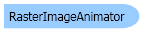
| Visual Basic (Declaration) | |
|---|---|
Public Class RasterImageAnimator Implements IDisposable | |
| Visual Basic (Usage) |  Copy Code Copy Code |
|---|---|
Dim instance As RasterImageAnimator | |
| C# | |
|---|---|
public class RasterImageAnimator : IDisposable | |
| C++/CLI | |
|---|---|
public ref class RasterImageAnimator : public IDisposable | |
This example will load an animated GIF file and paint on the surface of the given Panel.
| Visual Basic |  Copy Code Copy Code |
|---|---|
Sub RasterImageAnimatorExample(ByVal panel As Panel) ' Initialize the RasterCodecs object Dim codecs As New RasterCodecs() ' Load the animated GIF file Dim fileName As String = Path.Combine(LEAD_VARS.ImagesDir, "Eye.gif") Dim animatedImage As RasterImage = codecs.Load(fileName) ' Create the target image, we want it to be in the animated image size Dim targetImage As New RasterImage( _ RasterMemoryFlags.Conventional, _ animatedImage.AnimationGlobalSize.Width, _ animatedImage.AnimationGlobalSize.Height, _ animatedImage.BitsPerPixel, _ animatedImage.Order, _ animatedImage.ViewPerspective, _ Nothing, _ IntPtr.Zero, _ 0) ' Copy the palette from the animated image to this newly created image animatedImage.CopyPaletteTo(targetImage) ' Create the RasterImageAnimator object Dim animator As New RasterImageAnimator(targetImage, animatedImage) ' Animate it ' Use GDI+ paint engine to support transparent colors Dim props As RasterPaintProperties = RasterPaintProperties.Default props.PaintEngine = RasterPaintEngine.GdiPlus Dim g As Graphics = panel.CreateGraphics() Dim state As RasterImageAnimatorState Do Dim srcRect As New LeadRect(0, 0, targetImage.ImageWidth, targetImage.ImageHeight) Dim updateRect As LeadRect Dim destRect As LeadRect state = animator.Process() Select Case (state) Case RasterImageAnimatorState.WaitDelay, _ RasterImageAnimatorState.WaitInputDelay, _ RasterImageAnimatorState.Render ' Continue processing Case RasterImageAnimatorState.WaitInput ' In case the animated image has the "wait for user input" flags, ' cancel the waiting animator.CancelWait() Case RasterImageAnimatorState.PostClear, _ RasterImageAnimatorState.PostRender ' Get the area in the target image that has changed updateRect = animator.GetUpdateRectangle(True) ' Paint it destRect = New LeadRect(0, 0, targetImage.ImageWidth, targetImage.ImageHeight) RasterImagePainter.Paint(targetImage, g, srcRect, updateRect, destRect, destRect, props) End Select Loop While (state <> RasterImageAnimatorState.End) g.Dispose() animator.Dispose() targetImage.Dispose() animatedImage.Dispose() codecs.Dispose() End Sub Public NotInheritable Class LEAD_VARS Public Const ImagesDir As String = "C:\Users\Public\Documents\LEADTOOLS Images" End Class | |
| C# |  Copy Code Copy Code |
|---|---|
public void RasterImageAnimatorExample(Panel panel) { // Initialize the RasterCodecs object RasterCodecs codecs = new RasterCodecs(); // Load the animated GIF file string fileName =Path.Combine(LEAD_VARS.ImagesDir, "Eye.gif"); RasterImage animatedImage = codecs.Load(fileName); // Create the target image, we want it to be in the animated image size RasterImage targetImage = new RasterImage( RasterMemoryFlags.Conventional, animatedImage.AnimationGlobalSize.Width, animatedImage.AnimationGlobalSize.Height, animatedImage.BitsPerPixel, animatedImage.Order, animatedImage.ViewPerspective, null, IntPtr.Zero, 0); // Copy the palette from the animated image to this newly created image animatedImage.CopyPaletteTo(targetImage); // Create the RasterImageAnimator object RasterImageAnimator animator = new RasterImageAnimator(targetImage, animatedImage); // Animate it // Use GDI+ paint engine to support transparent colors RasterPaintProperties props = RasterPaintProperties.Default; props.PaintEngine = RasterPaintEngine.GdiPlus; Graphics g = panel.CreateGraphics(); RasterImageAnimatorState state; do { LeadRect srcRect = new LeadRect(0, 0, targetImage.ImageWidth, targetImage.ImageHeight); LeadRect updateRect; LeadRect destRect; state = animator.Process(); switch(state) { case RasterImageAnimatorState.WaitDelay: case RasterImageAnimatorState.WaitInputDelay: case RasterImageAnimatorState.Render: // Continue processing break; case RasterImageAnimatorState.WaitInput: // In case the animated image has the "wait for user input" flags, // cancel the waiting animator.CancelWait(); break; case RasterImageAnimatorState.PostClear: case RasterImageAnimatorState.PostRender: // Get the area in the target image that has changed updateRect = animator.GetUpdateRectangle(true); // Paint it destRect = new LeadRect(0, 0, targetImage.ImageWidth, targetImage.ImageHeight); RasterImagePainter.Paint(targetImage, g, srcRect, updateRect, destRect, destRect, props); break; default: break; } } while(state != RasterImageAnimatorState.End); g.Dispose(); animator.Dispose(); targetImage.Dispose(); animatedImage.Dispose(); codecs.Dispose(); } static class LEAD_VARS { public const string ImagesDir = @"C:\Users\Public\Documents\LEADTOOLS Images"; } | |
| SilverlightCSharp |  Copy Code Copy Code |
|---|---|
| SilverlightVB |  Copy Code Copy Code |
|---|---|
To load and play an animated file, such as GIF, you can load the frames into a RasterImage object from the file, then play the list to a target image in a loop that displays each change in the target image. You can also create an animation sequence from scratch and save the images to create an animated GIF file.
The following is an outline of possible steps:
- Load a multi-frame image using Leadtools.Codecs.RasterCodecs.Load(System.Uri,System.Int32,Leadtools.Codecs.CodecsLoadByteOrder,System.Int32,System.Int32)
- Use the RasterImage constructor to create a target image that is the size of the images in the multi-frame image
- Use the RasterImageAnimator class to create an animation playback that references multi-frame image and the target image
- In a loop that processes each frame in the multi-frame image, do the following:
- Use RasterImageAnimator.Process to process the current state and get the next state of the animation
- Use RasterImageAnimator.GetUpdateRectangle to get the update rectangle (the portion of the target image that has changed)
- Use RasterImagePainter.Paint to paint the changed portion of the image. To paint only the changed portion, use the update rectangle as the source clipping rectangle.
The animation loop can have a number of states, and you should only paint the changes in an appropriate state (for example, when the next state is RasterImageAnimatorState.PostRender. For a list of possible states, refer to RasterImageAnimatorState.
The RasterImage.AnimationDisposalMethod property in the target RasterImage determines what happens to the image in the playback loop after rendering and after any wait state, when the next state is RasterImageAnimatorState.PostDispose. The options are as follows: keep the image as it is, restore the background, or restore the previous image. (Restoring the background is a common option for animation.)
The animation loop goes continuously through the list of frames. If you want to stop at the end of the list, you can exit the loop when the next state is RasterImageAnimatorState.End.
The RasterImageAnimator class also implements the System.IDisposable interface, it is recommended that you follow the standard .NET dispose pattern when using the RasterImageAnimator class. For more information, refer to System.IDisposable.
System.Object
Leadtools.RasterImageAnimator
Target Platforms: Silverlight, Windows XP, Windows Server 2003 family, Windows Server 2008 family, Windows Vista, Windows 7, MAC OS/X (Intel Only), Windows Phone 7

