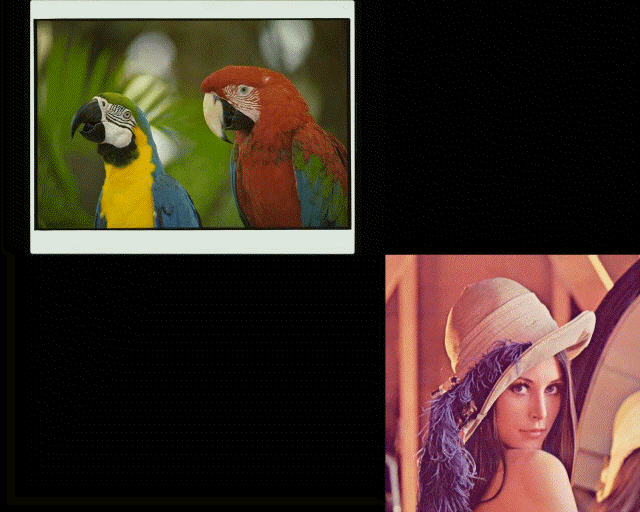
PlaneBend method (ILEADRasterProcess)
|
short PlaneBend (ILEADRaster *pRaster, short CenterX, short CenterY, short iZValue, short iDistance, short iPlaneOffset, short iRepeat, long lPydAngle, short iStretch, short iBendFactor, short iStartBright, short iEndBright, short iBrightLength, OLE_COLOR crBright, OLE_COLOR crFill, long lFlags); | |
|
Overview |
Refer to Applying Artistic Effects |
Remarks
(Raster Pro and above toolkits) Places the bitmap on parallel planes along the Z-axis, and bends the planes toward the center point.
This method shows the effect of placing bitmaps on planes along the Z-axis and bending them toward a specific point. These bitmaps may be placed above, below, to the left or to the right of the Z-axis. An external light source of the specified color and brightness may be shined on the bitmaps. The brightness may vary along the z-axis according to the iBrightLength value. The line of bitmaps may be bent toward a specified point by setting a bending value in the iBendFactor parameter.
By changing CenterX, CenterY and the viewing screen Z-offset, you can simulate moving along the axis.
If the bitmap has a region, the effect will be applied on the region dimensions only.
This method supports 12 and 16-bit grayscale and 48 and 64-bit color images. Support for 12 and 16-bit grayscale and 48 and 64-bit color images is available only in the Document/Medical toolkits.
For an example, see the following figure:
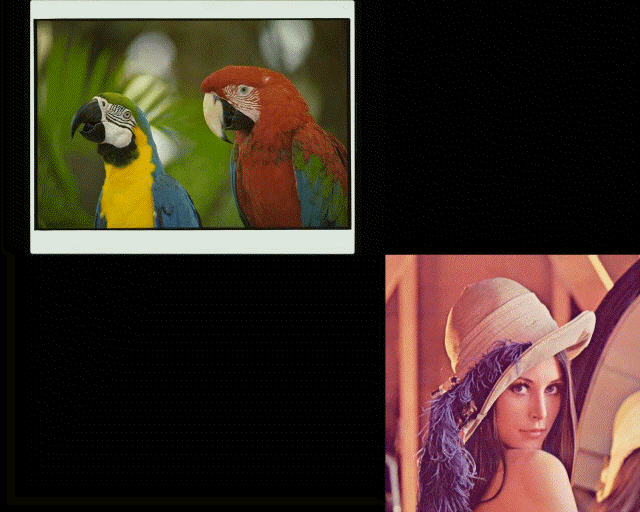
The following figure shows the same bitmap, after the effect has been applied:
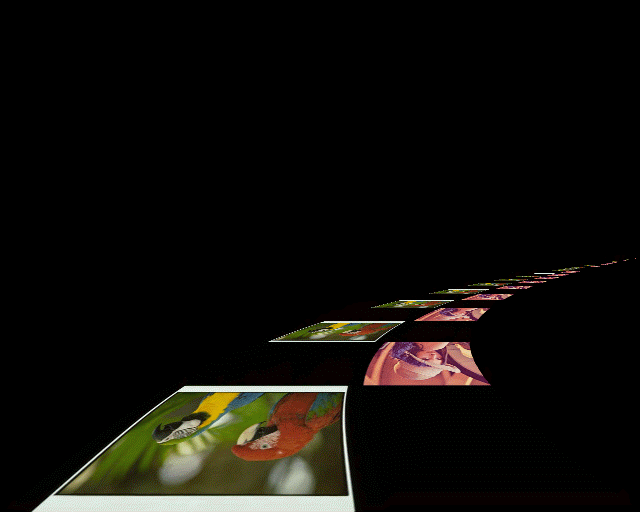
To obtain this effect, the following settings were used with the function:
(CenterX,CenterY)= (640,256)
iZValue = 0
iDistance= 256
iPlaneOffset= 256
iRepeat= -1
lPydAngle= 0
iStretch= 100
iBendFactor= 500
iStartBright= 0
iEndBright= 0
iBrightLength= 50
crBright= RGB(255,255,255)
crFill= RGB(0,0,0)
lFlags= PLANE_FILL_CLR|PLANE_DOWN
This method does not support signed data images. It returns the error code ERROR_SIGNED_DATA_NOT_SUPPORTED if a signed data image is passed to this method.
See Also