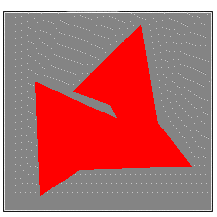
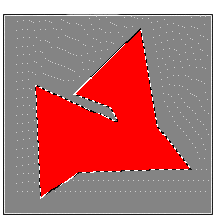
LRasterPaint::RegionSurface
#include "Ltwrappr.h"
L_INT LRasterPaint::RegionSurface(UserDC, pptPoint, phDestRgn)
|
HDC UserDC; |
/* handle to the device context */ |
|
LPPOINT pptPoint; |
/* pointer to an array of POINT structures */ |
|
pHRGN phDestRgn; |
/* pointer to a region handle */ |
Creates a region, starting at a specified point and continuing in all directions, that contains a specific color.
|
Parameter |
Description |
|
UserDC |
Handle to a device context, such as a screen, to use as a display surface. This parameter can also be NULL. The mapping mode of the device context must be MM_TEXT. |
|
pptPoint |
Pointer to a POINT stucture that the toolkit will use as a starting point to create the region. The color located at this point will specify the surface color. |
|
phDestRgn |
Pointer to the region handle to be updated with the resulting region. |
Returns
|
SUCCESS |
The function was successful. |
|
< 1 |
An error occurred. Refer to Return Codes |
Comments
The region creation procedure will be carried out using the current region properties. To determine the current region properties, call LRasterPaint::GetProperty. To set or change the current region properties, call LRasterPaint::SetProperty. For more information on the region properties, refer to the PAINTREGION structure.
This function will also use the current painting transformation information when creating the new region. To get the current painting transformation information, call LRasterPaint::GetTransformation. To change or set the painting transformation information, call LRasterPaint::SetTransformation.
If the user has set a bitmap in the toolkit, using the function LRasterPaint::SetMetrics, then the toolkit will create the region for the bitmap. Otherwise, the toolkit will create the region for the specified device context.
If the UserDC is not NULL, the user should set the DC boundaries before calling this function, by calling LRasterPaint::SetDCExtents.
The images below show the region created by clicking in the red area.
|
|
|
Required DLLs and Libraries
|
LTPNT For a listing of the exact DLLs and Libraries needed, based on the toolkit version, refer to Files To Be Included With Your Application |
See Also
Example
L_INT RegionSurfaceTest ( CWnd* pWnd )
{
LRasterPaint rstp;
CDC* pDC = pWnd->GetDC( );
PAINTSHAPE shape ;
RECT rcShape ;
RECT rcDCExtents ;
POINT ptRegionStart ;
HRGN hDestRgn ;
/* Initiate the Paint toolkit */
if ( SUCCESS != rstp.Initialize ( ) )
{
return FAILURE ;
}
/* Get the current shape properties */
rstp.GetProperty (PAINT_GROUP_SHAPE, &shape ) ;
/* Set the required shape properties */
shape.nSize = sizeof ( PAINTSHAPE ) ;
shape.dwMask = PSF_BORDERWIDTH |
PSF_BORDERSTYLE |
PSF_BORDERCOLOR |
PSF_BORDERENDCAP |
PSF_BACKGROUNDCOLOR ;
shape.nBorderWidth = 8 ;
shape.nBorderStyle = PAINT_SHAPE_BORDER_STYLE_DASHDOT ;
shape.crBorderColor = RGB ( 255, 0, 255 ) ;
shape.nBorderEndCap = PAINT_SHAPE_BORDER_ENDCAP_ROUND ;
shape.crBackgroundColor = RGB ( 255, 255, 0 ) ;
/* Set the new shape properties */
rstp.SetProperty (PAINT_GROUP_SHAPE, &shape ) ;
/* Set the coordinates with respect to the DC dimensions*/
SetRect ( &rcShape, 10, 10, 210, 210 ) ;
/* Use the current shape properties to draw an ellipse to the DC (hDC) */
rstp.DrawShapeEllipse ( pDC->m_hDC, &rcShape ) ;
/* Set the fill start point */
ptRegionStart.x = 100 ;
ptRegionStart.y = 100 ;
/* Get the destination DC dimensions */
pWnd->GetClientRect ( &rcDCExtents ) ;
/* Set the toolkit user DC extents */
rstp.SetDCExtents (&rcDCExtents ) ;
/* Create the region */
rstp.RegionSurface ( pDC->m_hDC, &ptRegionStart, &hDestRgn) ;
/* Display the create region */
FrameRgn ( pDC->m_hDC, hDestRgn, ( HBRUSH ) GetStockObject ( BLACK_BRUSH ), 1, 1 ) ;
/*Delete the region */
DeleteObject ( hDestRgn ) ;
/* Free the paint tools handle */
rstp.Free ( ) ;
pWnd->ReleaseDC( pDC ) ;
return SUCCESS ;
}