

| Leadtools.Forms.DocumentWriters Namespace : PdfAutoBookmark Structure |

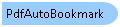
public struct PdfAutoBookmark : System.ValueType
'Declaration Public Structure PdfAutoBookmark Inherits System.ValueType
'Usage Dim instance As PdfAutoBookmark
public class PdfAutoBookmark
JAVASCRIPT_NOSTRUCTS
public value class PdfAutoBookmark : public System.ValueType
Use the PdfAutoBookmark structure with PdfDocumentOptions when saving a document using the DocumentFormat.Pdf format.
This class allows for the creation of bookmarks, which can be used to mark parts of a document for quick access. This can be done with documents that have been consistently formatted in outline or chapter form with sections and sub-sections, where each level uses unique font formatting to indicate each section.
The Document Writer Auto Bookmark feature will create bookmarks automatically for well structured documents that have a unique fonts for its table of contents. The document must be constructed with this kind of convention in mind in order for the Auto book-marking feature to work properly.
For example assume you have a document that have the following in its table of contents:
To set the bookmarks for a document, first set the number of levels of bookmarks that you want. "Levels" represent the hierarchy of the bookmarks in the resultant bookmark outline. In our example there are three levels to be turned into bookmarks, so the number of Levels is 3 and must be set in the PdfDocumentOptions.TotalBookmarkLevels property.
To generate the auto bookmarks, you must first set PdfDocumentOptions.AutoBookmarksEnabled to true.
For first level of bookmark, you should set the following: FontFaceName to "Arial", UseStyles to true, BoldStyle to true, ItalicStyle to false, and FontHeight to 17.
For second level of bookmark, you should the following: FontFaceName to "Tahoma", UseStyles to false, and FontHeight equal to 13.
For third level of bookmark, you should set the following: FontFaceName to "Times New Roman", UseStyles to true, BoldStyle to false, ItalicStyle to true, and FontHeight equal to 12.
Notes:
' Windows API functions needed to load/delete an EMF <DllImport("gdi32.dll")> _ Private Shared Function GetEnhMetaFile(ByVal lpszMetaFile As String) As IntPtr End Function <DllImport("gdi32.dll")> _ Private Shared Function DeleteEnhMetaFile(ByVal hemf As IntPtr) As Boolean End Function Private Sub PdfDocumentOptionsExample() ' Unlock the support needed for LEADTOOLS Document Writers (with PDF output) RasterSupport.Unlock(RasterSupportType.DocumentWriters, "Replace with your own key here") RasterSupport.Unlock(RasterSupportType.DocumentWritersPdf, "Replace with your own key here") ' We are going to use RasterCodecs to load a TIF file Dim codecs As New RasterCodecs() ' Create a new instance of the LEADTOOLS Document Writer Dim docWriter As New DocumentWriter() Dim pdfFileName1 As String = Path.Combine(LEAD_VARS.ImagesDir, "Test1.pdf") Dim pdfFileName2 As String = Path.Combine(LEAD_VARS.ImagesDir, "Test2.pdf") Dim emfFileName As String = Path.Combine(LEAD_VARS.ImagesDir, "Ocr1.emf") Dim tifFileName As String = Path.Combine(LEAD_VARS.ImagesDir, "Ocr1.tif") ' Create a new PDF document with: PDF and no image/text Dim pdfOptions As PdfDocumentOptions = DirectCast(docWriter.GetOptions(DocumentFormat.Pdf), PdfDocumentOptions) pdfOptions.DocumentType = PdfDocumentType.Pdf pdfOptions.FontEmbedMode = DocumentFontEmbedMode.None pdfOptions.ImageOverText = False docWriter.SetOptions(DocumentFormat.Pdf, pdfOptions) Console.WriteLine("Creating new PDF document: {0}", pdfFileName1) docWriter.BeginDocument(pdfFileName1, DocumentFormat.Pdf) ' Use the Windows API to load the EMF Dim emfHandle As IntPtr = GetEnhMetaFile(emfFileName) ' Add the page, notice we will not be using image/text feature (the default) Dim page As DocumentPage = DocumentPage.Empty page.EmfHandle = emfHandle page.Image = Nothing Console.WriteLine("Adding EMF page from: {0}", emfFileName) docWriter.AddPage(page) ' Use the Windows API to delete the EMF DeleteEnhMetaFile(emfHandle) ' Finally finish writing the PDF file on disk docWriter.EndDocument() ' Now create a new PDF document with: PDF/A and image/text pdfOptions = DirectCast(docWriter.GetOptions(DocumentFormat.Pdf), PdfDocumentOptions) pdfOptions.DocumentType = PdfDocumentType.PdfA pdfOptions.FontEmbedMode = DocumentFontEmbedMode.All pdfOptions.ImageOverText = True pdfOptions.Linearized = False pdfOptions.Title = "Add your title here" pdfOptions.Subject = "Add your subject here" pdfOptions.Keywords = "Add your keywords here" pdfOptions.Author = "Add author name here" pdfOptions.Protected = True pdfOptions.UserPassword = "User password" pdfOptions.OwnerPassword = "Owner password" pdfOptions.EncryptionMode = PdfDocumentEncryptionMode.RC128Bit pdfOptions.PrintEnabled = False pdfOptions.HighQualityPrintEnabled = True pdfOptions.CopyEnabled = False pdfOptions.EditEnabled = True pdfOptions.AnnotationsEnabled = True pdfOptions.AssemblyEnabled = False pdfOptions.OneBitImageCompression = OneBitImageCompressionType.Flate pdfOptions.ColoredImageCompression = ColoredImageCompressionType.FlateJpeg pdfOptions.QualityFactor = 2 ' Use default resolution pdfOptions.DocumentResolution = 0 pdfOptions.PageRestriction = DocumentPageRestriction.Relaxed ' Setup empty page size (Letter size) pdfOptions.EmptyPageWidth = 8.5 pdfOptions.EmptyPageHeight = 11 pdfOptions.EmptyPageResolution = 300 docWriter.SetOptions(DocumentFormat.Pdf, pdfOptions) Console.WriteLine("Creating new PDF document: {0}", pdfFileName2) docWriter.BeginDocument(pdfFileName2, DocumentFormat.Pdf) ' Use the Windows API to load the EMF emfHandle = GetEnhMetaFile(emfFileName) Dim image As RasterImage = codecs.Load(tifFileName, 0, CodecsLoadByteOrder.BgrOrGray, 1, 1) ' Add the page, notice we will be using image/text feature page = DocumentPage.Empty page.EmfHandle = emfHandle page.Image = image Console.WriteLine("Adding EMF page from: {0}", emfFileName) docWriter.AddPage(page) ' Use the Windows API to delete the EMF DeleteEnhMetaFile(emfHandle) ' We don't need the image anymore image.Dispose() ' Finally finish writing the PDF file on disk docWriter.EndDocument() codecs.Dispose() End Sub Public NotInheritable Class LEAD_VARS Public Const ImagesDir As String = "C:\Users\Public\Documents\LEADTOOLS Images" End Class
// Windows API functions needed to load/delete an EMF [DllImport("gdi32.dll")] private static extern IntPtr GetEnhMetaFile(string lpszMetaFile); [DllImport("gdi32.dll")] private static extern bool DeleteEnhMetaFile(IntPtr hemf); private void PdfDocumentOptionsExample() { // We are going to use RasterCodecs to load a TIF file RasterCodecs codecs = new RasterCodecs(); // Create a new instance of the LEADTOOLS Document Writer DocumentWriter docWriter = new DocumentWriter(); string pdfFileName1 = Path.Combine(LEAD_VARS.ImagesDir, "Test1.pdf"); string pdfFileName2 = Path.Combine(LEAD_VARS.ImagesDir, "Test2.pdf"); string emfFileName = Path.Combine(LEAD_VARS.ImagesDir, "Ocr1.emf"); string tifFileName = Path.Combine(LEAD_VARS.ImagesDir, "Ocr1.tif"); // Create a new PDF document with: PDF and no image/text PdfDocumentOptions pdfOptions = docWriter.GetOptions(DocumentFormat.Pdf) as PdfDocumentOptions; pdfOptions.DocumentType = PdfDocumentType.Pdf; pdfOptions.FontEmbedMode = DocumentFontEmbedMode.None; pdfOptions.ImageOverText = false; pdfOptions.Linearized = false; pdfOptions.Title = "Add your title here"; pdfOptions.Subject = "Add your subject here"; pdfOptions.Keywords = "Add your keywords here"; pdfOptions.Author = "Add author name here"; pdfOptions.Protected = true; pdfOptions.UserPassword = "User password"; pdfOptions.OwnerPassword = "Owner password"; pdfOptions.EncryptionMode = PdfDocumentEncryptionMode.RC128Bit; pdfOptions.PrintEnabled = false; pdfOptions.HighQualityPrintEnabled = true; pdfOptions.CopyEnabled = false; pdfOptions.EditEnabled = true; pdfOptions.AnnotationsEnabled = true; pdfOptions.AssemblyEnabled = false; pdfOptions.OneBitImageCompression = OneBitImageCompressionType.Flate; pdfOptions.ColoredImageCompression = ColoredImageCompressionType.FlateJpeg; pdfOptions.QualityFactor = 2; // Use default resolution pdfOptions.DocumentResolution = 0; pdfOptions.PageRestriction = DocumentPageRestriction.Relaxed; // Setup empty page size (Letter size) pdfOptions.EmptyPageWidth = 8.5; pdfOptions.EmptyPageHeight = 11; pdfOptions.EmptyPageResolution = 300; docWriter.SetOptions(DocumentFormat.Pdf, pdfOptions); Console.WriteLine("Creating new PDF document: {0}", pdfFileName1); docWriter.BeginDocument(pdfFileName1, DocumentFormat.Pdf); // Use the Windows API to load the EMF IntPtr emfHandle = GetEnhMetaFile(emfFileName); // Add the page, notice we will not be using image/text feature (the default) DocumentPage page = DocumentPage.Empty; page.EmfHandle = emfHandle; page.Image = null; Console.WriteLine("Adding EMF page from: {0}", emfFileName); docWriter.AddPage(page); // Use the Windows API to delete the EMF DeleteEnhMetaFile(emfHandle); // Finally finish writing the PDF file on disk docWriter.EndDocument(); // Now create a new PDF document with: PDF/A and image/text pdfOptions = docWriter.GetOptions(DocumentFormat.Pdf) as PdfDocumentOptions; pdfOptions.DocumentType = PdfDocumentType.PdfA; pdfOptions.FontEmbedMode = DocumentFontEmbedMode.All; pdfOptions.ImageOverText = true; docWriter.SetOptions(DocumentFormat.Pdf, pdfOptions); Console.WriteLine("Creating new PDF document: {0}", pdfFileName2); docWriter.BeginDocument(pdfFileName2, DocumentFormat.Pdf); // Use the Windows API to load the EMF emfHandle = GetEnhMetaFile(emfFileName); RasterImage image = codecs.Load(tifFileName, 0, CodecsLoadByteOrder.BgrOrGray, 1, 1); // Add the page, notice we will be using image/text feature page = DocumentPage.Empty; page.EmfHandle = emfHandle; page.Image = image; Console.WriteLine("Adding EMF page from: {0}", emfFileName); docWriter.AddPage(page); // Use the Windows API to delete the EMF DeleteEnhMetaFile(emfHandle); // We don't need the image anymore image.Dispose(); // Finally finish writing the PDF file on disk docWriter.EndDocument(); codecs.Dispose(); } static class LEAD_VARS { public const string ImagesDir = @"C:\Users\Public\Documents\LEADTOOLS Images"; }
Target Platforms: Windows 7, Windows Vista SP1 or later, Windows XP SP3, Windows Server 2008 (Server Core not supported), Windows Server 2008 R2 (Server Core supported with SP1 or later), Windows Server 2003 SP2