LEAD Video EFX Hologram Filter User Interface
The Hologram Video filter draws a holographic-like shadow of a moving object. The property page is shown in the figure below:
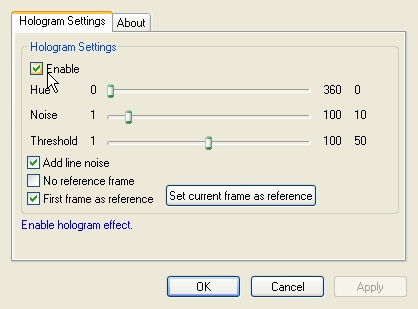
The Hologram property page provides a user interface for changing the filter's attributes.
Changes will be applied directly to the streaming media with the ability to set them permanently by selecting Apply or OK, or to abandon changes by selecting Cancel. Positioning the mouse pointer over a control displays general information for that control. The following table shows the controls and their descriptions:
Control |
Description |
Enable check box |
Enables/Disables the effect. |
Hue slider |
Value used to change the color of the effect. Hue is a color wheel (360 degree). Range: 0 to 360. |
Noise slider |
Gets or sets the noise density. Range: 1 to 100. |
Threshold slider |
Value used to control an object's detection level. A lower threshold provides stronger object detection. Range: 1 to 100. |
Add Line Noise check box |
Show/hide a noise line. |
No reference frame check box |
Controls the reference frame. If this is selected, the reference frame is assumed to be a black buffer. If it is cleared, the reference frame will be the frame set using the Set current frame as reference button. |
First frame as reference check box |
Enables or disables setting the first frame in every play session as the reference frame. If this is selected, the first frame in every play session will be set as the reference frame (Usually the first frame in a movie). If this is cleared, then the reference frame should be set manually after a number of frames. Setting this after the stream starts will have no effect. |
Set current frame as reference button |
Sets the current frame as the reference frame. |
© 1991-2017 LEAD Technologies, Inc. All Rights Reserved.
