| LEADTOOLS Filters Help > Filters, Codecs and Interfaces > Video Filters > Crop Filter > LEAD Video Crop Filter User Interface (2.0) |
The Crop Video filtereffect lets you play, capture or convert only a specific rectangular area within the video. The cropped rectangle can be as small as 1x1. The property page is shown in the following figure:
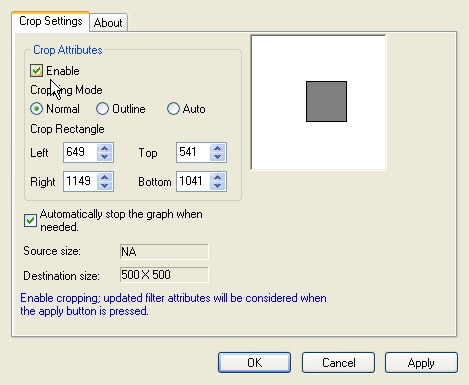
Changes will be applied directly to the streaming media by selecting Apply or OK, or abandoned by selecting Cancel. Positioning the mouse pointer over a control displays general information for that control. The following table shows the controls and their descriptions:
|
Control |
Description |
|
Enable check box |
Enables/Disables the effect. |
|
Normal Radio Button |
The filter operates the default way. |
|
Outline Radio Button |
Highlight the cropping area with a rectangle. |
|
Auto Radio Button |
The filter automatically detects the cropping coordinates. |
|
Left spin edit box |
The left coordinate of the cropped rectangle. |
|
Top spin edit box |
The top coordinate of the cropped rectangle. |
|
Right spin edit box |
The right coordinate of the cropped rectangle. |
|
Bottom spin edit box |
The bottom coordinate of the cropped rectangle. |
|
Automatically Stop check box |
If selected, allows stopping of the graph automatically. This is needed when the dimensions change while the graph is running. You must re-run the graph after the change is applied. |