| LEADTOOLS Filters Help > Filters, Codecs and Interfaces > Video Codecs > MJ2K > LEAD MJ2K Encoder User Interface (2.0) |
Also known as compressor, this is a module or algorithm to compress data. Playing that data back requires a decompressor, or decoder.
Joint Photographic Experts Group- commonly used method of compression for photographic images
A COmpressor combined with a DECompressor, or encoder and a decoder, which allows you to both compress and decompress that same data.
Also known as a decompressor, this is a module or algorithm to decompress data.
The MJ2K Video Encoder (Motion JPEG-2000) is a DirectShow® filter for compressing and decompressing video data using the JPEG-2000 compression standard. The JPEG-2000 format is the official successor to the popular JPEG image compression format. The JPEG-2000 standard is more complex and has more functionality than JPEG. The key advantage of Motion JPEG-2000 over Motion-JPEG is that it is able to offer high quality, better compression and a very wide range of compression ratios that cannot be reached by Motion JPEG. JPEG-2000 also supports lossless compression.
Besides its superior compression performance, JPEG2000 can perform real time compression unlike other standards such as MPEG1, MPEG2 or MPEG4. This makes the MJ2K Codec Codec a good candidate for video editing, Medical imaging, video conferencing, remote monitoring and video storage. The compressed video data can be stored inside AVI or Ogg files, with or without Audio.
The compression options for the LEAD MJ2K encoder can be set manually through the encoder property page. It can also be set programmatically through the J2K Encoder property page.
The MJ2K Video Decoder is a DirectShow® decoder that can decompress motion JPEG-2000 video data compressed by the LEAD MJ2K Encoder.Use the property page, shown in the figure below, to change option settings:
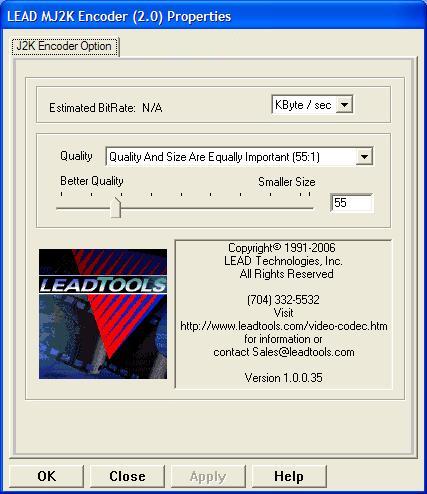
Changes will be applied only when filters state is stopped with the ability to set them permanently by selecting Apply or OK, or abandon them by selecting Cancel. Positioning the mouse pointer over a control displays the general information for that control. The following table shows the controls and their descriptions:
|
Control |
Description |
|
Estimated Bit Rate box |
If the source video has been selected, the estimated bit rate is displayed in this box. Various units of measure are included for selection, including KB/sec, MB/sec, and Kbits/sec. The destination file size can be estimated from this value as follows: Target File Size = Estimated Bit Rate X Input File Duration in Seconds |
|
Quality drop-down list box and slider |
The compression ratio can be adjusted using either the Quality combo box or the slider. The drop-down list box has several predefined qualities ranging from perfect quality (which produces an excellent video quality and big file size) to the highest compression (which produces the smallest file size and lower quality). The Slider can also be used to select a compression ratio ranging in value from 1 (which gives the best quality - lossless) up to 250 (which gives the highest compression and smallest file size, but lower video quality). Please note that the higher the compression ratio, the faster the encoder works, and the more quickly a video clip is compressed. |