| LEADTOOLS Filters Help > Filters, Codecs and Interfaces > Video Codecs > MCMP/MJPEG > LEAD MCMP/MJPEG Codec User Interface (2.0) |
A COmpressor combined with a DECompressor, or encoder and a decoder, which allows you to both compress and decompress that same data.COmpressor combined with a DECompressor, or encoder and a decoder , which allows you to both compress and decompress that same data.COmpressor combined with a DECompressor, or encoder and a decoder , which allows you to both compress and decompress that same data.COmpressor combined with a DECompressor, or encoder and a decoder , which allows you to both compress and decompress that same data.COmpressor combined with a DECompressor, or encoder and a decoder , which allows you to both compress and decompress that same data.COmpressor combined with a DECompressor, or encoder and a decoder , which allows you to both compress and decompress that same data.
Also known as an encoder, this is a module or algorithm to compress data. Playing that data back requires a decompressor, or decoder.
Also known as compressor, this is a module or algorithm to compress data. Playing that data back requires a decompressor, or decoder.
Also known as a decompressor, this is a module or algorithm to decompress data.
Joint Photographic Experts Group- commonly used method of compression for photographic images
The portion of the file holding the video data. The video data might be compressed to save disk space. The data has to be decompressed using a video decompressor before you can play (see) it.
Also known as compressor, this is a module or algorithm to compress data. Playing that data back requires a decompressor, or decoder.
Also known as a decompressor, this is a module or algorithm to decompress data.
The LEAD MCMP/MJPEG Video Codec is a DirectShow® and Microsoft Video For Windows® (VFW) filter for compressing and decompressing video data using the LEAD CMP and JPEG compression algorithms. The compressed video data can be stored inside AVI files, with or without the audio data. MJPEG, which is also known as Motion JPEG, is a motion video adaptation of the JPEG standard for still photos. MJPEG treats a video stream as a series of still photos, compressing each frame individually, and uses no interframe compression.
MCMP, or Motion CMP, is a motion video adaptation of LEAD's proprietary CMP compression code. MCMP delivers smaller file sizes and can maintain better image quality than MJPEG, with the same or better image quality.
High-speed compression (intraframe only), quick random access to every frame when searching, and the ability to generate a lossless stream enable this codec to be used for wide range of applications such as real time video capturing, video conferencing, remote monitoring and medical imaging. The property page is shown in the figure below:
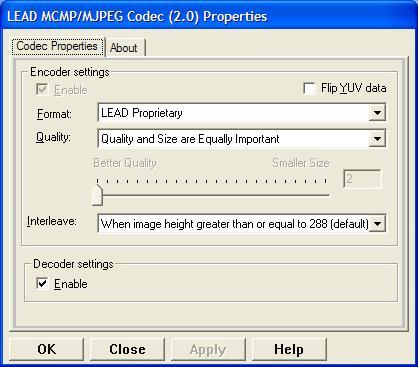
Changes will be applied only when filters state is stopped with the ability to set them permanently by selecting Apply or OK, or abandon them by selecting Cancel. Positioning the mouse pointer over a control displays the general information for that control.
The following table shows the controls and their descriptions:
|
Control |
Description |
|||
|
Encoder Settings |
This group of controls provides options for controlling encoder settings. |
|||
|
Enable check box |
Enables or disables the encoder settings |
|||
|
Flip YUV check box |
Indicates how YUV video data is handled. If this box is clear, then YUV video with a positive height value is handled as normal video, top side up. YUV video with a negative height value is handled as flipped video, bottom side up. If this box is selected, then YUV video with a positive height value is handled as flipped video, bottom side up, and YUV video with a negative height value is handled as normal, top side up. |
|||
|
Format drop-down list box |
Sets the codec format. Possible values are: |
|||
|
|
Value |
Meaning |
||
|
|
LEAD Proprietary |
LEADs MCMP format |
||
|
|
Lossless JPEG |
Lossless JPEG |
||
|
|
JPEG 4:1:1 |
MJPEG 4:1:1 subsampling. Has a higher compression ratio than 4:2:2 and 4:4:4. |
||
|
|
JPEG 4:2:2 |
MJPEG 4:2:2 subsampling. Lower compression ratio than 4:1:1, higher compression than 4:4:4. |
||
|
|
JPEG 4:4:4 |
MJPEG 4:4:4 subsampling |
||
|
Quality drop-down list box and slider bar |
Sets the quality factor for compression. A QFactor of 2 has the highest quality and lowest compression ratio. As the QFactor increases, the quality decreases and the compression ratio increases. A QFactor of 255 has the lowest quality and highest compression ratio. Possible values for each format are: |
|||
|
|
Format |
Possible values |
||
|
|
LEAD Proprietary |
-9...-1 and 2...255 where negative values represent: |
||
|
|
|
Perfect quality option 1 |
||
|
|
|
Perfect quality option 2 |
||
|
|
|
Quality far more important than size |
||
|
|
|
Quality more important than size |
||
|
|
|
Quality and size are equally important |
||
|
|
|
Size more important than quality - Sharp |
||
|
|
|
Size more important than quality - Less Tiling |
||
|
|
|
Max Compression, keeping quality as good as possible |
||
|
|
|
Max compression |
||
|
|
Lossless JPEG |
QFactor is ignored for lossless JPEG. |
||
|
|
JPEG 4:1:1 |
2...255 |
||
|
|
JPEG 4:2:2 |
2...255 |
||
|
|
JPEG 4:4:4 |
2...255 |
||
|
|
There is also a Custom selection. When this item is selected, the value can be selected by moving the slider bar or by entering a value in the edit box. |
|||
|
Interleave drop-down list box |
Sets the interleave options. |
|||
|
|
Value |
Meaning |
||
|
|
Never |
Save images non-interleaved |
||
|
|
When image height greater than or equal to 288 (default) |
Interleave images with height >= 288 |
||
|
|
Always |
Save interlaced MJPG files |
||
|
Decoder Settings |
This group of controls provides options for controlling decoder settings. |
|||
|
Enable check box |
Enables or disables the decoder settings |
|||