| LEADTOOLS Filters Help > Filters, Codecs and Interfaces > DICOM Filters > DICOM Writer > LEAD DICOM Writer User Interface (2.0) |
Joint Photographic Experts Group- commonly used method of compression for photographic images
Also known as an encoder , this is a module or algorithm to compress data. Playing that data back requires a decompressor , or decoder .encoder , this is a module or algorithm to compress data. Playing that data back requires a decompressor , or decoder .encoder , this is a module or algorithm to compress data. Playing that data back requires a decompressor , or decoder .encoder , this is a module or algorithm to compress data. Playing that data back requires a decompressor , or decoder .encoder , this is a module or algorithm to compress data. Playing that data back requires a decompressor , or decoder .
Also known as compressor, this is a module or algorithm to compress data. Playing that data back requires a decompressor, or decoder.
Also known as a decoder, this is a module or algorithm to decompress data.
Also known as a decompressor, this is a module or algorithm to decompress data.
The portion of the file holding the audio data. The audio data might be compressed to save disk space. The data has to be decompressed using an audio decompressor before you can play (hear) it.
The DICOM Writer filter makes it possible to set the pixel data of an existing or new DICOM file. The DICOM Writer accepts 8-bit RGB, 24-bit RGB, 16-bit UYVY, 16-bit YUY2 uncompressed data or MPEG-2 (SD or HD) compressed data. The filter has a built-in JPEG and JPEG 2000 compressor so it can create JPEG and/or JPEG 2000-compressed DICOM files. It can also create MPEG2 (SD or HD) DICOM files but it needs an external MPEG2 encoder. The DICOM Writer property page has two tabs to control the output. The LEAD DICOM File Writer tab is shown in the following figure:
LEAD DICOM File Writer Tab
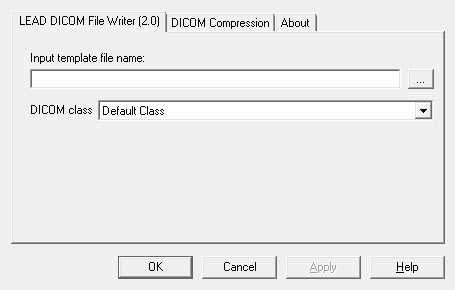
The following fields are on this tab:
|
Control |
Description |
|
|
Input template file name Edit box: |
Contains the input template file name. This edit box is disabled during streaming. |
|
|
Browse Button
|
Click this button to open the Open Dialog to browse to the location of the input file. This button is disabled during streaming. |
|
|
DICOM Class Drop-down list box |
Select an item from this list to construct certain DICOM files based on standard DICOM classes without choosing an input template file. If an input template file is selected then this list will be disabled. This drop-down list box is disabled during streaming. Possible values depend on whether the input stream is MPEG2, as follows: |
|
|
|
When the Input Stream is MPEG2 |
When the Input Stream is not MPEG2 |
|
|
Secondary Capture Multi-frame True Color Image Storage |
Nuclear Medicine Image Storage |
|
|
Video Endoscopic Image Storage |
Ultrasound Multi-frame Image Storage |
|
|
Video Photographic Image Storage |
X-Ray Angiographic Image Storage |
|
|
Video Microscopic Image Storage |
X-Ray Radiofluoroscopic Image Storage |
|
|
|
Secondary Capture Multi-frame Grayscale |
|
|
|
Secondary Capture Multi-frame Grayscale |
|
|
|
Secondary Capture Multi-frame True Color Image Storage |
|
|
|
Default (Secondary Capture Image Storage) |
DICOM Compression Tab
The following tab appears when the input data is not MPEG2 data:
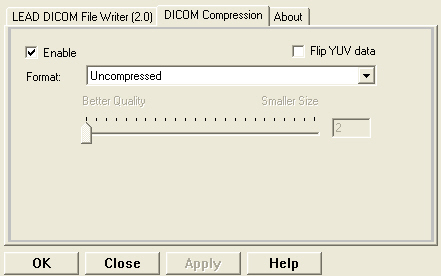
The following fields are on this tab:
|
Control |
Description |
|
Enable Check box |
Select this check box to enable compression. |
|
Flip YUV data Check box |
Select this check box to flip the YUV data. This check box is ignored if the input data is not in the YUV color space. |
|
Format drop-down list box: |
Sets which compression type is to be used for the pixel data in the DICOM file. Possible values are: |
|
|
Uncompressed |
|
|
Lossless JPEG |
|
|
Lossy JPEG |
|
|
JPEG 2000 |
|
|
Lossless JPEG 2000 |
|
Quality factor Slider bar |
Sets the quality factor. Values range from 2 (Best) to 255 (Worst). The exact value is displayed in the Quality factor edit box. |
|
Quality factor Edit box
|
Displays the Quality factor. Type in a value, or use the slider bar.
|
LEAD MPEG2 Compression property page
The following page appears when the input data is MPEG2:
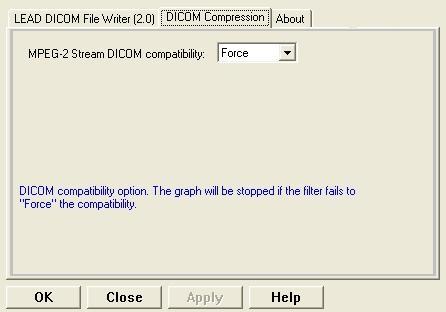
The following fields are on this tab:
|
Control |
Description |
|
|
MPEG-2 Stream DICOM compatibility Drop-down list box: |
|
|
|
|
Value |
Meaning |
|
|
Force |
Force MPEG2 encoder settings to be compatible with the MPEG2 DICOM standard. Returns an error code if the audio stream is not compatible with the DICOM standard. Accepts only MPEG1 audio with the following frequencies: 32KHz, 44.1KHz, 48KHz. |
|
|
Ignore |
Do not change the MPEG2 encoder settings if they are not compatible with the MPEG2 DICOM standard. Tolerates audio compression settings that are not compatible with the MPEG2 standard (accepts MPEG audio with the following frequencies: 16KHz, 22.05KHz, 24KHz, 32KHz, 44.1KHz, 48KHz). |
|
|
Stop Graph |
Stop the graph if the MPEG2 encoder settings are not compatible with the MPEG2 DICOM standard. Returns an error code if the audio stream is not compatible with the DICOM standard. Accepts only MPEG1 audio with the following frequencies: 32KHz, 44.1KHz, 48KHz. |
This filter is included as part of the following modules:
LEADTOOLS Medical Multimedia Module
See Also
Introduction to the LEAD DICOM Writer
This filter is included as part of the following modules:
LEADTOOLS Medical Multimedia Module