Adds a message (text or file) to the image. This command is available in the
Document/Medical Toolkits.
 Object Model
Object Model
 Syntax
Syntax
 Example
Example
Run the AddMessageCommand on an image.
| Visual Basic |  Copy Code Copy Code |
|---|
Public Sub AddMessageCommandExample()
Dim codecs As New RasterCodecs()
codecs.ThrowExceptionsOnInvalidImages = True
Dim leadImage As RasterImage = codecs.Load(Path.Combine(LEAD_VARS.ImagesDir, "Master.jpg"))
' Prepare the command
Dim command As AddMessageCommand = New AddMessageCommand
command.Message = "LEAD Technologies, Inc."
' Add the above message to image in the default position and with the default password.
command.Run(leadImage)
codecs.Save(leadImage, Path.Combine(LEAD_VARS.ImagesDir, "Result.jpg"), RasterImageFormat.Jpeg, 24)
End Sub
Public NotInheritable Class LEAD_VARS
Public Const ImagesDir As String = "C:\Users\Public\Documents\LEADTOOLS Images"
End Class |
| C# |  Copy Code Copy Code |
|---|
public void AddMessageCommandExample()
{
// Load an image
RasterCodecs codecs = new RasterCodecs();
codecs.ThrowExceptionsOnInvalidImages = true;
RasterImage image = codecs.Load(Path.Combine(LEAD_VARS.ImagesDir, "Master.jpg"));
// Prepare the command
AddMessageCommand command = new AddMessageCommand();
command.Message = "LEAD Technologies, Inc.";
// Add the above message to image in the default position and with the default password.
command.Run(image);
codecs.Save(image, Path.Combine(LEAD_VARS.ImagesDir, "Result.jpg"), RasterImageFormat.Jpeg, 24);
}
static class LEAD_VARS
{
public const string ImagesDir = @"C:\Users\Public\Documents\LEADTOOLS Images";
} |
| SilverlightCSharp |  Copy Code Copy Code |
|---|
|
| SilverlightVB |  Copy Code Copy Code |
|---|
|
Remarks
 Inheritance Hierarchy
Inheritance Hierarchy
 Requirements
Requirements
Target Platforms: Silverlight 3.0, Windows XP, Windows Server 2003 family, Windows Server 2008 family, Windows Vista, Windows 7, MAC OS/X (Intel Only)
 See Also
See Also
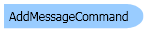
 Copy Code
Copy Code Copy Code
Copy Code Copy Code
Copy Code Copy Code
Copy Code Copy Code
Copy Code
