| Visual Basic (Declaration) | |
|---|---|
Public Sub AddColorHsvRangeToRegion( _ ByVal lowerColor As RasterHsvColor, _ ByVal upperColor As RasterHsvColor, _ ByVal combineMode As RasterRegionCombineMode _ ) | |
| Visual Basic (Usage) |  Copy Code Copy Code |
|---|---|
| |
| C# | |
|---|---|
public void AddColorHsvRangeToRegion( RasterHsvColor lowerColor, RasterHsvColor upperColor, RasterRegionCombineMode combineMode ) | |
| C++/CLI | |
|---|---|
public: void AddColorHsvRangeToRegion( RasterHsvColor lowerColor, RasterHsvColor upperColor, RasterRegionCombineMode combineMode ) | |
Parameters
- lowerColor
- Specifies the minimum (inclusive) R, G and B values. A pixel must have H,S, and V all greater than or equal to lowerColor and less than or equal to upperColor to be included in the region.
- upperColor
- Specifies the maximum (inclusive) R, G and B values. A pixel must have H,S, and V all greater than or equal to lowerColor and less than or equal to upperColor to be included in the region.
- combineMode
- The action to take regarding the existing image region, if one is defined.
This example will load an image, adds a region corresponding to all pure green (Hue = 85) and colors near green (+/- 10), run the InvertCommand to show the affected area before saving the image back to disk.
| Visual Basic |  Copy Code Copy Code |
|---|---|
Public Sub AddColorHsvRangeToRegionExample() | |
| C# |  Copy Code Copy Code |
|---|---|
public void AddColorHsvRangeToRegionExample() | |
This method uses the HSV color model to set a region based on a color range.
It is useful for identifying all shades of a certain color. For example, this method could be used to set a region of all green colors including:
| RGB(0,1,0) | RGB(0,2,0) | RGB(1,2,1) |
| RGB(0,1,0) | ||
| RGB(0,3,0) | RGB(1,3,1) | RGB(2,3,2) |
| RGB(0,255,0) | RGB(1,255,1) | RGB(2,255,2) |
The diagram below shows how S and V affect the color green (H = 85):
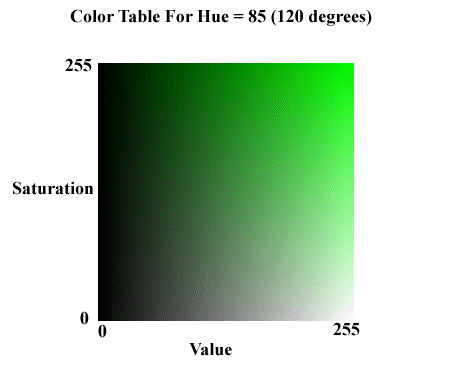
To be added to the region a color must fall in the range lowerColor...upperColor. If you want to set a region for all red (and colors near red), you could specify lowerColor and upperColor as follows:
lowerColor (250,1,1)
upperColor (5,255,255)
The hue for the lowerColor is 250 and the hue for the upperColor is 5. For the hue to fall in this range it must be 250, 251, 252, 253, 254, 255, 1, 2, 3, 4, or 5. Note that the values for hue wrap from 255 to 1.
This method supports 12 and 16-bit grayscale and 48 and 64-bit color images. Support for 12 and 16-bit grayscale and 48 and 64-bit color images is available only in the Document/Medical Imaging editions.
This method does not support signed data images.
To update an existing region, you specify how the new region is to be combined with the existing one using the combineMode parameter. For more information, refer to RasterRegionCombineMode.
For more information, refer to Creating a Region.
For more information, refer to Saving A Region.
For more information, refer to Working with the Existing Region.
Target Platforms: Microsoft .NET Framework 3.0, Windows XP, Windows Server 2003 family, Windows Server 2008 family




