BricksTexture method (ILEADRasterProcess)
|
short BricksTexture(ILEADRaster * pRaster, long lBricksWidth, long lBricksHeight, long lOffsetX, long lOffsetY, long lEdgeWidth, long lMortarWidth, long lShadeAngle, long lRowDifference, long lMortarRoughness, long lMortarRoughnessEevenness, long lBricksRoughness, long lBricksRoughnessEevenness, OLE_COLOR crMortarColor, long lFlags); | |
|
Overview |
Refer to Applying Artistic Effects. |
Remarks
(Raster Pro and above only) Creates a brick texture that makes the image look like it has been drawn on a brick wall.
This method creates a brick-like texture. Edges that are in the angle of the light source are brightened and the others are darkened. Apply this texture to a bitmap by using pRaster as the source raster object. You can obtain the best result by applying this method on a medium brightness image.
Using the shading option of BRICKS_SMOOTHEDOUT results in bricks that have a more chiseled look than the same settings with a shading option of BRICKS_SMOOTHEDIN.
As an example, suppose you were to start with a gray image, like the following figure:
Now, suppose you call the BricksTexture method. The following settings apply to all of the following figures:
|
Parameter |
Value |
|
lOffsetX |
0 |
|
lOffsetY |
0 |
|
lRowDifference |
35 |
|
lBricksWidth |
60 |
|
lBricksHeight |
20 |
If you were to use the following additional settings:
|
Parameter |
Value |
|
lMortarRoughness |
0 |
|
lMortarRoughnessEevenness |
0 |
|
lBricksRoughness |
0 |
|
lBricksRoughnessEevenness |
0 |
|
lFlags |
BRICKS_SMOOTHEDOUT |
The following figure results:
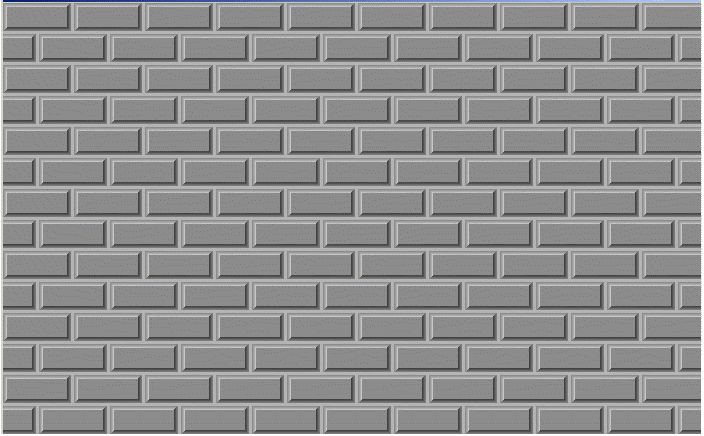
Note how smooth the surface of both the mortar and the bricks is. In the following figure, the only change from the previous settings is the value of lBricksRoutness, which is set to 196:
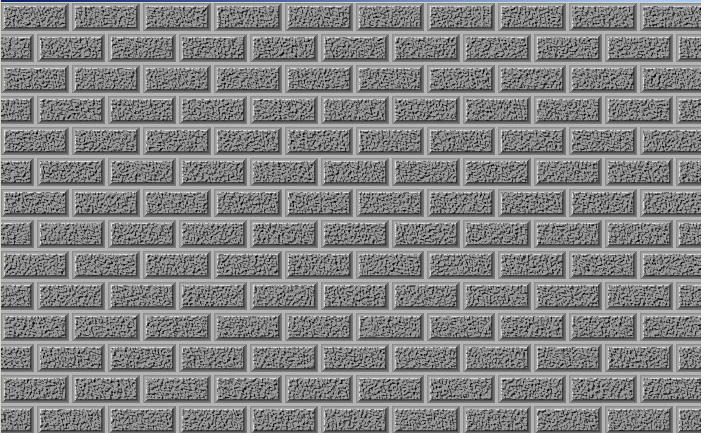
In the following figure, lBricksRoutness remains set to 196 and in addition, lBricksRoutnessSmooth is set to 4:
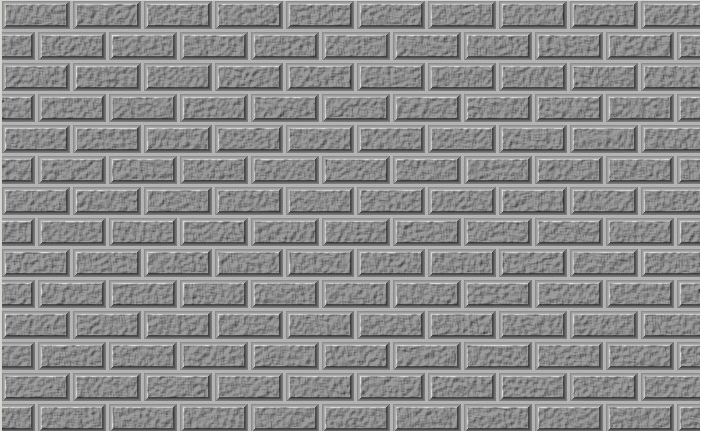
The next two figures show the difference between the BRICKS_SMOOTHEDOUT flag and the BRICKS_SMOOTHEDIN flag. For these figures the following settings are used:
|
Parameter |
Value |
|
lMortarRoughness |
0 |
|
lMortarRoughnessEevenness |
0 |
|
lBricksRoughness |
250 |
|
lBricksRoughnessEevenness |
4 |
|
lEdgeWidth |
7 |
|
lMortarWidth |
4 |
In the following figure the BRICKS_SMOOTHEDOUT flag is set:

In the following figure, the BRICKS_SMOOTHEDIN flag is set:
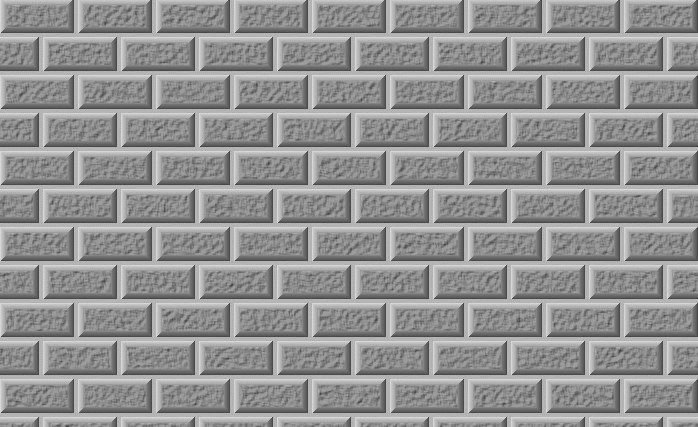
This method supports 12- and 16-bit grayscale and 48- and 64-bit color images. Support for 12- and 16-bit grayscale and 48- and 64-bit color images is available only in the Document/Medical toolkits.
This method does not support signed data images. It returns the error code ERROR_SIGNED_DATA_NOT_SUPPORTED if a signed data image is passed to this method.
See Also