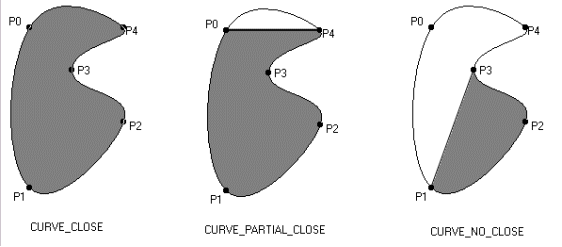
CurveClose property (ILEADRaster)
|
CurveCloseConstants CurveClose; | |
|
Overview |
Refer to Creating and Using a Bitmap Region |
Remarks
Indicates how the curve is closed. This property is used only when the CurveType property is set to CURVE_STANDARD. Possible values are:
|
Value |
Meaning |
|
CURVE_NO_CLOSE |
[0x0] For n points, draw (n � 3) segments. For example, for points {P0, P1, P2, P3, P4}, draw segments P1P2 and P2P3. |
|
CURVE_CLOSE |
[0x1] For n points draw (n) segments. For example, for points {P0, P1, P2, P3, P4}, draw segments P0P1, P1P2, P2P3, P3P4, P4P0. |
|
CURVE_PARTIAL_CLOSE |
[0x2] For n points draw (n � 1) segments. For example, for points {P0, P1, P2, P3, P4}, draw segments P0P1, P1P2, P2P3, P3P4 (but not P4P0). |
In the following diagram, the resulting region is shown in gray.
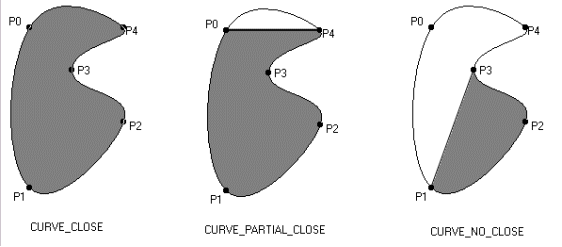
To create a curve region, first build an ordered array of points for the curve. Then create the region based on the array. The CurveSize property specifies the size of the array. Either specify a large array to start with, or increase the size of the array as needed, without losing existing points. For each point, update the following indexed properties:
And define the characteristics of the curve by setting the following properties:
![]() CurveClose property
CurveClose property
Then call the SetRgnCurve method to add the region to the bitmap.
See Also
|
Elements: |
CurveX property, CurveY property, SetRgnCurve method, CurveSize property, CurveToBezier method, CurveType property, CurveTension property |
|
Topics: |