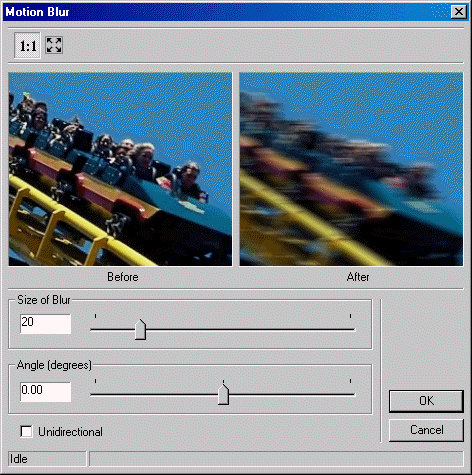
ShowMotionBlurDlg method (ILEADRasterDlgImgEfx)
|
Overview |
Refer to Using Imaging Common Dialogs |
Remarks
Displays the Motion Blur dialog box, and gets the options for the MotionBlur method.
The layout and action of the dialog depends on the flags set in the UIFlags property. Possible options are:
|
Value |
Meaning |
|
MOTIONBLUR_AUTOPROCESS |
[0x00000001] process the image on OK. The Common Dialog Bitmap property must be assigned a valid bitmap before calling this method. |
|
MOTIONBLUR_SHOW_CONTEXTHELP |
[0x00000002] dialog should contain a context sensitive help icon. |
|
MOTIONBLUR_SHOW_PREVIEW |
[0x00000004] show a preview of the image in the dialog; The Common Dialog Bitmap property must be assigned a valid bitmap before calling this method. |
|
MOTIONBLUR_SHOW_APPLY |
[0x00000080] Show the Apply button in the dialog. The dialog will not apply any effect unless the user presses the Apply button. |
|
MOTIONBLUR_SHOW_TOOL_ZOOMLEVEL |
[0x00000008] show the "Zoom to fit" and "Zoom Normal" toolbar buttons. The MOTIONBLUR_SHOW_PREVIEW flag must be set in order to show these buttons. |
If you include MOTIONBLUR_AUTOPROCESS or MOTIONBLUR_SHOW_PREVIEW in the UIFlags property, the Common Dialog Bitmap property must be assigned a valid bitmap before calling this method.
The properties associated with this dialog box are:
To include a Help button in the dialog, set the ShowHelpButton property to VARIANT_TRUE.
The Motion Blur dialog can be seen below:
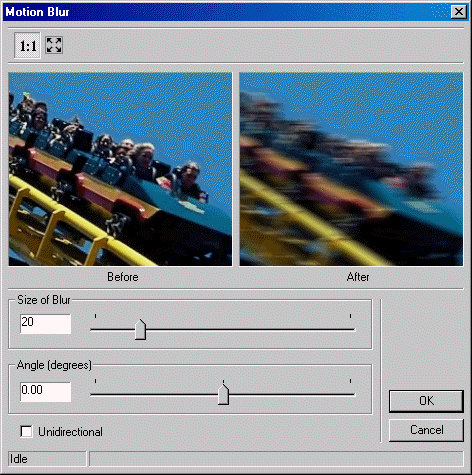
See Also
|
Elements |
MotionBlur method, Dimension property, Angle property, EnableUnidirectional property, ShowHelpButton property, EnableZoomToFit property, UIFlags property, EnableMethodErrors property. |