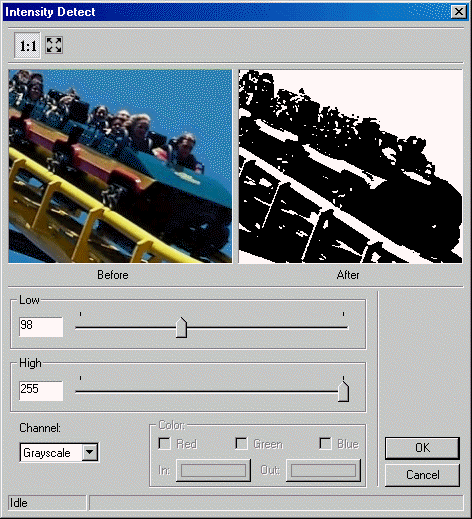
ShowIntensityDetectDlg method (ILEADRasterDlgClr)
|
Overview |
Refer to Using Imaging Common Dialogs |
Remarks
Displays the Intensity Detect dialog box, and gets the options for the IntensityDetect method.
The layout and action of the dialog depends on the flags set in the UIFlags property. Possible options are:
|
Value |
Meaning |
|
INTENSITYDETECT_AUTOPROCESS |
[0x00000001] process the image on OK. The Common Dialog Bitmap property must be assigned a valid bitmap before calling this method. |
|
INTENSITYDETECT_SHOW_CONTEXTHELP |
[0x00000002] dialog should contain a context sensitive help icon. |
|
INTENSITYDETECT_SHOW_PREVIEW |
[0x00000004] show a preview of the image in the dialog. The Common Dialog Bitmap property must be assigned a valid bitmap before calling this method. |
|
INTENSITYDETECT_SHOW_TOOL_ZOOMLEVEL |
[0x00000008] show the "Zoom to fit" and "Zoom Normal" toolbar buttons. The INTENSITYDETECT_SHOW_PREVIEW flag must be set in order to show these buttons. |
If you include INTENSITYDETECT_AUTOPROCESS or INTENSITYDETECT_SHOW_PREVIEW in the UIFlags property, the Common Dialog Bitmap property must be assigned a valid bitmap before calling this method.
The following properties are associated with this dialog:
To include a Help button in the dialog, set the ShowHelpButton property to TRUE.
The Intensity Detect dialog can be seen below:
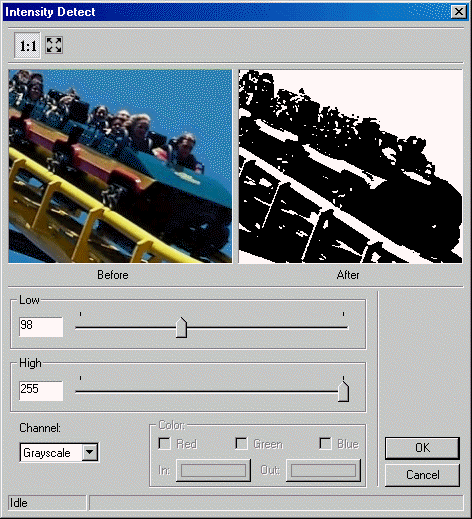
See Also
|
Elements |
IntensityDetect method, Low property, High property, ShowHelpButton property, EnableZoomToFit Property, UIFlags Property, EnableMethodErrors property |