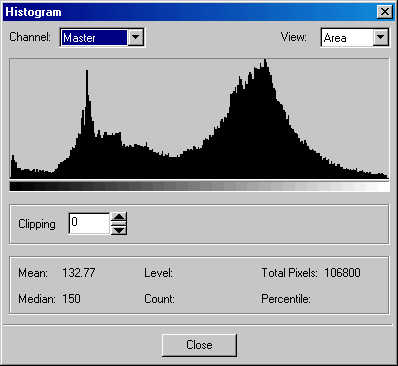
ShowAddFrameDlg method (ILEADRasterDlgImg)
|
Overview |
Refer to Using Imaging Common Dialogs |
Remarks
(Raster Pro and above toolkits only) Displays the Add Frame dialog box and get the options of AddFrame method.
The layout and action of the dialog depends on the flags set in the UIFlags property. Possible options are:
|
Value |
Meaning |
|
ADDFRAME_AUTOPROCESS |
[0x00000001] process the image on OK. The Common Dialog Bitmap property must be assigned a valid bitmap before calling this method. |
|
ADDFRAME_SHOW_CONTEXTHELP |
[0x00000002] dialog should contain a context sensitive help icon. |
|
ADDFRAME_SHOW_PREVIEW |
[0x00000004] show a preview of the image in the dialog. The Common Dialog Bitmap property must be assigned a valid bitmap before calling this method. |
|
ADDFRAME_SHOW_TOOL_ZOOMLEVEL |
[0x00000008] show the "Zoom to fit" and "Zoom Normal" toolbar buttons. The ADDBORDER_SHOW_PREVIEW flag must be set in order to show these buttons. |
|
ADDFRAME_SHOW_APPLY |
[0x00000100] Show the Apply button in the dialog. The dialog will not apply any effect unless the user presses the Apply button. |
|
ADDFRAME_SHOW_TOOL_COLORPICKER |
[0x00000010] show the Color button. |
If you include ADDFRAME_AUTOPROCESS or ADDFRAME_SHOW_PREVIEW in the UIFlags property, the Common Dialog Bitmap property must be assigned a valid bitmap before calling this method.
The properties associated with this dialog are:
To include a Help button in the dialog, set the ShowHelpButton property to VARIANT_TRUE.
The Histogram dialog can be seen below:
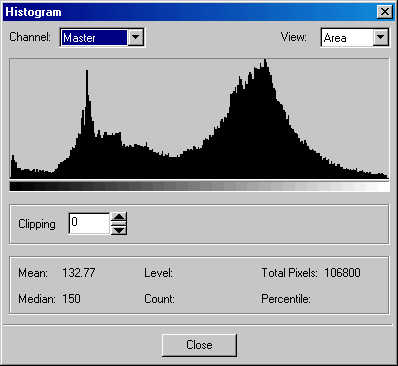
See Also
|
Elements |
AddFrame method, ShowHelpButton property, UIFlags property, EnableZoomToFit property, EnableMethodsErrors property |