
Multi-slider Control Dialog
Use the Multi-slider control to set range values for a number of dialogs.

Use the Multi-slider control to specify the following:
Three values where the:
 First
value will be the result of subtracting the first marker value from the
Multi-slider start value.
First
value will be the result of subtracting the first marker value from the
Multi-slider start value.
 Second value
will be the result of subtracting the second marker value from the first
marker value.
Second value
will be the result of subtracting the second marker value from the first
marker value.
 Third value
will be the result of subtracting the second marker value from the Multi-slider
end value.
Third value
will be the result of subtracting the second marker value from the Multi-slider
end value.
The Range within two values where the:
 Range beginning
value will be the first marker value.
Range beginning
value will be the first marker value.
 Range end
value will be the second marker value.
Range end
value will be the second marker value.
How to use
You can change the values by changing the markers' positions.
Changing the markers' positions can be done by dragging the marker to a new position. You can also right click on the marker you want to change and display the Value dialog, which lets you set the new marker value (position).
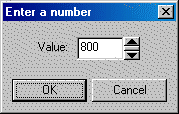
See Also
|
Functions: |
L_DlgGrayScale, L_DlgColoredGray, L_DlgRemapHue, L_DlgInvertedText, L_DlgHolePunchRemove |