Note: This topic is for
Document/Medical only.
Annotation objects can be rotated by holding the Shift key while dragging a handle
or by using the two rotation handles are displayed on a selected object. One of the
handles is the "gripper" handle, which rotates the object when dragged. The other
handle is the "center" handle, which determines the center of rotation. The center
of rotation can be moved by dragging. The gripper handle can be moved anywhere by
dragging.
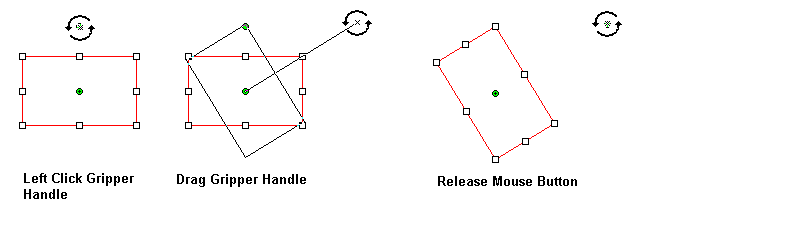 The following figure illustrates moving the
"center" handle:
The following figure illustrates moving the
"center" handle: 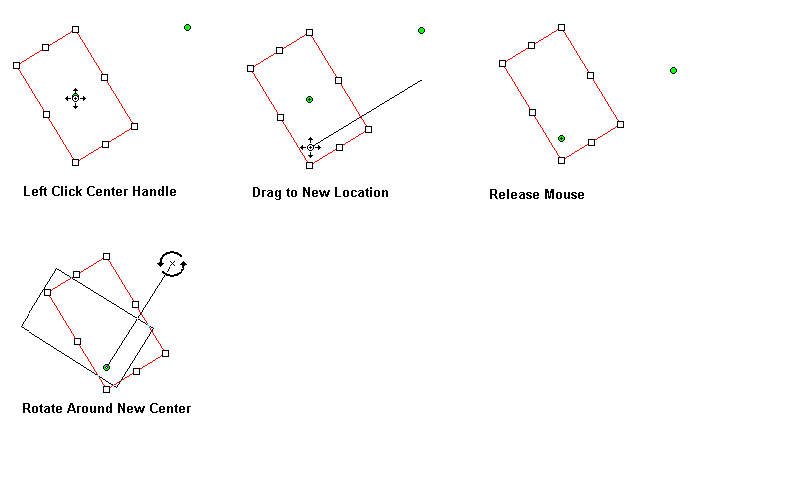 The rotation handles can be reset
to a default location by right-clicking The WPF annotation object, and selecting the
Reset Rotate Control Points option, as shown in the following figure:
The rotation handles can be reset
to a default location by right-clicking The WPF annotation object, and selecting the
Reset Rotate Control Points option, as shown in the following figure:
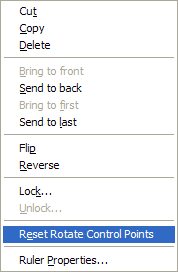 The rotation control points can be globally
hidden or displayed by right-clicking on the image (not a WPF Annotation object), and
selecting the Use Rotate Control Points option, as shown in the following figure:
The rotation control points can be globally
hidden or displayed by right-clicking on the image (not a WPF Annotation object), and
selecting the Use Rotate Control Points option, as shown in the following figure:
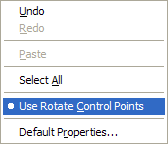 The WPF annotation rotation handles are implemented
by the following functions:
The WPF annotation rotation handles are implemented
by the following functions:
The following figure illustrates a rotation by dragging the "gripper" handle:
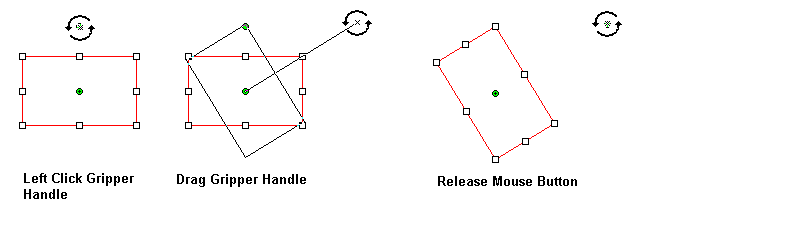 The following figure illustrates moving the
"center" handle:
The following figure illustrates moving the
"center" handle: 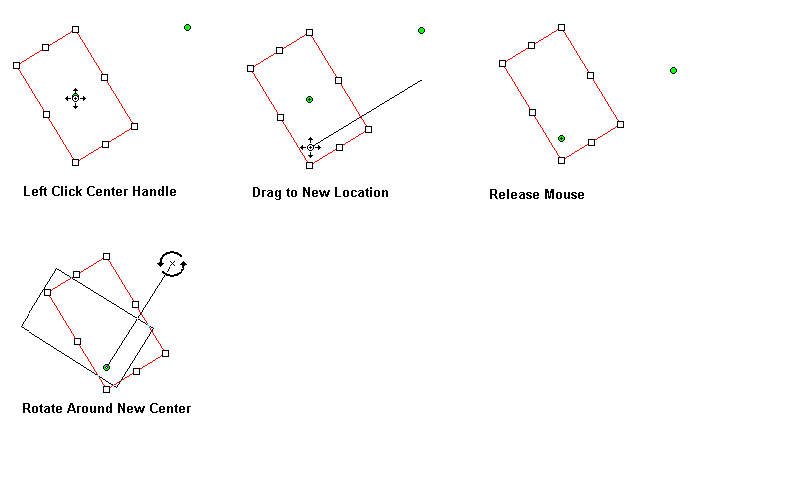 The rotation handles can be reset
to a default location by right-clicking The WPF annotation object, and selecting the
Reset Rotate Control Points option, as shown in the following figure:
The rotation handles can be reset
to a default location by right-clicking The WPF annotation object, and selecting the
Reset Rotate Control Points option, as shown in the following figure:
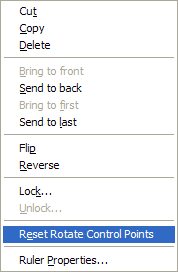 The rotation control points can be globally
hidden or displayed by right-clicking on the image (not a WPF Annotation object), and
selecting the Use Rotate Control Points option, as shown in the following figure:
The rotation control points can be globally
hidden or displayed by right-clicking on the image (not a WPF Annotation object), and
selecting the Use Rotate Control Points option, as shown in the following figure:
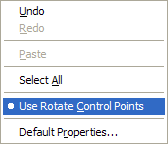 The WPF annotation rotation handles are implemented
by the following functions:
The WPF annotation rotation handles are implemented
by the following functions:
AnnAutomation.CanResetRotatePoints property AnnAutomation.ResetRotatePoints method AnnAutomationManager.RotateCenterControlPoint property AnnAutomationManager.RotateGripperControlPoint property AnnAutomationManager.RotateLinePen property AnnAutomationObject.UseRotateControlPoints property AnnEditDesigner.RotateCenterControlPoint property AnnEditDesigner.RotateCenterControlPointLocation property AnnEditDesigner.RotateGripperControlPoint property AnnEditDesigner.RotateGripperControlPointLocation property AnnEditDesigner.RotateLinePen property AnnEditDesigner.UseRotateControlPoints property AnnEditDesignerOperation.MoveRotateCenter enumeration member AnnEditDesignerOperation.MoveRotateGripper enumeration member AnnGroupObject.ResetRotatePoints method AnnLineObject.ResetRotatePoints method AnnLineObject.ResetRotatePoints method AnnObjectBase.GripperDistance property AnnObjectBase.ResetRotatePoints method AnnObjectBase.RotateCenter property AnnObjectBase.RotateGripper property AnnObjectBase.SaveOriginalLocation method AnnObjectBase.TransformRotatePoints method AnnPolylineObject.SaveOriginalLocation method AnnRectangleObject.RestoreOriginalLocation method AnnRectangleObject.SaveOriginalLocation method AnnTransformObjectMode.PointsAndRotate enumeration member